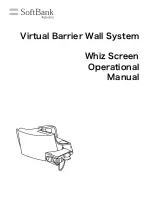Summary of Contents for Rover
Page 1: ...Rover Assembling and Programming Instruction ...
Page 2: ...Assembled Rover ...
Page 3: ...Parts Note Batteries are not included in the kit ...
Page 4: ...Tools Needed ...
Page 5: ...Getting to know parts Control Board ...
Page 6: ...Getting to know parts openWRT Router ...
Page 7: ...Getting to know parts openWRT Router ...
Page 8: ...Getting to know parts USB Camera and Servo ...
Page 9: ...Getting to know parts Ultrasonic Sensor To avoid collapse with obstacles ...
Page 11: ...Getting to know parts Screws cables wires ...
Page 12: ...Getting to know parts Chassis and installation holes ...
Page 13: ...Getting to know parts Universal wheel Motor bracket wheels motors Head lights ...
Page 14: ...Assembling Solder wires to motors ...
Page 15: ...Install motor brackets to chassis ...
Page 16: ...Install motors to motor brackets ...
Page 17: ...Install Universal wheel ...
Page 18: ...Install wheels to motors ...
Page 19: ...Install Battery Case ...
Page 20: ...Install posts for control board ...
Page 21: ...Install servo and web camera ...
Page 22: ...Install ultrasonic sensor ...
Page 23: ...Install head lights ...
Page 24: ...Install WiFi Router ...
Page 25: ...Install Control Board ...
Page 26: ...Connect all cable and wires Please zoom in to see more details ...
Page 27: ...Congratulation Your Rove is finished Assembling ...
Page 28: ...Bottom Side of Your Rove ...