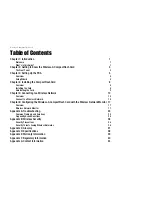Reviews:
No comments
Related manuals for 1017935 - Wireless-G CompactFlash Card

QMiroPlus-201W
Brand: QNAP Pages: 20

FS605 v3
Brand: NETGEAR Pages: 84

airMAX NanoBridge M NBM3
Brand: Ubiquiti Pages: 24

49062
Brand: Hama Pages: 24

GangWay32
Brand: JLCooper Electronics Pages: 12

P-660R-TX V3
Brand: ZyXEL Communications Pages: 66

MVI46-PDPS
Brand: ProSoft Pages: 53

FS1310
Brand: Chaparral Pages: 96

Phantom HD
Brand: Net Optics Pages: 2

Hotwire 7996
Brand: Paradyne Pages: 46

ENM-04 POE
Brand: WatchNet Pages: 2

GN-WIKG
Brand: Gigabyte Pages: 10

Westermo Ibex-RT-330-5G Series
Brand: IBEX Pages: 36

Archer C24
Brand: TP-Link Pages: 2

myguard 6700G
Brand: Billion Pages: 2

1T1R - USB
Brand: Kraun Pages: 32

IBM 9077
Brand: IBM Pages: 342

NZ7 Series
Brand: CHINT Pages: 12