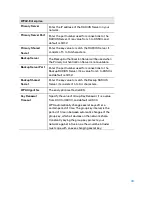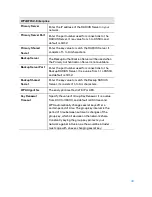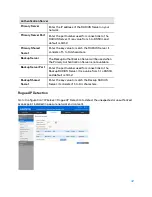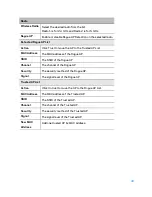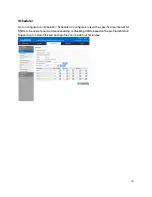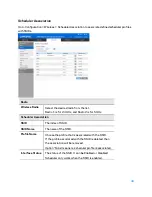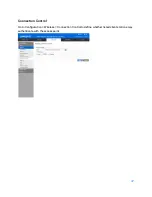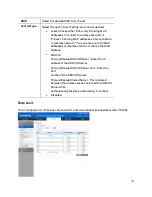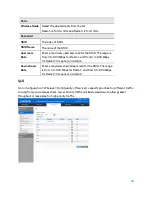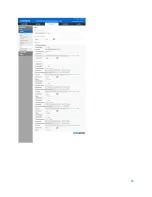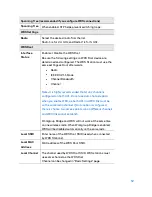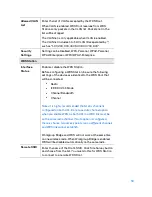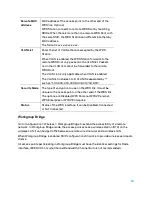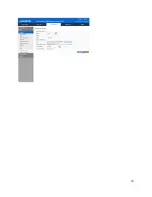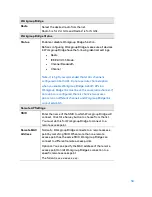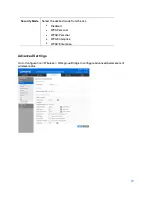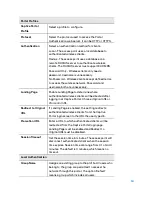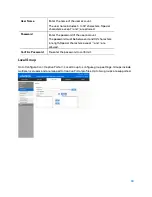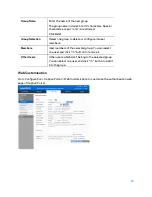Spanning Tree (recommended if you configure WDS connections)
Spanning Tree
When enabled, STP helps prevent switching loops.
WDS Settings
Radio
Select the desired radio from the list.
Radio 1 is for 2.4 GHz, and Radio 2 is for 5 GHz.
WDS Root
Interface
Status
Enable or Disable the WDS Root.
Be sure the following settings on WDS Root device are
determined and configured. The WDS Station must use the
same settings as Root afterwards.
•
Radio
•
IEEE 802.11 Mode
•
Channel Bandwidth
•
Channel
Note--It is highly recommended that static channel is
configured on both APs. Do not use Auto channel option
when you enable WDS, as both APs in a WDS link must be
on the same radio channel. If Auto option is configured,
there is chance two access points run on different channels
and WDS link cannot establish.
Workgroup Bridge and WDS will not work at the same time
on one wireless radio. When Workgroup Bridge is enabled,
WDS will be disabled automatically on the same radio.
Local SSID
Enter name of the WDS Root SSID (used when connected
by WDS Stations).
Local MAC
Address
MAC address of the WDS Root SSID.
Local Channel
The channel used by WDS Root SSID. WDS stations must
use same channel as the WDS Root.
Channel can be changed in "Basic Settings" page.
52
Summary of Contents for AC1200
Page 1: ...User Guide AC1200 Dual Band Wireless Access Point LAPAC1200 1 ...
Page 12: ...9 Click Finish to leave the wizard 12 ...
Page 51: ...51 ...
Page 55: ...55 ...
Page 74: ...Master 74 ...
Page 114: ...12 Select No if you don t want to view the help for EAP Click Finish 114 ...
Page 117: ...5 Select User certificate request and select User Certificate click Next 6 Click Submit 117 ...
Page 123: ...LNKPG 00114 Rev B00 123 ...