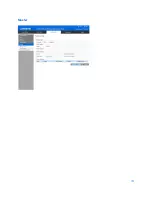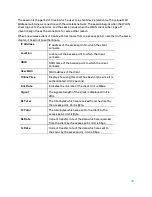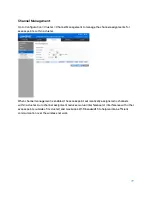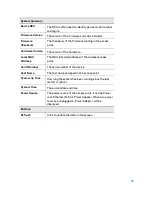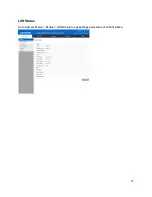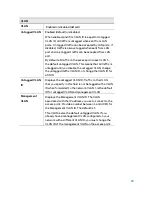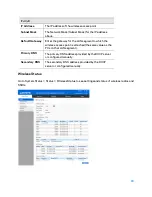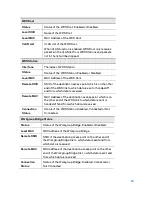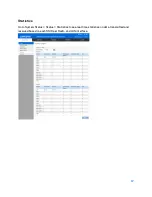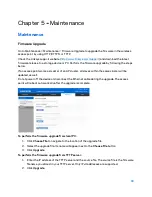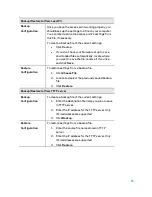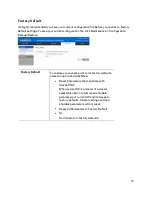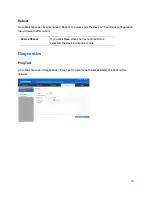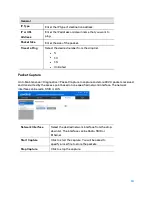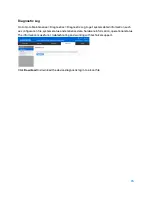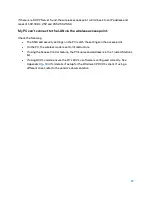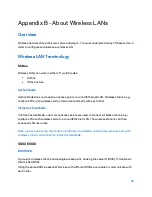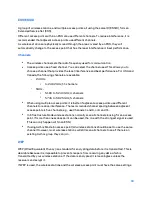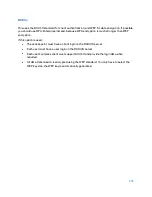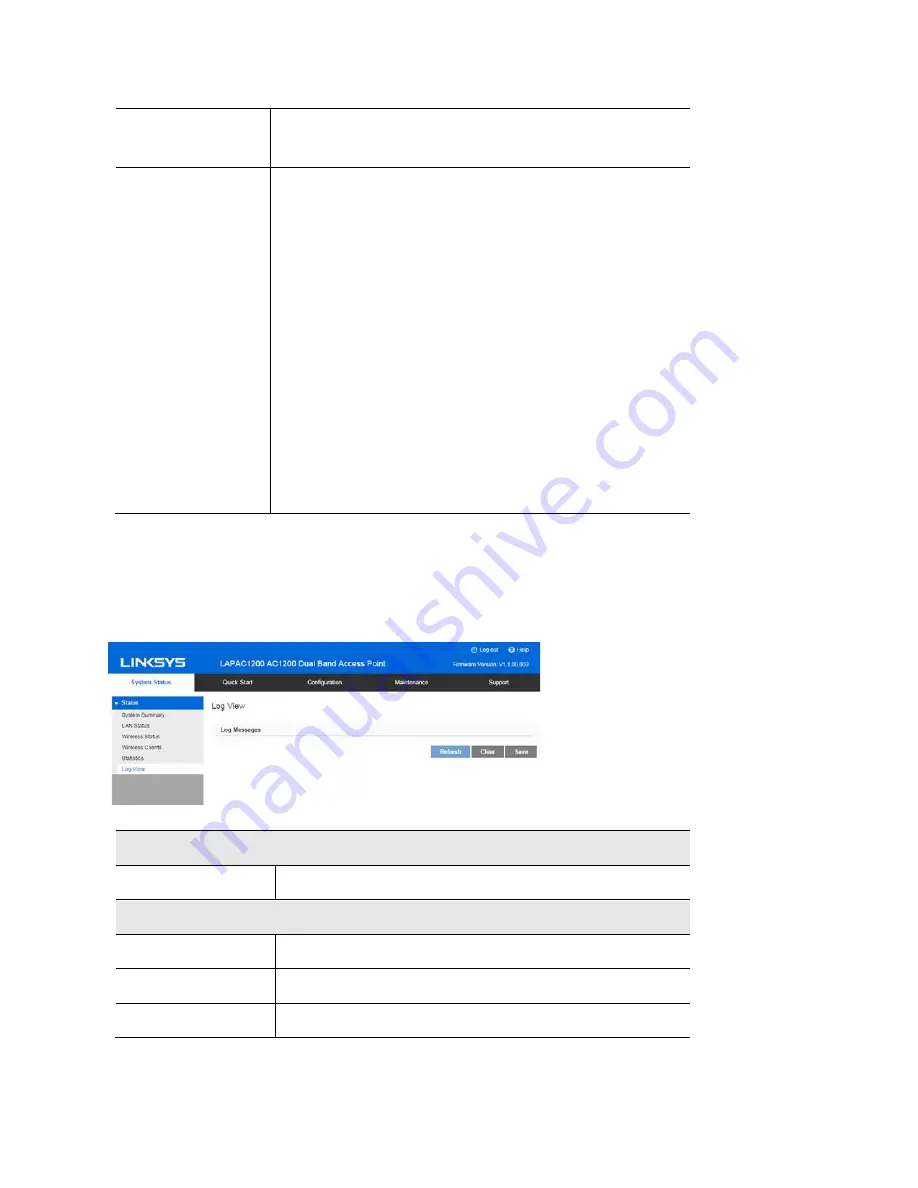
Wireless Radio
Select the desired radio from the list.
Radio 1 is for 2.4 GHz, and Radio 2 is for 5 GHz.
Transmit/Receive
•
Total Packets—The total packets sent (in
Transmit table) or received (in Received table) by
the interface.
•
Total Bytes—The total bytes sent (in Transmit
table) or received (in Received table) by the
interface.
•
Total Dropped Packets—The total number of
dropped packets sent (in Transmit table) or
received (in Received table) by the interface.
•
Total Dropped Bytes—The total number of
dropped bytes sent (in Transmit table) or
received (in Received table) by the interface.
•
Errors—The total number of errors related to
sending and receiving data on this interface.
Log View
Go to System Status > Status > Log View to see a list of system events such as login attempts
and configuration changes.
Log Messages
Log Messages
Show the log messages.
Buttons
Refresh
Update the data on screen.
Save
Save the log to a file on your PC.
Clear
Delete the existing logs from device.
88
Summary of Contents for AC1200
Page 1: ...User Guide AC1200 Dual Band Wireless Access Point LAPAC1200 1 ...
Page 12: ...9 Click Finish to leave the wizard 12 ...
Page 51: ...51 ...
Page 55: ...55 ...
Page 74: ...Master 74 ...
Page 114: ...12 Select No if you don t want to view the help for EAP Click Finish 114 ...
Page 117: ...5 Select User certificate request and select User Certificate click Next 6 Click Submit 117 ...
Page 123: ...LNKPG 00114 Rev B00 123 ...