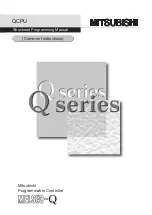2
Chapter 1: Introduction
What’s in this User Guide?
ADSL2+ Gateway with VoIP
What’s in this User Guide?
This user guide covers the steps for setting up and using the ADSL Gateway.
•
Chapter 1: Introduction
This chapter describes applications of the ADSL Gateway and this User Guide.
•
Chapter 2: Planning Your Network
This chapter describes the basics of networking.
•
Chapter 3: Getting to Know the ADSL Gateway
This chapter describes the physical features of the Gateway.
•
Chapter 4: Connecting the ADSL Gateway
This chapter instructs you on how to connect the Gateway to your network.
•
Chapter 5: Using the Interactive Voice Response Menu
This chapter explains how to use the Interactive Voice Response Menu.
•
Chapter 6: Configuring the ADSL2+ Gateway
This chapter explains how to use the Web-based Utility to configure the settings on the Gateway.
•
Appendix A: Troubleshooting
This appendix describes some problems and solutions, as well as frequently asked questions, regarding
installation and use of the ADSL Gateway.
•
Appendix B: Finding the MAC Address and IP Address for your Ethernet Adapter.
This appendix describes how to find the MAC address for your computer’s Ethernet adapter so you can use
the MAC filtering and/or MAC address cloning feature of the Gateway.
•
Appendix C: Upgrading Firmware
This appendix instructs you on how to upgrade the firmware on the Gateway if you should need to do so.
•
Appendix D: Glossary
This appendix gives a brief glossary of terms frequently used in networking.
•
Appendix E: Specifications
This appendix provides the technical specifications for the Gateway.
•
Appendix F: Warranty Information
This appendix supplies the warranty information for the Gateway.
•
Appendix G: Regulatory Information
This appendix supplies the regulatory information regarding the Gateway.
•
Appendix H: Contact Information
This appendix provides contact information for a variety of Linksys resources, including Technical Support.
Summary of Contents for AG310
Page 1: ...Model No with VoIP ADSL2 Gateway AG310 User Guide...
Page 83: ...77 Appendix G Regulatory Information ADSL Gateway...
Page 84: ...78 Appendix G Regulatory Information ADSL Gateway...
Page 85: ...79 Appendix G Regulatory Information ADSL Gateway...
Page 86: ...80 Appendix G Regulatory Information ADSL Gateway For more information visit www linksys com...