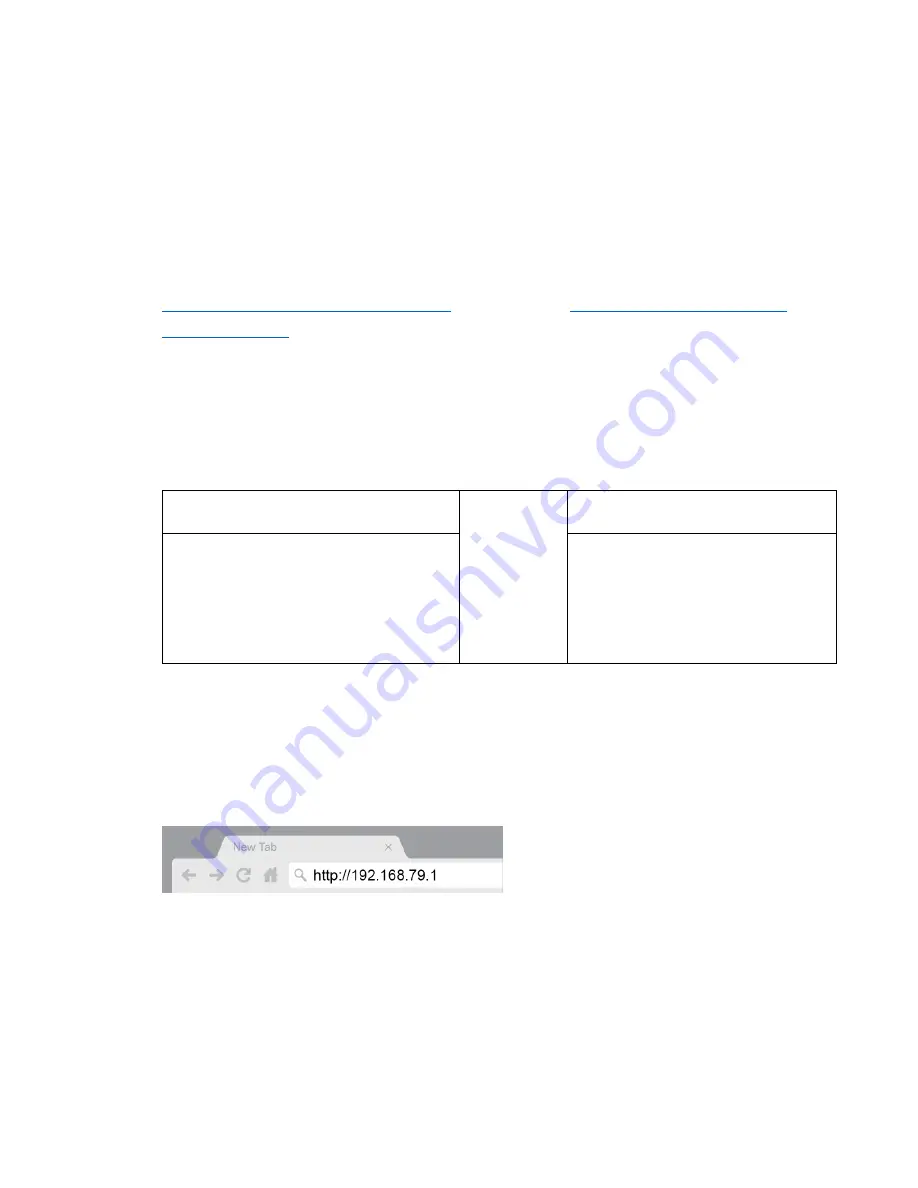
5
Setting Up: Basics
Where to find more help
In addition to this user guide, you can find help at Linksys.com/sg/support E9450 (documentation,
downloads, FAQs, technical support, live chat, forums)
Note—
Licenses and notices for third party software used in this product may be viewed on
http://support.linksys.com/en-us/license
. Please contact
http://support.linksys.com/en-
for questions or GPL source code requests.
How to install your router
1.
If replacing an existing router, disconnect that router first.
2.
Plug in the router to a power source. Make sure the power switch is in the | (ON) position.
3.
Connect your new router to your modem or modem-router.
A
Modem
OR
B
Modem-Router
Plug one end of the included ethernet
cable into the yellow Internet port on
your new router. If you have a modem,
plug the other end into the
Ethernet
(LAN) port
on the modem.
Plug one end of the included
ethernet cable to the yellow
Internet port on your new router. If
you have a modem-router, plug the
other end into
any available port
.
4.
Connect to the network name shown in the Quick Start Guide that came with your router. (You
can change the network name and password later.) Select the option to automatically connect
to this network in the future.
Note—
You will not have internet access until router setup is complete.
5.
Enter 192.168.79.1 in a browser to start setup.
If you are using a modem-router (gateway), you might need to enter 192.168.79.1.
Note—
If none of those options take you to the setup wizard, go to
www.linksys.com/support/setupIP for more help.
Summary of Contents for AX5400
Page 1: ...0 USER GUIDE AX5400 DUAL BAND WiFi 6 ROUTER Model E9450 APAC ...
Page 10: ...10 General Internet Setup This screen allows you to configure the router s Internet Profile ...
Page 12: ...12 Wireless Radio This screen allows you to configure the router s physical WiFi interfaces ...
Page 16: ...16 Advanced Setup LAN Use this screen to change LAN IP and DHCP settings ...
Page 19: ...19 Advanced Setup DNS Use this screen to change the DNS server configurations ...






































