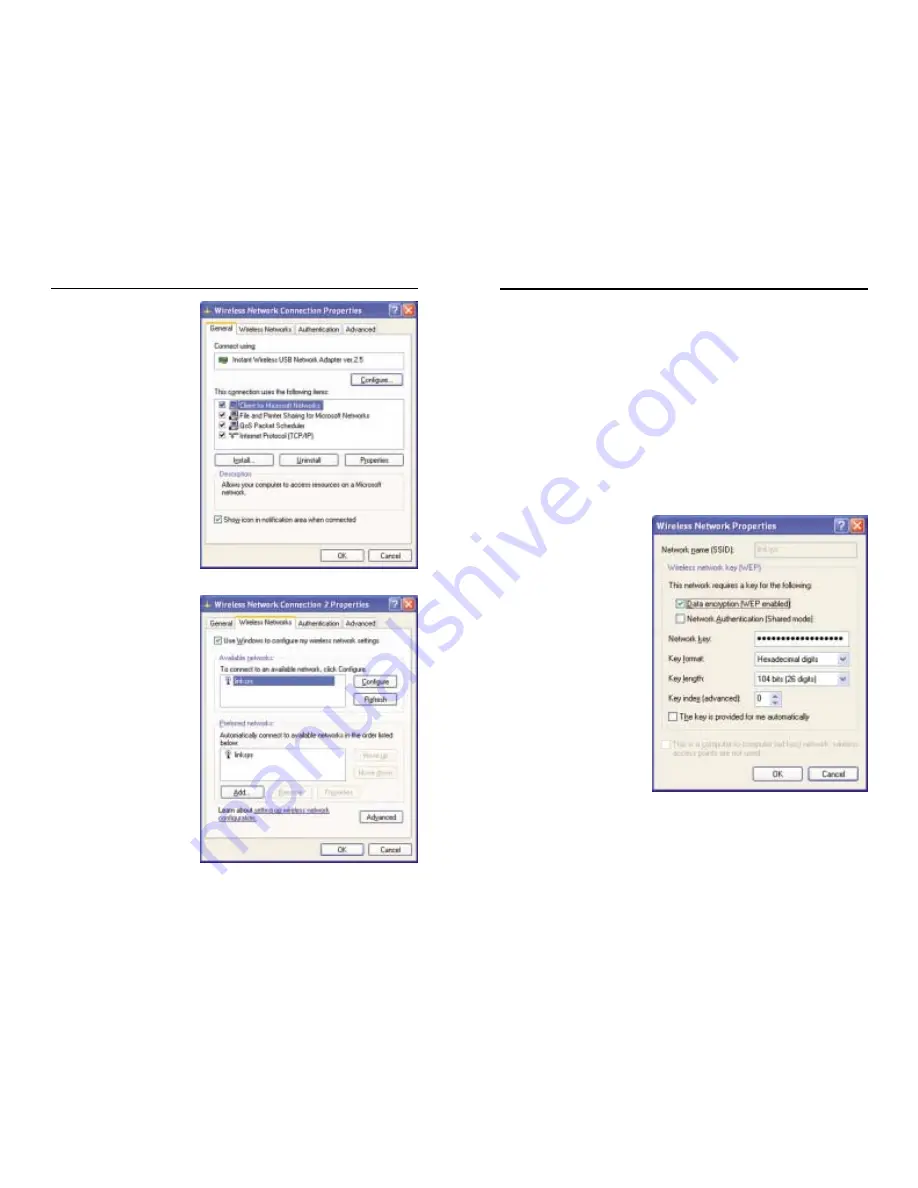
8. The “Wireless Network Properties” window (shown in Figure B-10) will
appear.
Click the check box for the Data encryption (WEP enabled) option.
Remove the check from the Network Authentication (Shared mode) and
The key is provided for me automatically fields.
In the "Network key" field, enter the exact key (all 10 or 26 digits, depend-
ing on the level of encryption) generated by the Router in Figure B-2.
Verify that the “Key format” field displays “Hexadecimal digits” and that
the “Key length” field displays either “40 bits (10 digits)” or “104 bits (26
digits)”. If this is not displayed, you have entered the key incorrectly.
Click the OK button to
save the settings. Click on
OK buttons until you get
back to the “Wireless
Network Connection
Status” window. Close any
open windows to get back
to the Windows XP desk-
top.
Close any applications and
restart your PC. After restart-
ing, the WEP configuration
will be complete and you
should be able to connect wire-
lessly to the Router.
Figure B-10
6. When the “Wireless
Network Connection
Properties” window
appears, as in Figure B-
8, click the Wireless
Networks Tab.
7. If the appropriate wire-
less network, specified
by the Router’s SSID, is
displayed in the
“Preferred networks”
section, as shown in
Figure B-9, double-
click it and continue to
the next step.
Otherwise, click on the
appropriate wireless
network, specified by
the Router’s SSID, in
the “Available net-
works” section. Then,
click the Configure
button
Figure B-8
Figure B-9
37
36
Wireless Access Point Router with 4-Port Switch
Instant Wireless
TM
Series











































