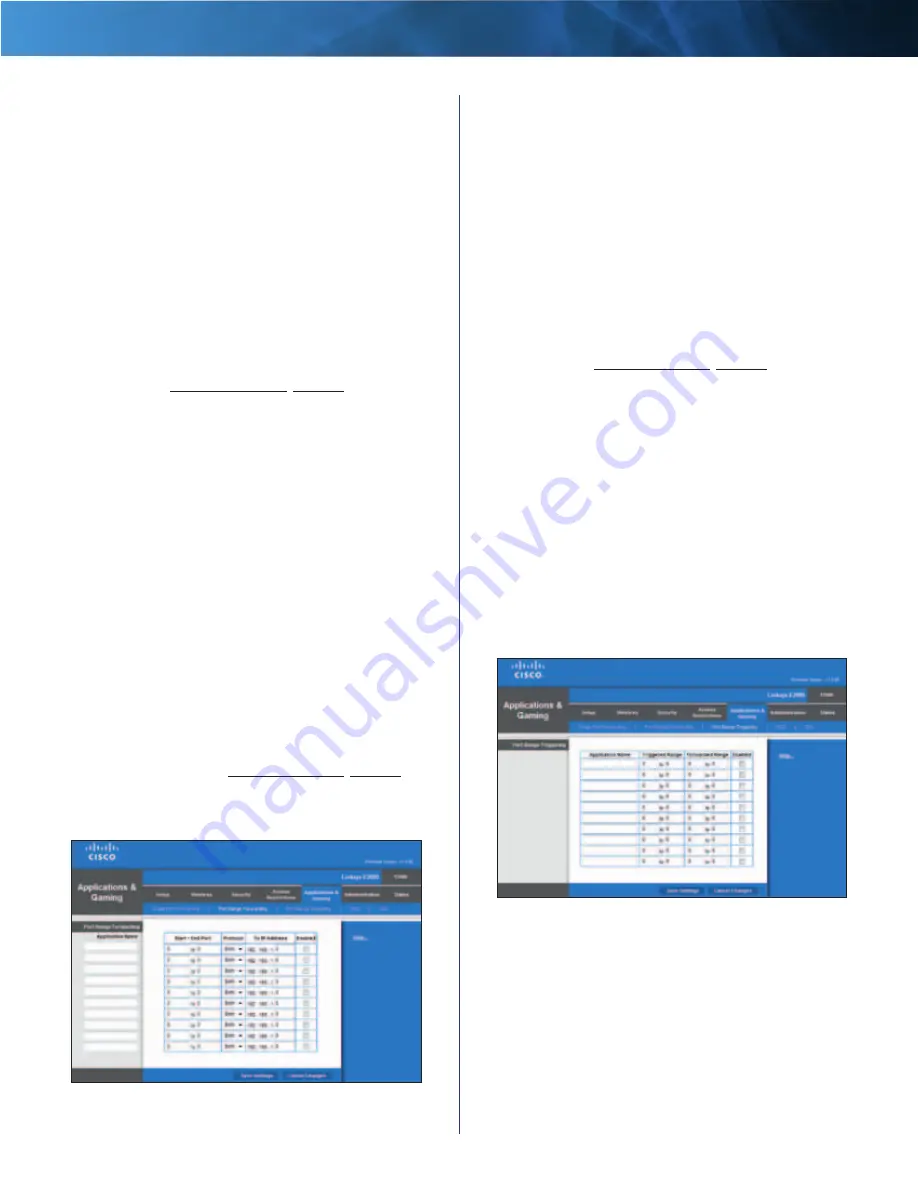
30
Advanced Wireless-N Router
Linksys E2000
Chapter 3: Advanced Configuration
Application Name
Enter the name you wish to give the
application . Each name can be up to 12 characters .
External Port
Enter the external port number used by
the computer or Internet application . Check with the
Internet application documentation for more information .
Internal Port
Enter the internal port number used by the
computer or Internet application . Check with the Internet
application documentation for more information .
Protocol
Select the protocol(s) used for this application,
TCP
(Transmission Control Protocol),
UDP
(User Datagram
Protocol), or
Both
.
To IP Address
Enter the IP address of the computer that
should receive the requests . If you assigned a static IP
address to the computer, then you can look up its static IP
address; refer to
.
Enabled
Select
Enabled
to enable port forwarding .
Click
Save Settings
to apply your changes, or click
Cancel
Changes
to clear your changes .
Applications and Gaming > Port Range
Forwarding
The
Port Range Forwarding
screen allows you to set up
public services on your network, such as web servers,
ftp servers, e-mail servers, or other specialized Internet
applications . (Specialized Internet applications are any
applications that use Internet access to perform functions
such as videoconferencing or online gaming . Some Internet
applications may not require any forwarding .)
When users send these types of requests to your network
via the Internet, the Router will forward those requests to
the appropriate computers (also called servers) . Before using
forwarding, you should assign static IP addresses to the
designated servers (use the DHCP Reservation option on the
Basic Setup
screen; refer to
) .
If you need to forward all ports to one computer, click the
DMZ
tab .
Applications and Gaming > Port Range Forwarding
Port Range Forwarding
For each entry, complete the following .
Application Name
Enter the name you wish to give the
application . Each name can be up to 12 characters .
Start~End Port
Enter the number or range of port(s)
used by the server or Internet applications . Check with the
Internet application documentation for more information .
Protocol
Select the protocol(s) used for this application,
TCP
,
UDP
, or
Both
.
To IP Address
Enter the IP address of the computer
running the specific application . If you assigned a static IP
address to the computer, then you can look up its static IP
address; refer to
.
Enabled
Select
Enabled
to enable port forwarding .
Click
Save Settings
to apply your changes, or click
Cancel
Changes
to clear your changes .
Applications & Gaming > Port Range
Triggering
The
Port Range Triggering
screen allows the Router to
watch outgoing data for specific port numbers . The IP
address of the computer that sends the matching data is
remembered by the Router, so that when the requested
data returns through the Router, the data is pulled back
to the proper computer by way of IP address and port
mapping rules .
Applications and Gaming > Port Range Triggering
Port Range Triggering
For each entry, complete the following:
Application Name
Enter the application name of the
trigger .
Triggered Range
Enter the starting and ending port
numbers of the triggered port number range . Check
with the Internet application documentation for the port
number(s) needed .
















































