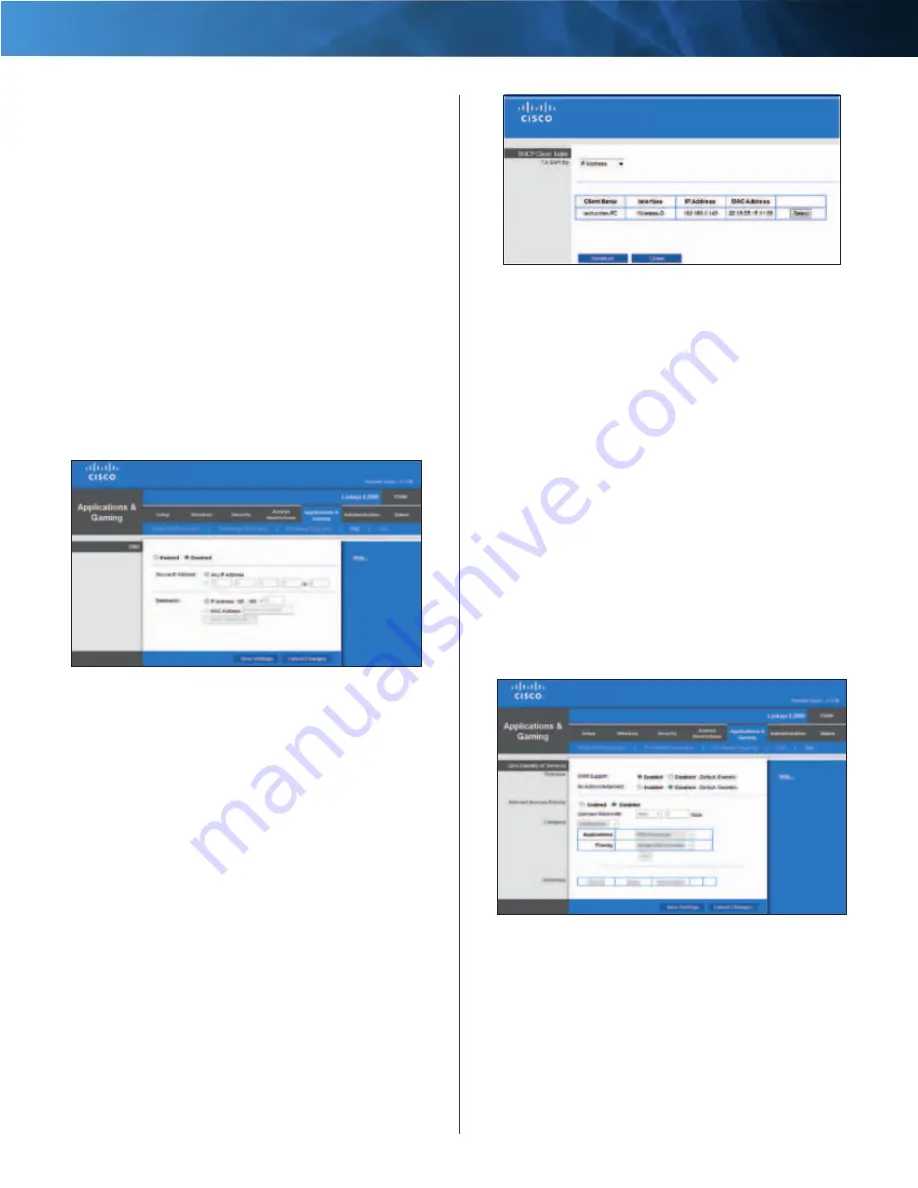
31
Advanced Wireless-N Router
Linksys E2000
Chapter 3: Advanced Configuration
Forwarded Range
Enter the starting and ending port
numbers of the forwarded port number range . Check
with the Internet application documentation for the port
number(s) needed .
Enabled
Select
Enabled
to enable port triggering .
Click
Save Settings
to apply your changes, or click
Cancel
Changes
to clear your changes .
Applications and Gaming > DMZ
The DMZ (Demilitarized Zone) feature allows one
network computer to be exposed to the Internet for use
of a special-purpose service such as Internet gaming or
videoconferencing . DMZ hosting forwards all the ports
at the same time to one computer . The Port Range
Forwarding feature is more secure because it only opens
the ports you want to have opened, while DMZ hosting
opens all the ports of one computer, exposing the
computer to the Internet .
Applications and Gaming > DMZ
DMZ
Any computer whose port is being forwarded must have
its DHCP client function disabled and have a new static IP
address assigned to it because its IP address may change
when using the DHCP function .
Enabled/Disabled
To disable DMZ hosting, select
Disabled
. To expose one PC, select
Enabled
. Then
configure the following settings:
Source IP Address
If you want any IP address to be the
source, select
Any IP Address
. If you want to specify an IP
address or range of IP addresses as the designated source,
select and complete the IP address range fields .
Destination
If you want to specify the DMZ host by IP
address, select
IP Address
and enter the IP address in
the field provided . If you want to specify the DMZ host
by MAC address, select
MAC Address
and enter the MAC
address in the field provided . To retrieve this information,
click
DHCP Client Table
.
DMZ > DHCP Client Table
DHCP Client Table
The DHCP Client Table lists computers and other
devices that have been assigned IP addresses by the
Router . The list can be sorted by Client Name, Interface,
IP Address, and MAC Address . To select a DHCP client,
click
Select
. To update the on-screen information,
click
Refresh
. To exit this screen and return to the
DMZ
screen, click
Close
.
Click
Save Settings
to apply your changes, or click
Cancel
Changes
to clear your changes .
Applications and Gaming > QoS
Quality of Service (QoS) is a method that assigns priority
to specific types of network traffic, which often are
demanding, real-time applications, such as gaming,
videoconferencing, video streaming, and Voice over
Internet Protocol (VoIP) telephony . QoS helps to ensure
optimal performance for these types of uses .
Applications and Gaming > QoS
QoS
Wireless
WMM Support
Wi-Fi Multimedia (WMM) is a wireless
Quality of Service feature that improves quality for audio,
video, and voice applications by prioritizing wireless traffic .
To use this feature, the wireless client devices in your
network must support Wireless WMM . To disable this option,
select
Disabled
. Otherwise, keep the default,
Enabled
.
















































