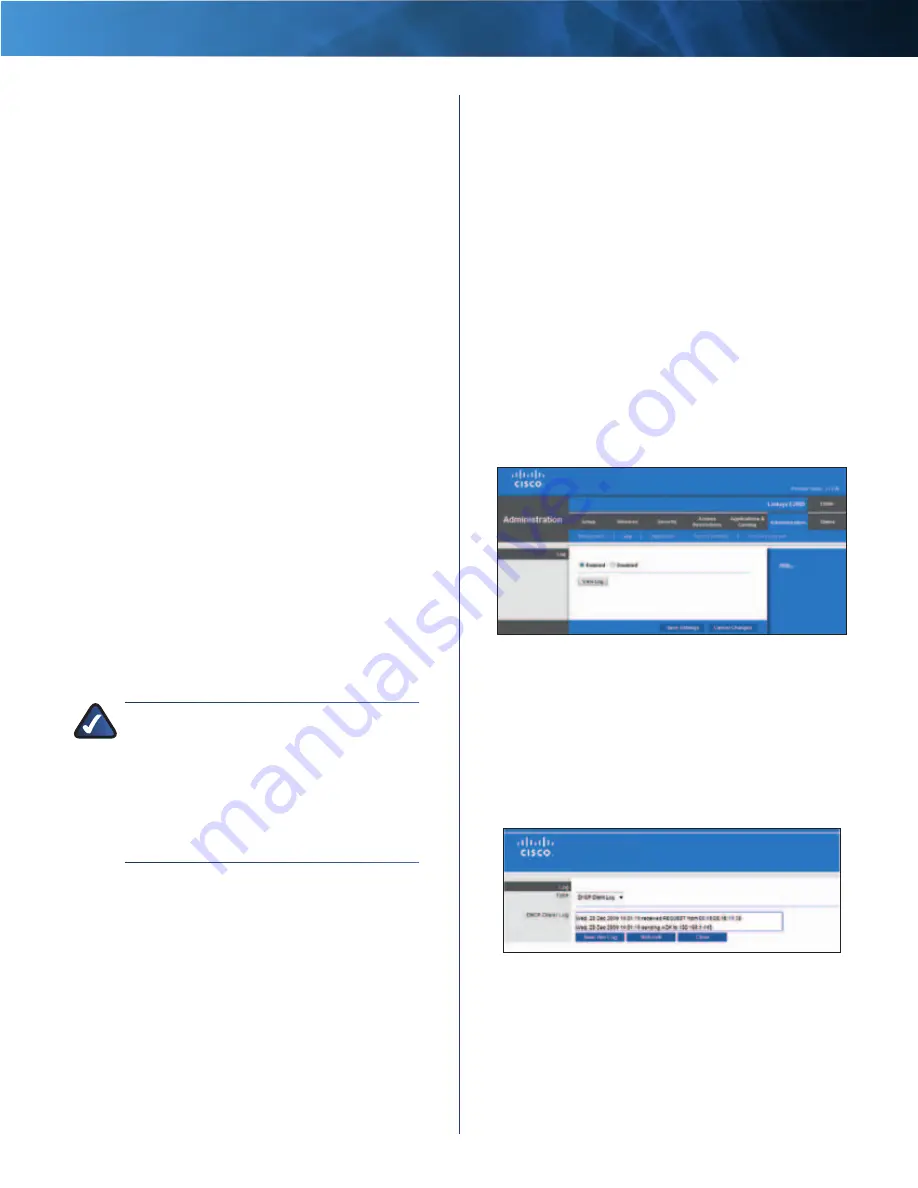
34
Advanced Wireless-N Router
Linksys E2000
Chapter 3: Advanced Configuration
Web Utility Access via Wireless
If you are using the
Router in a public domain where you are giving wireless
access to your guests, you can disable wireless access to
the Router’s browser-based utility . You will only be able
to access the utility via a wired connection if you disable
the setting . Keep the default,
Enabled
, to allow wireless
access to the utility, or select
Disabled
to block wireless
access to the utility .
Remote Access
Remote Management
To permit remote access of the
Router from the Internet (outside the local network),
select
Enabled
. Otherwise, keep the default,
Disabled
.
Web Utility Access
HTTP (HyperText Transport Protocol)
is the communications protocol used to connect to servers
on the World Wide Web . HTTPS uses SSL (Secured Socket
Layer) to encrypt data transmitted for higher security .
Select
HTTP
or
HTTPS
.
HTTP
is the default .
Remote Upgrade
If you want to be able to upgrade
the Router from the Internet (outside the local network),
select
Enabled
. (You must have the Remote Management
feature enabled as well .) Otherwise, keep the default,
Disabled
.
Allowed Remote IP Address
If you want to be able to
access the Router from any external IP address, select
Any
IP Address
. If you want to specify an external IP address or
range of IP addresses, then select the second option and
complete the fields provided .
Remote Management Port
Enter the port number that
will be open to outside access . (When you remotely access
the Router, you will need to enter the Router’s password .)
NOTE:
When you are in a remote location
and wish to manage the Router, enter
http://xxx.xxx.xxx.xxx:yyyy
or
https://xxx.xxx.xxx.xxx:yyyy
,
depending
on whether you use HTTP or HTTPS . Enter the
Router’s specific Internet IP address in place
of xxx .xxx .xxx .xxx, and enter the Remote
Management Port number in place of yyyy .
UPnP
Universal Plug and Play (UPnP) allows the appropriate
Windows operating system to automatically configure the
Router for various Internet applications, such as gaming
and videoconferencing .
UPnP
If you want to use UPnP, keep the default,
Enabled
.
Otherwise, select
Disabled
.
Allow Users to Configure
Keep the default,
Enabled
,
if you want to be able to make manual changes to the
Router while using the UPnP feature . Otherwise, select
Disabled
.
Allow Users to Disable Internet Access
Select
Enabled
,
if you want to be able to prohibit any and all Internet
connections . Otherwise, keep the default,
Disabled
.
Backup and Restore
Backup Configurations
To back up the Router’s
configuration settings, click this option and follow the
on-screen instructions .
Restore Configurations
To restore the Router’s
configuration settings, click this option and follow the
on-screen instructions . (You must have previously backed
up the Router’s configuration settings .)
Click
Save Settings
to apply your changes, or click
Cancel
Changes
to clear your changes .
Administration > Log
The Router can keep logs of all traffic for your Internet
connection .
Administration > Log
Log
Log
To disable the Log function, select
Disabled
. To
monitor traffic between the network and the Internet,
keep the default,
Enabled
. With logging enabled, you can
choose to view temporary logs .
View Log
To view the logs, click
View Log
.
Administration > Log > View Log
Log
•
Type
Select
Incoming Log
,
Outgoing Log
,
Security
Log
, or
DHCP Client Log
.
















































