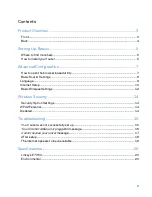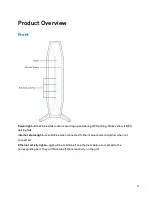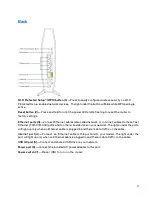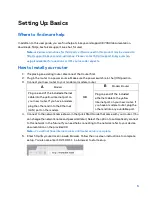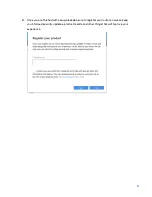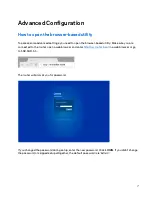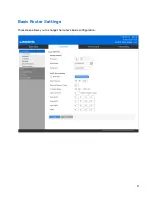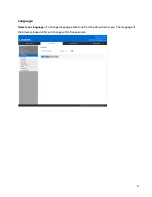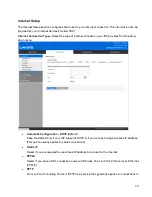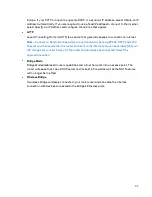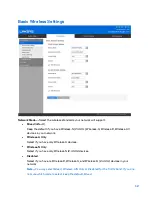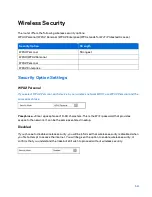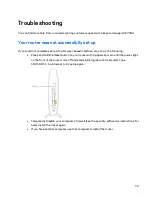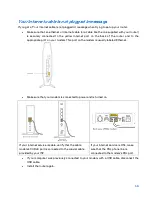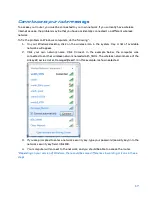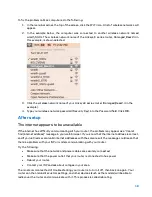5
Setting Up: Basics
Where to find more help
In addition to this user guide, you can find help at Linksys.com/support/E7350 (documentation,
downloads, FAQs, technical support, live chat, forums)
Note—
Licenses and notices for third party software used in this product may be viewed on
http://support.linksys.com/en-us/license
. Please contact
http://support.linksys.com/en-
for questions or GPL source code requests.
How to install your router
1.
If replacing an existing router, disconnect that router first.
2.
Plug in the router to a power source. Make sure the power switch is in the | (ON) position.
3.
Connect your new router to your modem or modem-router.
A
Modem
OR
B
Modem-Router
Plug one end of the included ethernet
cable into the yellow Internet port on
your new router. If you have a modem,
plug the other end into the Ethernet
(LAN) port on the modem.
Plug one end of the included
ethernet cable to the yellow
Internet port on your new router. If
you have a modem-router, plug the
other end into any available port.
4.
Connect to the network name shown in the Quick Start Guide that came with your router. (You
can change the network name and password later.) Select the option to automatically connect
to this network in the future. If you need help connecting to the network refer to your device
documentation on the provided CD.
Note—
You will not have internet access until router setup is complete.
5.
Enter http://myrouter.local in a web browser. Follow the on-screen instructions to complete
setup. You also can enter 192.168.1.1 in a browser to start setup.
Summary of Contents for E7350
Page 1: ...USER GUIDE AX1800 DUAL BAND WiFi 6 ROUTER Model E7350 ...
Page 8: ...8 Basic Router Settings This screen allows you to change the router s basic configuration ...
Page 22: ...GUIDE D UTILISATION ROUTEUR SANS FIL 6 DOUBLE BANDE AX1800 Modèle E7350 ...
Page 43: ...ユーザーガイド AX1800 デュアルバンド WiFi 6 ルーター モデル E7350 ...
Page 50: ...基本的なルーター設定 この画面により ルーターの基本的な構成を変更できます ...
Page 62: ...사용자 안내서 AX1800 듀얼 밴드 WiFi 6 라우터 모델 E7350 ...
Page 67: ...설정을 마치면 보안 업데이트 제품 리콜 및 기타 경험을 향상시킬 수 있는 다른 정보를 받아볼 수 있도록 라우터를 등록하십시오 ...
Page 69: ...기본 라우터 설정 이 화면에서는 라우터의 기본 구성을 변경할 수 있습니다 ...
Page 70: ...언어 언어 선택 언어를 변경하려면 드롭 다운 메뉴에서 언어를 선택합니다 브라우저 기반 유틸리티의 언어가 5초 이내에 변경됩니다 ...
Page 83: ... 用户指南 AX1800 双频段 WiFi 6 路由器 型号 E7350 ...
Page 88: ...6 6 安装完成之后 请确保注册您的路由器 这样您能够随时获取相关安全更新 产品召回以及 能够改进您体验的其他事宜 ...
Page 90: ...8 基本路由器设置 该窗口允许您更改路由器的基本配置 ...
Page 91: ...9 语言 选择您的语言 如需更改语言 请从下拉菜单中选择一种语言 基于浏览器工具的语言将在5秒钟内进行变 更 ...
Page 101: ...使用者指南 AX 1800 雙頻段 WiFi 6 路由器 型號 E7350 ...
Page 106: ...6 6 一旦您完成設定之後 請務必註冊您的路由器 持續獲得安全性更新 產品召回與其他能改 善您體驗的事物 ...
Page 108: ...8 基本路由器設定 此畫面讓您可以變更路由器的基本設定 ...
Page 109: ...9 語言 選擇您的語言 若要變更語言 請從下拉式功能表中選擇一種語言 瀏覽器公用程式的語言將會在五秒內變 更 ...
Page 119: ...คู มือผู ใช เราเตอร AX1800 Dual Band WiFi 6 รุ น E7350 ...
Page 126: ...8 การตั งค าเราเตอร พื นฐาน คุณสามารถเปลี ยนแปลงการกําหนดค าพื นฐานของเราเตอร ได ในหน าจอนี ...
Page 138: ...HƯỚNG DẪN SỬ DỤNG BỘ ĐỊNH TUYẾN WiFi 6 BĂNG TẦN KÉP AX1800 Mã sản phẩm E7350 ...