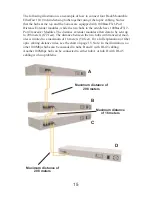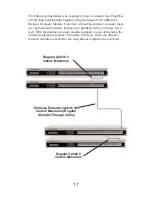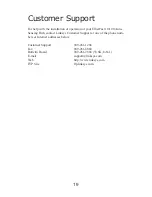Connecting the Auto-Sensing Hubs to Other Hubs,
Switches, or Routers
Like most hubs, the Auto-Sensing Hubs can be uplinked to 10Mbps or
100Mbps hubs, stackable hubs, switches, or routers. The front of each hub
has an Uplink port for this purpose.
If you are connecting the hub to a Fast Ethernet hub, router, or switch,
remember that Fast Ethernet rules only allow two hubs to be connected
together, or cascaded, within a single repeater domain.
To uplink the hub, simply connect a regular straight-through Category 5
cable from the Auto-Sensing Hub’s Uplink port to any regular network
port on the hub, switch, or router being uplinked. The Auto-Sensing Hub
will automatically determine the optimum speed of the device being
attached to it.
Remember that while the Uplink port is in use, the port adjacent to it must
remain open, and should not be connected to any cable or node. See page 4
for important limitations when cascading hubs.
Uplinking the Hub
8