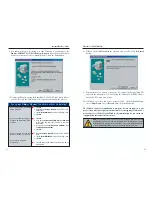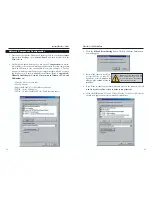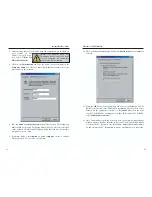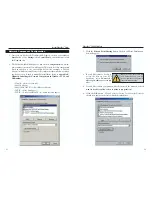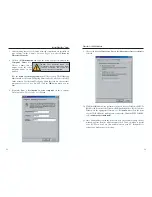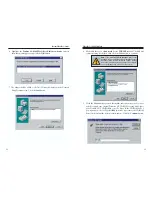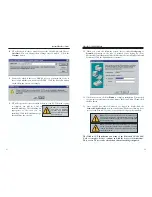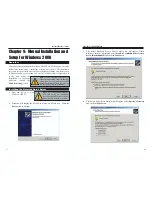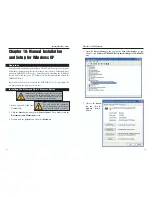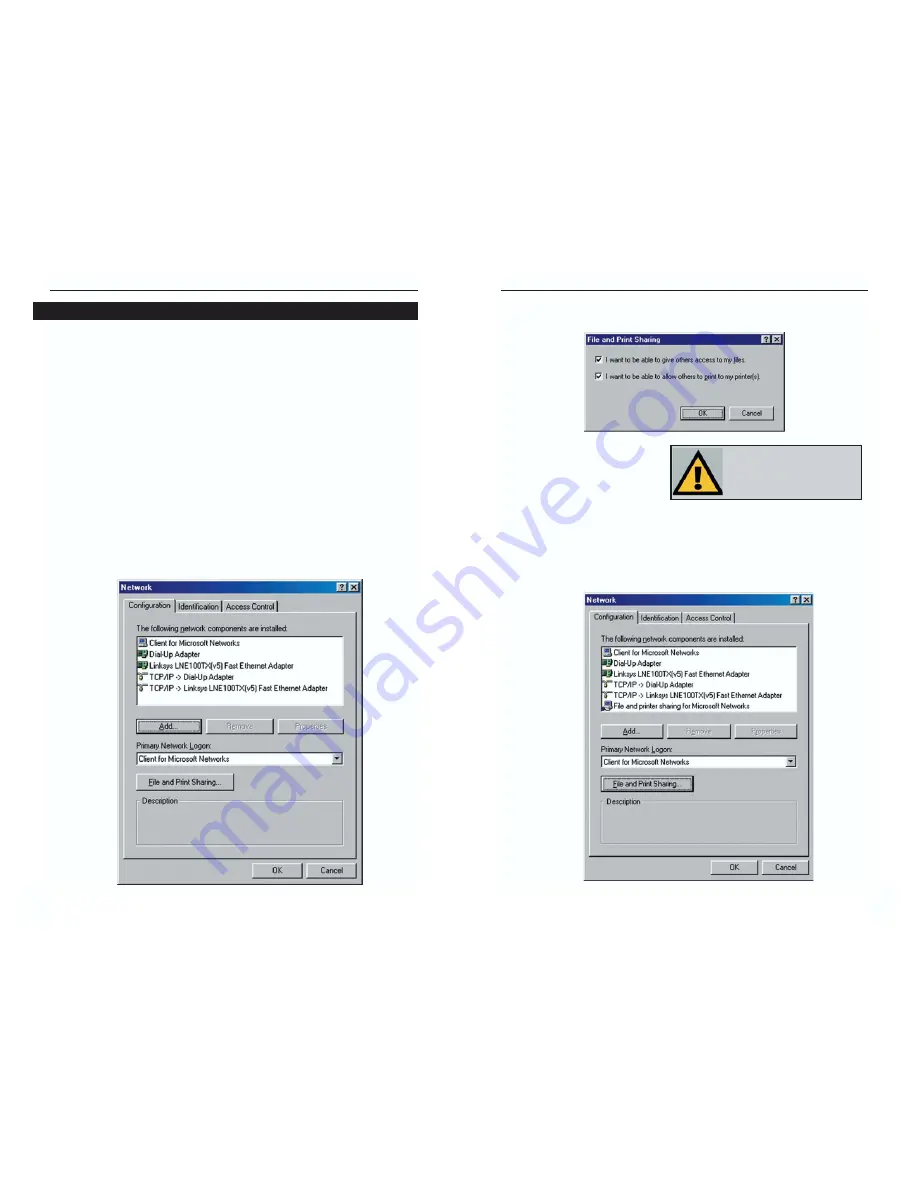
EtherFast
®
10/100 LAN Card
Instant EtherFast
®
Series
3. Click
the
File and Print Sharing
button. The File and Print Sharing win-
dow will appear.
a. If you'd like others to be able to
access the files on your PC's
hard drive, select
I want to be
able to give others access to
my files
.
b. If you'd like to share your printer with other users on the network, select
I
want to be able to allow others to print to my printer(s)
.
4. Click the
OK
button.
File and Printer Sharing for Microsoft Networks
should now appear in the list of installed components.
1RWH
,I \RX GR QRW HQDEOH )LOH
DQG 3ULQWHU 6KDULQJ \RXU 3&
ZLOOEHLQYLVLEOHRQWKHQHWZRUN
LQDFFHVVLEOHE\DQ\RQH
24
23
1. Once you are back at the Windows 98 desktop, click on your taskbar's
Start
button, then
Settings
, then
Control Panel
, and then double-click the
Network
icon.
2. The Network window will appear. Click on the
Configuration
tab. A win-
dow similar to the one below will appear. There may be other components
listed in addition to the ones shown below (for example, a
Dial-up
Adapter
), which is normal. If any of the components shown below are miss-
ing, however, you’ll need to manually install them. Refer to
Appendix E:
Manually Installing the Network Components in Windows 95, 98, and
Millennium
now.
• Client for Microsoft Networks
• Dial-Up Adapter
• Linksys LNE100TX (v5) Fast Ethernet Adapter
• TCP/IP -> Dial-Up Adapter
• TCP/IP -> Linksys LNE100TX (v5) Fast Ethernet Adapter
Network Component Configuration