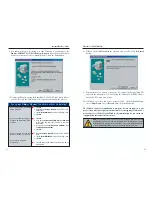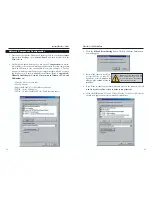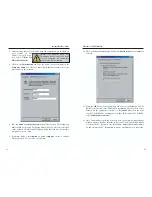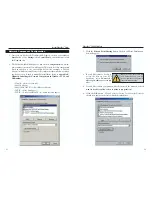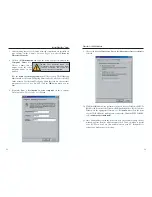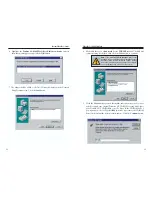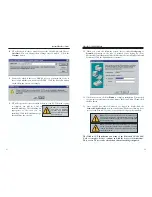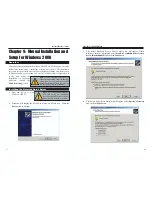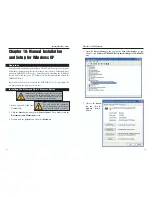13. A Logon window will appear, requiring you to enter a
User name
and
Password
. Make up a user name and password (if you haven’t already) and
click the
OK
button. Do not click the
Cancel
button or press the
Escape
key. Clicking either of these buttons will prevent you from logging into the
network. If the logon does not appear or if it does not allow you to log on,
refer to the
Troubleshooting
section.
14. Once you are at the Windows 98 desktop, double-click on the
Network
Neighborhood
icon. You should see one icon for the entire network and the
names of the other PCs on the network.
If you can see your computer along with all the other computers on the
network in Network Neighborhood, then the Windows 98 network config-
uration is complete. Continue with Appendix B: Sharing Your Files and
Printers if you want your PC’s data or printer to be available to others on
the network. You may stop here, however, if you wish to configure File and
Printer Sharing at a later time.
Refer to the
Troubleshooting
section if:
• You don't see anything at all in Network Neighborhood and have pressed
the
F5
key on your keyboard a few times to refresh the screen.
• You only see your own computer in Network Neighborhood.
• You see all computers on the network except yours and have tried press-
ing the
F5
key a few times.
• You only see computers that are running the same operating system as you
and you don’t see any others.
Chapter 7: Manual Installation and
Setup for Windows ME
After physically installing the EtherFast
®
10/100 LAN Card in your computer,
follow these instructions to install the network device driver. If at any time dur-
ing the installation you encounter problems, consult the
Troubleshooting
sec-
tion.
1. Start up your PC in Windows ME.
2. Windows ME will automatically detect the presence of the PCI Ethernet
Controller hardware in your PC.
3. Insert the Linksys LNE100TX
(ver. 5) 10/100 LAN Card Setup
Utility CD into your CD-ROM
drive while the
Add New
Hardware Wizard
window is
visible. Click the
Next
button.
4. Click the
Specify the location of the driver (Advanced)
radio button. Click
the
Next
button.
Installing the Network Card’s Driver
Overview
1RWH
'RQRWFOLFN
&DQFHO
RU
6NLS
DWDQ\WLPHGXULQJWKHLQVWDOODWLRQ
'RLQJ VR ZLOO SUHYHQW \RXU GULYHU
IURP EHLQJ SURSHUO\ LQVWDOOHG RQ
\RXU3&
28
Instant EtherFast
®
Series
27
EtherFast
®
10/100 LAN Card