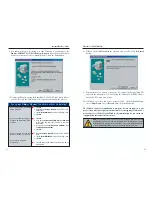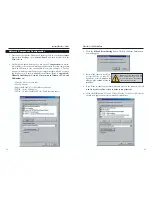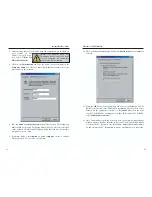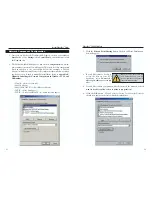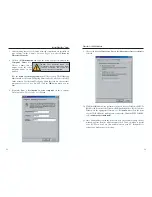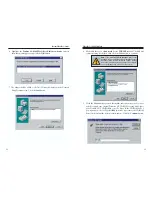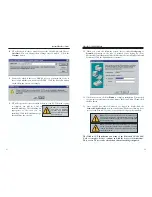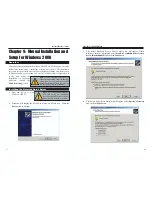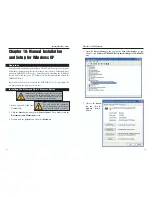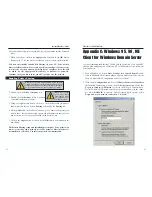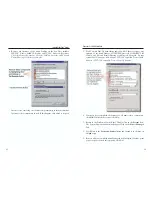EtherFast
®
10/100 LAN Card
Chapter 8: Manual Installation and
Setup for Windows NT
The following instructions will set up the EtherFast
®
10/100 LAN Card in a
computer running NT 4.0 Server/Workstation. You should have your original
Windows NT CD-ROM available
during the installation, as you
might be asked to supply it.
Always consult your NT docu-
mentation if you have questions.
To install the network driver for an NT 4.0 Server or Workstation
1.
Log into Windows NT
as an administrator.
2. Click on
Start
,
Settings
,
Control Panel
, and then double-click on the
Network
icon.
3. If you have not previously installed Windows NT networking on your com-
puter, the following message will appear:
• If you see this message, click the
Yes
button to install NT networking along
with the EtherFast
®
10/100 LAN Card's network driver, and continue with
step one on the following page.
• If you don't see this message, NT networking is already installed. Skip to
the
Installing the EtherFast
®
10/100 LAN Card Network Driver if
Networking is Already Installed
section.
1RWH
,I \RX KDYH LQVWDOOHG DQ\
6HUYLFH 3DFNV \RX ZLOO QHHG WR
UHLQVWDOO WKHP DIWHU LQVWDOOLQJ DQG
VHWWLQJXSWKH/$1&DUG
Overview
36
35
12. A Logon window will appear, requiring you to enter a
User name
and
Password
. Make up a user name and password (if you haven’t already),
enter it here and click the
OK
button. Do not click the
Cancel
button or
press the
Escape
key. Clicking either of these buttons will prevent you from
logging into the network. If the logon does not appear or if it does not allow
you to log on, refer to the
Troubleshooting
section.
13.Once you are at the Windows ME desktop, double-click the
My Network
Places
icon, the
Entire Network
icon, and then the
Your Workgroup
icon.
You should see one icon for the entire network and the names of the other
PCs on the network.
If you can see your computer along with all the other computers on the
network in Network Neighborhood, then the Windows ME network con-
figuration is complete. Continue with Appendix B: Sharing Your Files and
Printers if you want your PC’s data or printer to be available to others on
the network. You may stop here, however, if you wish to configure File and
Printer Sharing at a later time.
Refer to the
Troubleshooting
section if:
• You don't see anything at all in Entire Network and have pressed the
F5
key on your keyboard a few times to refresh the screen.
• You only see your own computer in Entire Network.
• You see all computers on the network except yours and have tried press-
ing the
F5
key a few times.
• You only see computers that are running the same operating system as
you and you don’t see any others.
Instant EtherFast
®
Series