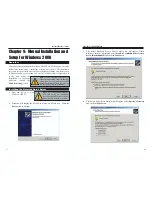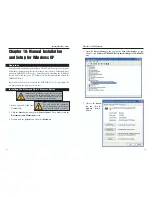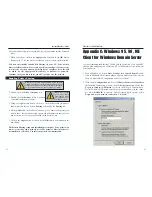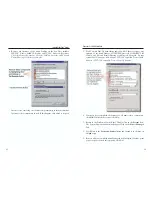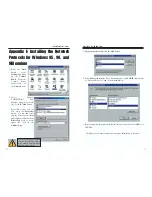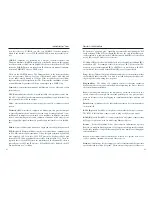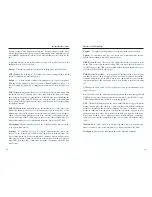EtherFast
®
10/100 LAN Card
Instant EtherFast
®
Series
3. When using NT, set your system’s PnP OS option in the BIOS settings to
MANUAL or DISABLE. NT is not a Plug-and-Play OS, and will not usual-
ly recognize LAN cards if they are set to be automatically detected and con-
figured. If you need to configure your PC's BIOS in order to resolve an IRQ
or other conflict with the EtherFast card, there are a few possibilities:
No Changes Allowed: Your PC may not allow you to change the IRQ value(s)
of the PCI slot(s). In this case, you will ONLY be able to use the IRQ and I/O
values that have been pre-assigned to each slot. The popular BIOS from
Phoenix, for example, does not generally allow you to modify BIOS-assigned
IRQ settings.
Jumper Changes: You may be able to change the IRQ & I/O values for a given
PCI slot by setting jumpers on your PC motherboard. Please refer to your PC's
motherboard user guide for specific instructions.
Menu Changes: Your PC may allow you to change the IRQ & I/O values for a
given PCI slot by accessing the PC's BIOS setup menu. Please refer to your
PC's user guide for specific details. AMI’s BIOS and Award’s BIOS are fully
customizable from their BIOS menus, for example.
74
73
Appendix G: About Plug-and-Play
Technology
The EtherFast
®
10/100 LAN Card is designed to run in a 32-bit desktop com-
puter equipped with PCI expansion slots. The card is built to the PCI 2.1 stan-
dard.
Short for
Peripheral Components Interconnect
, PCI is a technology that
allows special Plug-and-Play expansion cards to be automatically configured
by a computer’s
BIOS
(Basic Input/Output System) once they have been
installed. (Refer to your computer’s user guide for more information about its
BIOS.)
When a PCI card is used in a computer that supports Plug-and-Play, the card is
automatically configured each time the computer is booted. The card's IRQ,
I/O address, and other operating parameters are automatically assigned.
There is no easy way to change a Plug-and-Play card's IRQ and other settings
outside of the BIOS menu(s) that your computer provides. If the resources that
are assigned to your EtherFast
®
10/100 LAN Card seem to conflict with other
devices in your computer, you will need to use your system's BIOS to resolve
the conflicts. If you have problems configuring your BIOS or resolving IRQ or
other hardware conflicts, consult your computer’s manual or contact your PC's
manufacturer for BIOS setup and configuration directions. Here are some gen-
eral guidelines to follow when installing a PCI card (such as the EtherFast card)
into your computer:
1. The EtherFast
®
10/100 LAN Card should be used in a 32-bit PCI slot that
supports PCI Bus Mastering. It cannot be plugged into a PCI Bus Slave slot.
Consult your motherboard's documentation for more information on master
and slave slots.
2. If loading the EMM386.EXE program in your PC's CONFIG.SYS, you must
use version MS-DOS 6.22 or above. If you load an older EMM386.EXE pro-
gram (below DOS 6.22), your PC will hang up while loading the network
driver.