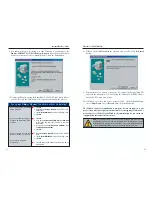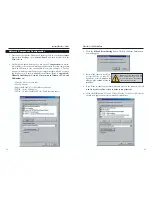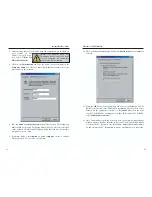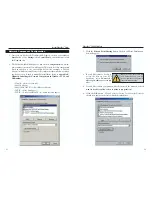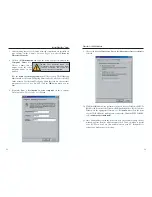EtherFast
®
10/100 LAN Card
3. Move your cursor over the
Install
tab and the Install screen will appear.
Click the
Install Now
button.
4a. If you are using Windows
95, 98, Millennium or
2000, you will see the fol-
lowing screen:
On this screen, you will need to type your computer’s name and your group,
or workgroup, name in the appropriate fields. Then, click the
Driver Install
button to continue.
Instant EtherFast
®
Series
Chapter 4: Installing the EtherFast
®
10/100 LAN Card’s Drivers with the
Setup Utility
The 10/100 LAN Cards drivers can easily be installed with the Setup Utility
included on the Setup Utility CD. This chapter will describe the steps necessary
to do this.
The Install Wizard works for installing the drivers under Windows 95, 98,
Millennium, and 2000. To manually install and setup the 10/100 LAN Card on
a Windows XP PC, refer to Chapter 10. For installing the drivers manually
under Windows NT, see the appropriate Appendix.
1. Start your PC. Windows will automatically detect the presence of the
10/100 LAN card in your PC and bring up the “Add New Hardware
Wizard” screen. Click the
Cancel
button on this screen as you will be
installing the driver’s through the Install Wizard.
2. Insert the Setup Utility CD into your CD-ROM drive. The Setup Utility’s
Welcome screen
will come up auto-
matically and iden-
tify the version of
Windows you are
using. In this
screen, Windows
95 OSR2 is identi-
fied.
Overview
Using the Setup Utility
7
8