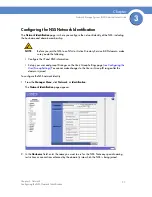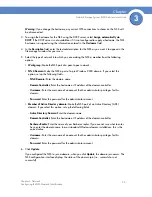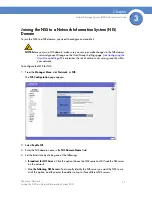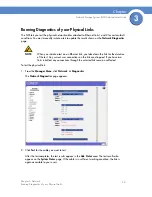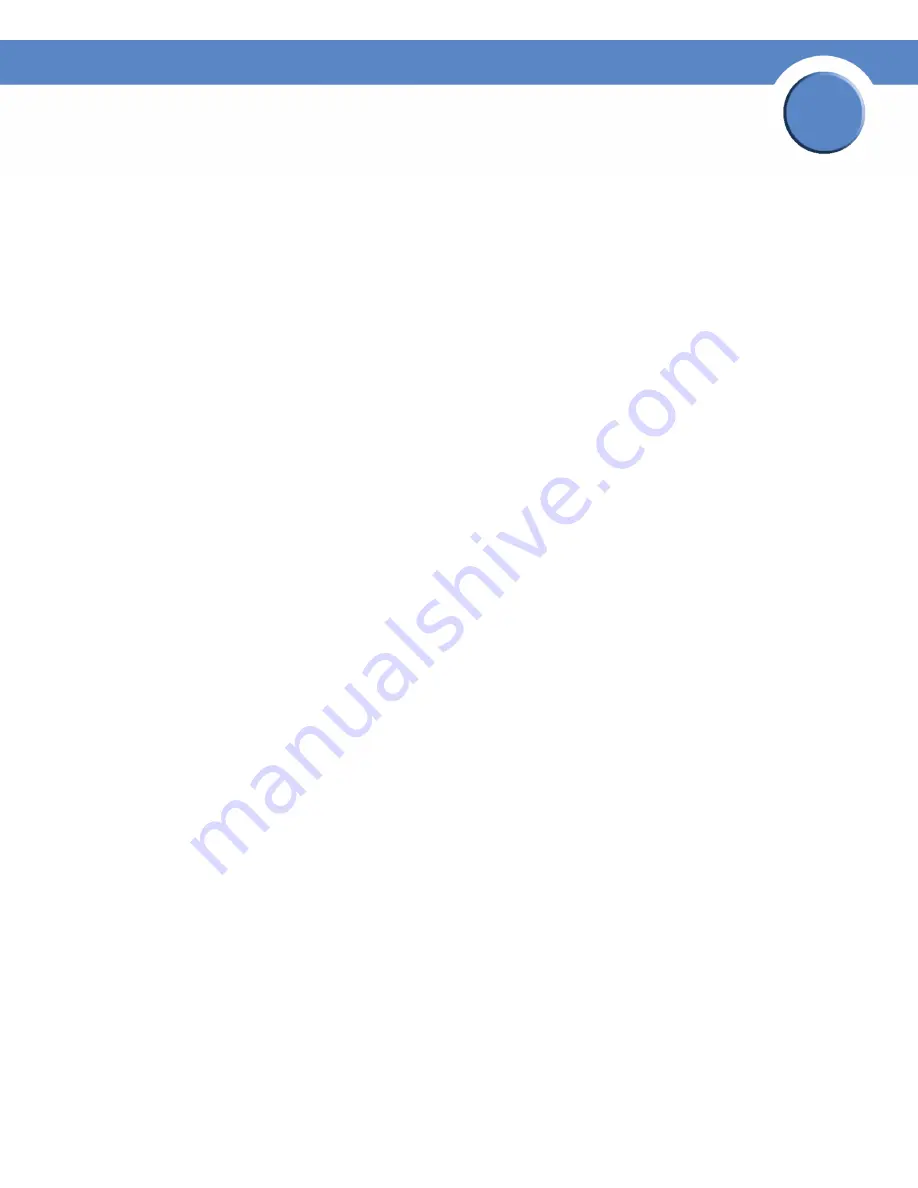
41
Chapter 4: Storage
Network Storage System (NSS) Administrator Guide
Chapter
4
Volumes Table
The
Volumes
table provides a list of the existing volumes. The table is made up of the following:
•
Location:
The name of the RAID array on which the volume is configured.
•
Volume:
The name assigned to the volume.
•
Total Space:
The amount of space configured for the volume.
•
Used Space:
The amount of space used on the volume.
•
Avail. Space:
The amount of unused space on the volume.
•
% Used:
The percentage of available space that is used.
•
Encrypted:
Whether the volume is encrypted or unencrypted.
•
Locked:
The encrypted volume has been locked and is not currently inaccessible. To make the
volume accessible, the volume must be unlocked.
USB Storage Status
If you mount a USB flash device by inserting it into the
AUX-1
port on the front of the chassis, the
USB Storage Status
table appears. If there is no USB flash device mounted, the
USB Storage Status
table does not appear. The USB flash device can be used to save a backup of the configuration file
(
see Saving the Current Configuration
). When you finish using the USB flash device, click
Unmount
before you remove it from the AUX-1 port. (The AUX-1 LED on the front of the chassis must be off
before you can safely remove the USB flash device.) If you remove the USB flash device in a
mounted state, you risk corrupting the files or filesystem.
The
USB Storage Status
table provides the following details about the mounted USB flash device:
•
Disk:
The type of disk in this case is the USB flash.
•
Total Space:
The total amount of space (both used and available) on the USB flash device.
•
Used Space:
The amount of space taken up on the USB flash device.
•
Available Space:
The amount of unused space on the USB flash device.
•
%Used:
The percentage of space used on the USB flash device.
•
Action:
The
Unmount
button unmounts the USB flash device so that it can be safely removed
from the
AUX-1
port.