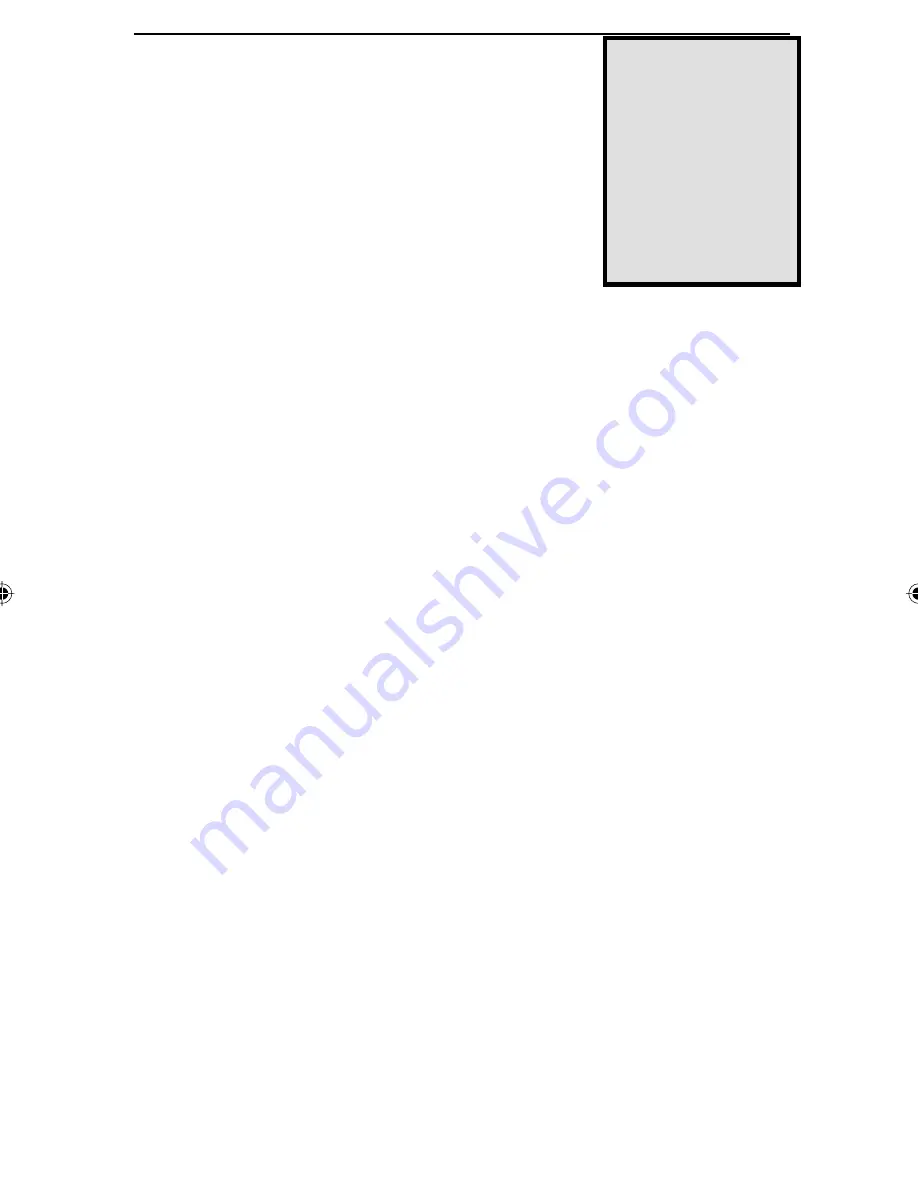
7
Hot Key Function Two — Auto Scan Mode
The KVM Switch can also scan between your PCs at
set intervals. Once this mode has been set, the switch
will continuously scan through your PCs until you
command it to stop. This method allows you to moni-
tor all of your PCs without having to manually toggle
between them.
1. Press and release
ALT
, then
CTRL
, then
SHIFT
,
one at a time.
2. Press and release the
0
(zero) on the top of the keyboard.
3. Hit
Enter
.
The KVM Switch will continuously cycle between your PCs until you press
the
spacebar
. The Switch then returns to normal operation.
Hot Key Function
3
—
L
a
s
t
/N
e
x
t Mode
The KVM switch allows you to manually cycle between PCs by using only
one key. Unlike the Auto Scan Mode which automatically sets the time
between toggles, the Last/Next mode makes it possible to cycle between your
PCs while keeping each PC active for the amount of time you choose. To set
up the Last/Next mode, do the following:
1. Press and release
ALT
, then
CTRL
, then
SHIFT
, one at a time.
2. Press and release the
9
on the top of your keyboard.
3. Hit
Enter
.
Now that the Last/Next mode is active, press the left Shift key (
L SHIFT
)
or right Shift key (
R SHIFT
) to switch between PCs.
L SHIFT
will cycle
downwards until it reaches
PC 1
.
R SHIFT
will cycle upwards, stopping at
PC 2
or
PC 4
, depending on which switch you are using. While you are in
Last/Next mode, none of the other keys on the keyboard will work. Exit Last/
Next mode by pressing the
spacebar
to resume normal mouse and keyboard
operation.
Note:
When Auto
Scan Mode is in
effect, your key-
board will be unus-
able. Only after you
press the spacebar
to stop the Auto
Scan will you regain
the regular use of
your keyboard.
KVM Manual.indd
10/14/99, 5:05 PM
7



































