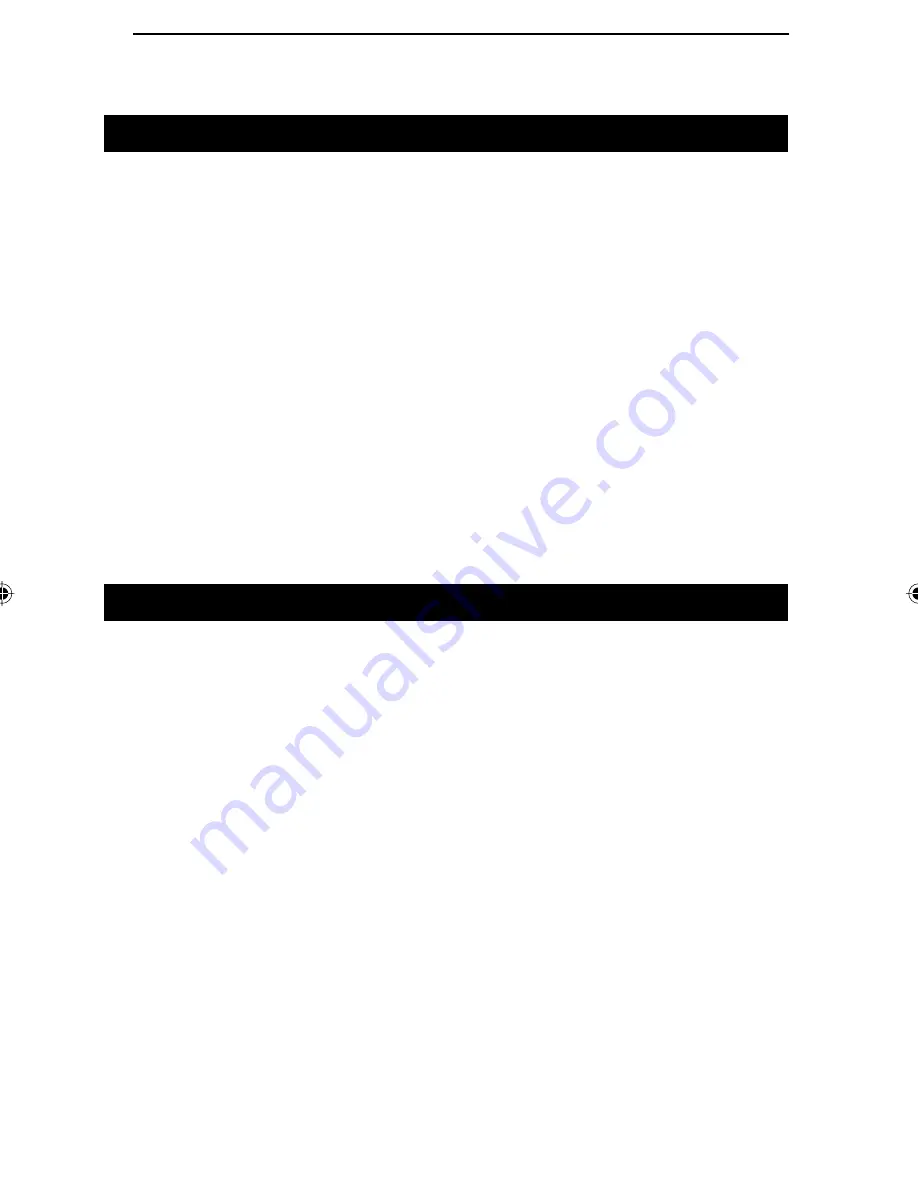
8
Troubleshooting
General Troubleshooting Hints
Make sure that your cables are properly connected, make sure that there are
no problems with your cables, and be certain that all of your PC hardware
is fully operational.
If any of your PCs have a
power saving
feature for the keyboard, you must
disable it. The KVM switch draws power from the keyboard ports of your
PCs. If you cannot disable the power saving feature, then you may lose the
operation of your keyboard and mouse when your PC goes into sleep mode.
Some notebooks, namely the IBM Thinkpad and some Toshiba models, will
cause problems when used with the KVM switch. They are sensitive and may
not function normally when the mouse and keyboard ports are both being used
at the same time. To avoid these problems, only connect the keyboard port or
the mouse port to the KVM switch. If you only connect the mouse port, when
you make the notebook the active PC, you will not be able to use the console
keyboard. You will have to use the notebook's keyboard instead.
Specific Problems
1. The mouse won't respond.
• Try resetting the KVM switch. Turn off your PCs. Turn off your monitor,
wait five seconds, then power on the PCs and the monitor.
• The KVM Switch does not support some special "combo" mice - the ones
that can switch between PS/2 and serial modes. Switch the mouse to
PS/2 mode if you want to use the extra features. If the mouse still won't
respond, change the mouse and/or the driver. Try using a generic PS/2
mouse and the drivers that are built into your operating system.
• Your mouse acceleration may be too high. Reconfigure your mouse to
operate at a lower acceleration.
• If you are using an
IBM
system, there may be a conflict between the
KVM Switch and the IBM's internal configuration. IBM computers may
attempt to use one of the keyboard cable's connection pins for the mouse,
while the switch is trying to use it for internal detection purposes. To
correct this problem, you can purchase two PS/2 to AT adapters, connect
them to each other, then insert them between the keyboard cable and the
KVM Switch. The conversion from PS/2, to AT, then back to PS/2 will
alleviate the conflict.
Linksys does not offer technical support for PS/2
to AT adapters.
A less expensive solution is to clip the sixth pin on
the cable connecting the keyboard (
not the mouse
) to the Switch.
KVM Manual.indd
10/14/99, 5:05 PM
8



































