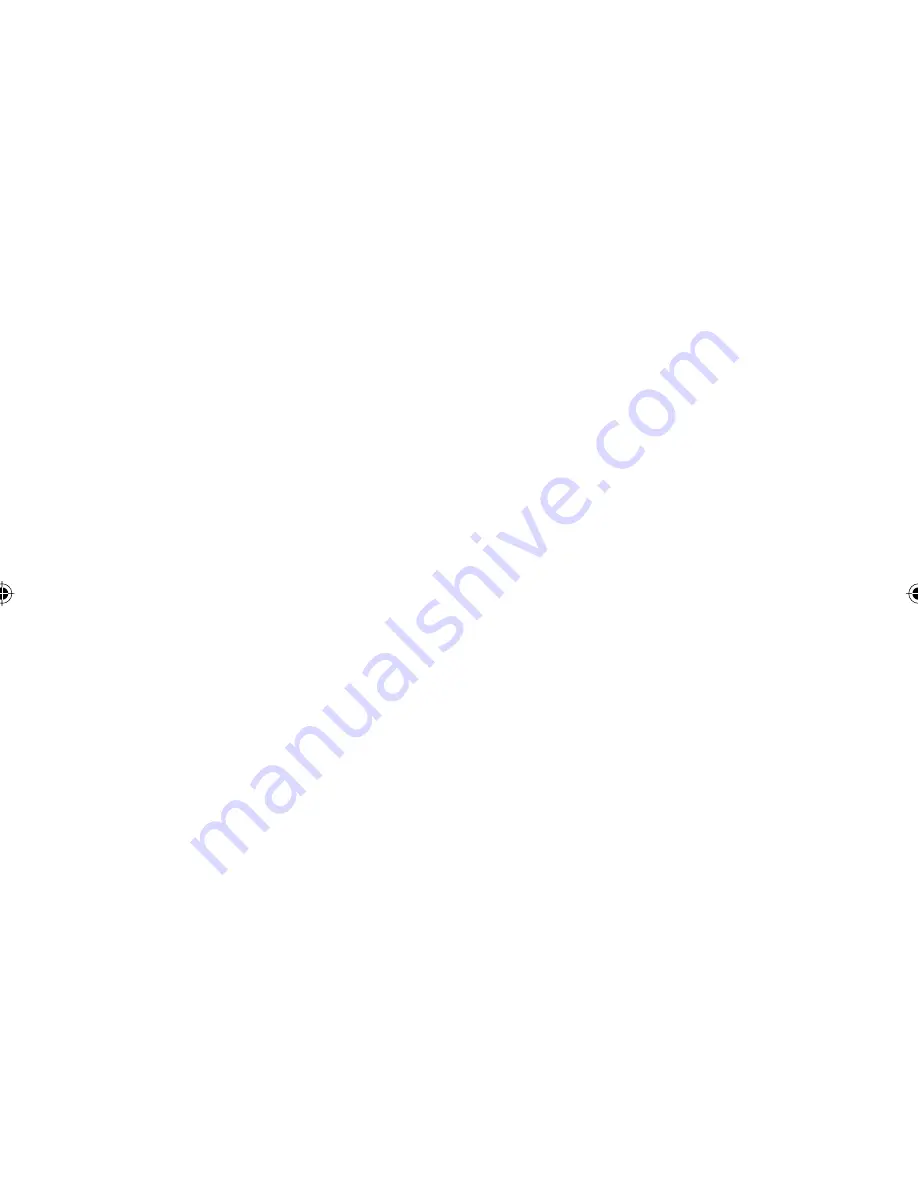
COPYRIGHT & TRADEMARKS
Copyright © 1999 Linksys, All Rights Reserved. ProConnect is a registered trademark
of Linksys. Microsoft, Windows, and the Windows logo are registered trademarks of
Microsoft Corporation. All other trademarks and brand names are the property of their
respective proprietors.
LIMITED WARRANTY
Linksys guarantees that every ProConnect 2-Port Compact KVM Switch (PS/2), 4-Port
Compact KVM Switch (PS/2), and 2-Port Compact KVM Switch Kit (PS/2) is free from
physical defects in material and workmanship under normal use for one (1) year from
the date of purchase. If the product proves defective during this warranty period, call
Linksys Customer Support in order to obtain a Return Authorization number. Warranty
is for repair or replacement only. Linksys does not issue any refunds. BE SURE TO
HAVE YOUR PROOF OF PURCHASE AND PRODUCT BARCODE ON HAND WHEN
CALLING. RETURN REQUESTS CANNOT BE PROCESSED WITHOUT PROOF OF
PURCHASE AND PRODUCT BARCODE. When returning a product, mark the Return
Authorization number clearly on the outside of the package and include your original
proof of purchase and package barcode.
IN NO EVENT SHALL LINKSYS’ LIABILITY EXCEED THE PRICE PAID FOR
THE PRODUCT FROM DIRECT, INDIRECT, SPECIAL, INCIDENTAL, OR
CONSEQUENTIAL DAMAGES RESULTING FROM THE USE OF THE PRODUCT,
ITS ACCOMPANYING SOFTWARE, OR ITS DOCUMENTATION. Linksys makes no
warranty or representation, expressed, implied, or statutory, with respect to its products
or the contents or use of this documentation and all accompanying software, and specifi-
cally disclaims its quality, performance, merchantability, or fitness for any particular
purpose. Linksys reserves the right to revise or update its products, software, or
documentation without obligation to notify any individual or entity. Please direct all
inquiries to:
Linksys P.O. Box 18558, Irvine, CA 92623.
FCC STATEMENT
This equipment has been tested and found to comply with the limits for a Class B
digital device, pursuant to Part 15 of the FCC Rules. These limits are designed to
provide reasonable protection against harmful interference in a residential installation.
This equipment generates, uses, and can radiate radio frequency energy and, if not
installed and used according to the instructions, may cause harmful interference to
radio communications. However, there is no guarantee that interference will not occur
in a particular installation. If this equipment does cause harmful interference to radio
or television reception, which is found by turning the equipment off and on, the user is
encouraged to try to correct the interference by one or more of the following measures:
• Reorient or relocate the receiving antenna
• Increase the separation between the equipment or device
• Connect the equipment to an outlet other than the receiver’s
• Consult a dealer or an experienced radio/TV technician for assistance
1099
KVM Manual.indd
10/14/99, 5:05 PM
3



































