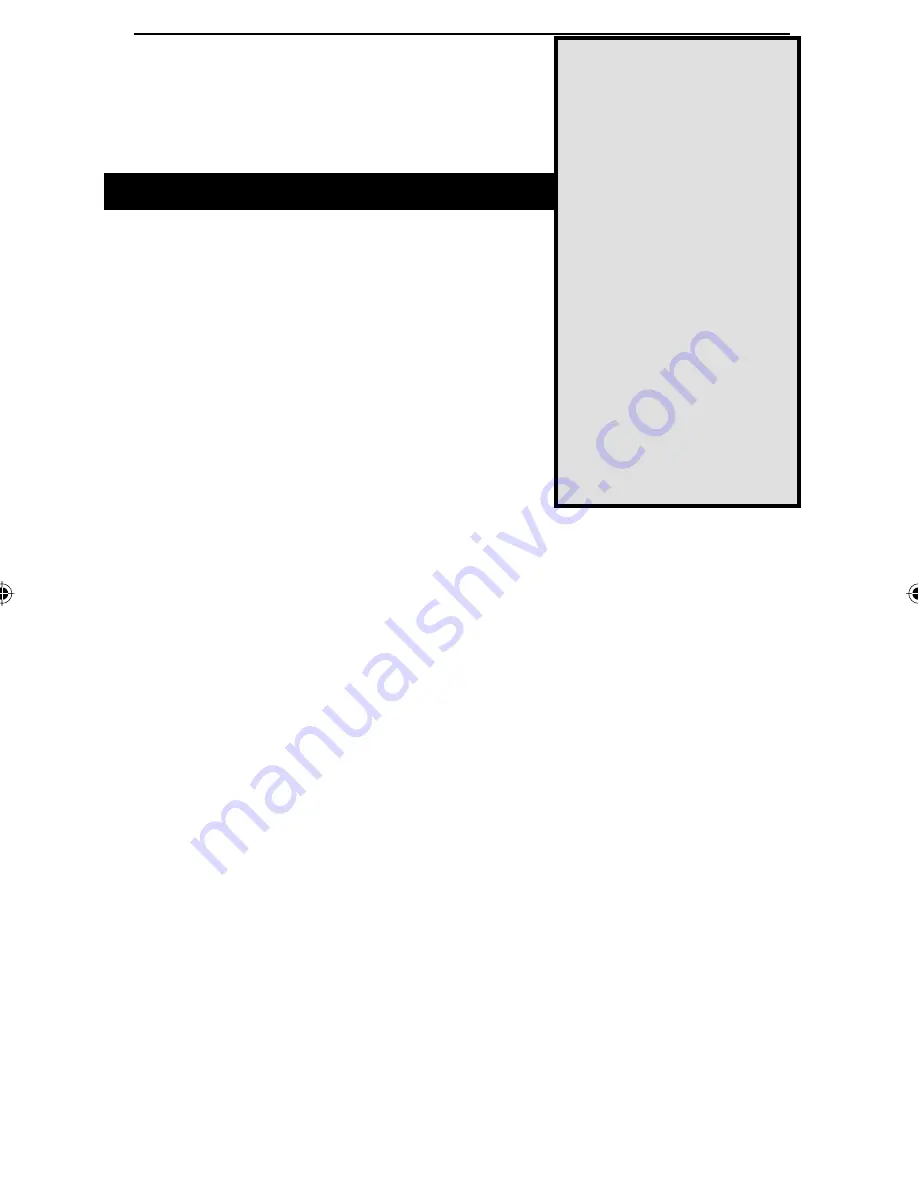
5
Installing the
Hardware
Connecting Everything Together
Before you begin installing the hardware, make
sure that the KVM Switch and all of your PCs
are turned OFF.
1.
Find the Console connectors
on the rear of
the KVM Switch. Plug in your mouse, key-
board, and monitor here.
2.
Connect the ends
of the custom extender
cable (included with the KVM Switch Kit), or
any standard PS/2 and monitor cables to the
keyboard, monitor, and mouse ports of your
PC.
3.
Connect the other ends of the cable
to the set of connectors marked
PC
1
on the KVM switch.
4.
Repeat steps 2 and 3
for all of your PCs.
5.
Power everything on
.
One of the LEDs on the switch will light, indicating which PC is being
controlled by your monitor, keyboard and mouse. To switch to any of the
other PCs, press the select button on the KVM switch or use the Hot Keys,
which are explained on the next page.
Note for Switch Kit
Users:
The keyboard and
mouse connectors at the
ends of the Switch Kit's
cables are PS/2-style. If
you are using the stan-
dard extender cables, you
cannot use a Serial-to-
PS/2 converter at the end
of the cable to connect
your mouse port to the
switch. Wiring and pin
assignments on the differ-
ent interfaces make this
translation impossible. If
you need more cables,
they can be purchased
anywhere you can find
Linksys products (Part
No.:
SVPS06
).
KVM Manual.indd
10/14/99, 5:05 PM
5



































