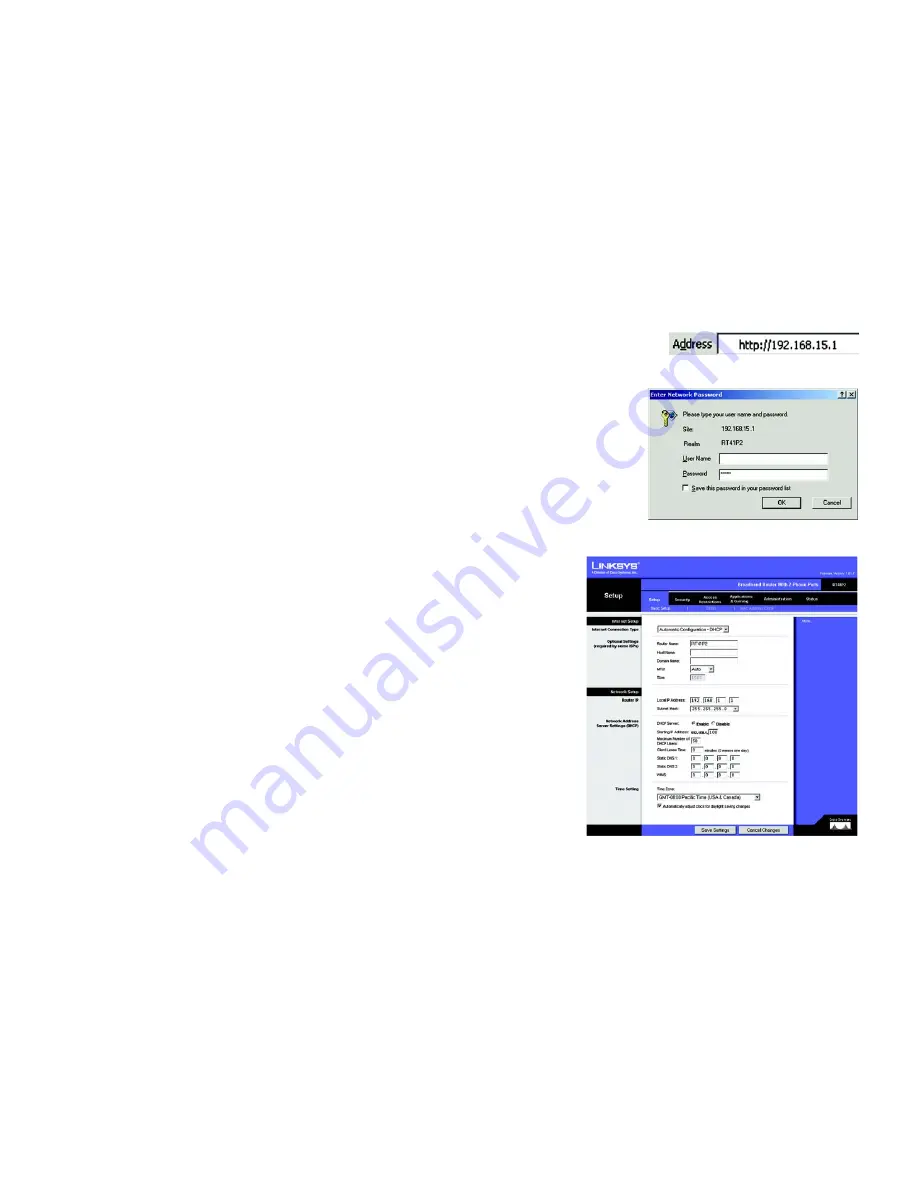
13
Chapter 5: Configuring the Router
How to Access the Web-based Utility
Broadband Router with 2 Phone Ports
How to Access the Web-based Utility
To access the Web-based Utility of the Router, launch Internet Explorer or Netscape Navigator, and enter the
Router’s default IP address,
192.168.15.1
, in the
Address
field. Press the
Enter
key.
A screen will appear asking you for your User Name and Password. Leave the
User Name
field blank, and enter
admin
in the
Password
field. Then click the
OK
button.
Make the necessary changes through the Utility. When you have finished making changes to a screen, click the
Save Settings
button to save the changes, or click the
Cancel Changes
button to undo your changes. For help
information on a tab, click
Help
.
The Setup Tab - Basic Setup
The
Basic Setup
screen is the first screen you see when you access the Web-based Utility.
Internet Setup
The Internet Setup section configures the Router for your Internet connection type. This information can be
obtained from your ISP.
Internet Connection Type
The Router supports four connection types: Automatic Configuration (DHCP), Static IP, PPPoE, and PPTP. Each
Basic Setup
screen and available features will differ depending on what kind of connection type you select.
Automatic Configuration (DHCP)
By default, the Router’s Internet Connection Type is set to
Automatic Configuration (DHCP)
, and it should be
used only if your ISP supports DHCP or you are connecting through a dynamic IP address.
Figure 5-2: Router Login
Figure 5-1: Router’s IP Address
Figure 5-3: Setup Tab - Basic Setup -
Automatic Configuration (DHCP)
















































