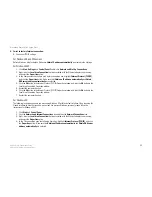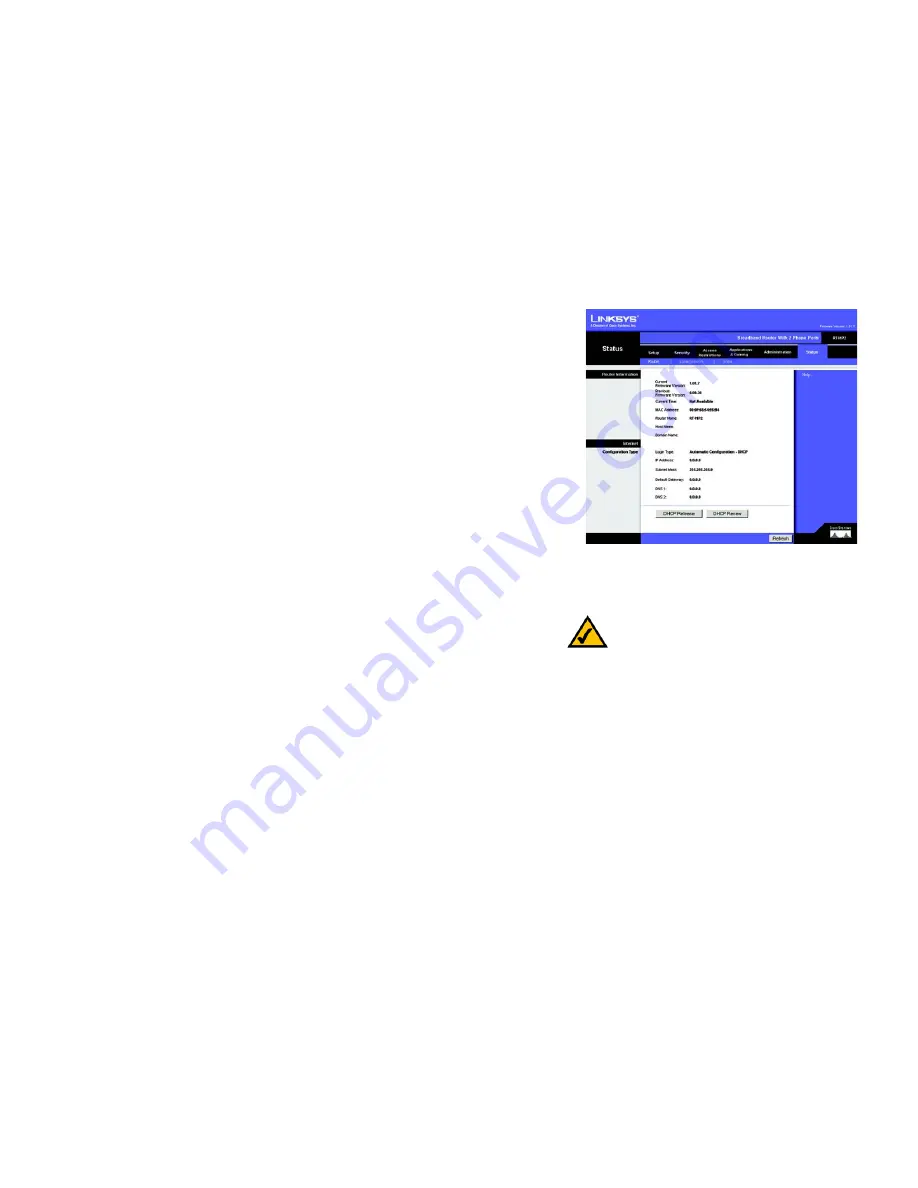
35
Chapter 5: Configuring the Router
The Status Tab - Router
Broadband Router with 2 Phone Ports
The Status Tab - Router
The
Router
screen displays information about the Router and its current settings.
Router Information
Current Firmware Version
. This shows the version and date of the firmware that is currently installed.
Previous Firmware Version
. This shows the version and date of the firmware that was previously installed.
Current Time
. The current time and date are displayed here.
MAC Address
. The MAC Address of the Router’s Internet interface is displayed here.
Router Name
. This shows the name you have assigned to the Router.
Host Name
. The Host Name for the Router is shown here.
Domain Name
. The Domain Name for the Router is displayed here.
Internet
Configuration Type
Login Type
. This indicates the type of Internet connection you are using.
Login Status
. For these dial-up style connections, PPPoE and PPTP, the status of the connection is displayed, and
there is a Connect button to click if there is no connection and you want to establish an Internet connection.
IP Address
. The Router’s Internet IP Address is displayed here.
Subnet Mask and Default Gateway
. The Router’s Subnet Mask and Default Gateway address are shown here.
DNS 1-2
. Shown here are the DNS (Domain Name System) IP addresses currently used by the Router.
DHCP Release
. Available for a DHCP connection, click the
DHCP Release
button to release the current IP address
of the device connected to the Router’s Internet port.
DHCP Renew
. Available for a DHCP connection, click the
DHCP Renew
button to replace the current IP
address—of the device connected to the Router’s Internet port—with a new IP address.
Click the
Refresh
button to update the on-screen information. For help information, click
Help
.
Figure 5-26: Status Tab - Router
NOTE:
The on-screen information will vary
depending on the Internet Connection Type selected
on the
Setup
screen.