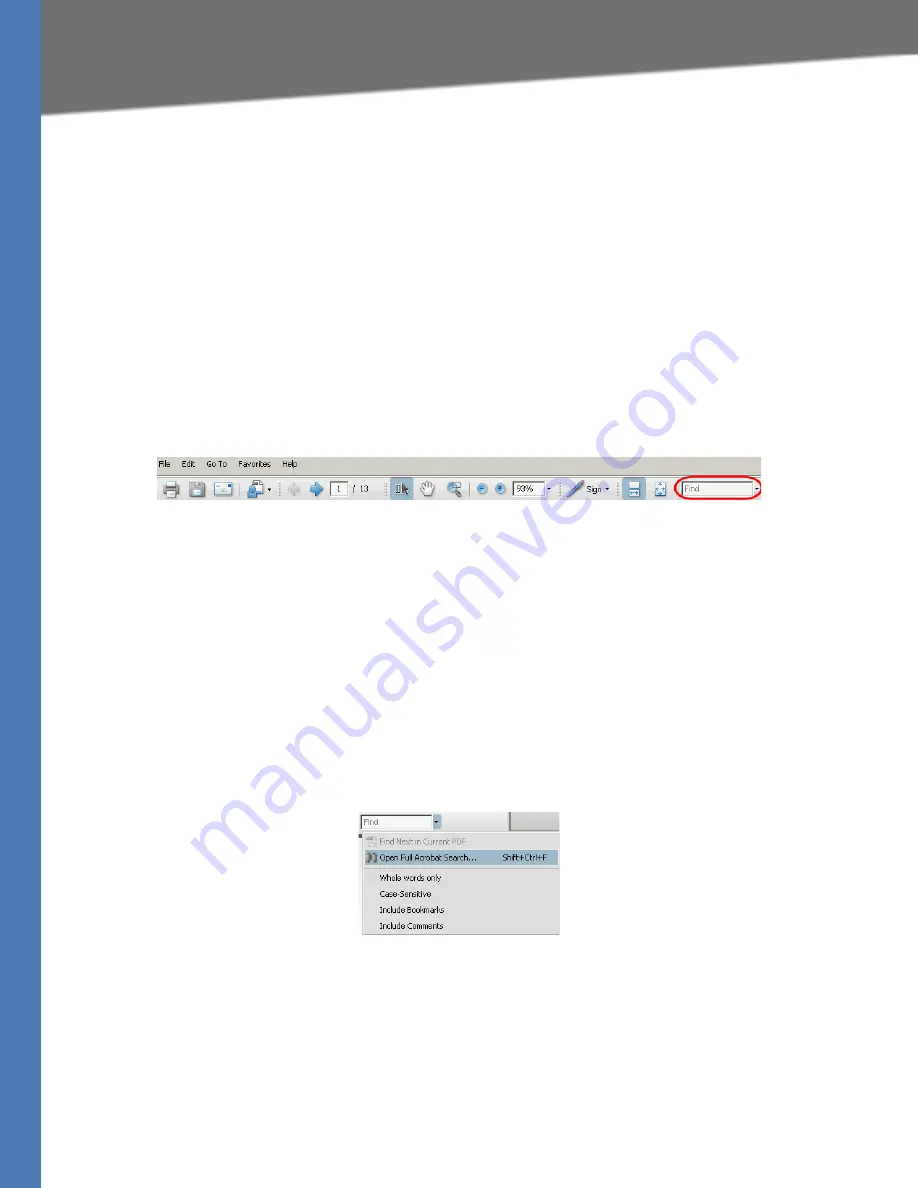
Linksys ATA Administration Guide
xii
Finding Information in PDF Files
Finding Information in PDF Files
Linksys documents are published as PDF files. The PDF Find/Search tool within Adobe® Reader®
lets you find information quickly and easily online. You can:
•
Search an individual PDF.
•
Search multiple PDFs at once (for example, all PDFs in a specific folder or disk drive).
•
Perform advanced searches.
Finding Text in a PDF
1. Enter your search terms in the
Find
box on the toolbar.
NOTE:
By default, the Find tool is available at the right end of the Acrobat toolbar. If the Find
tool does not appear, choose
Edit > Find
.
2. Optionally, click the arrow next to the
Find
text box to refine your search by choosing
special options such as
Whole words only
.
3. Press
Enter
. Acrobat displays the first instance of the search term. Press
Enter
again to
continue to more instances of the term.
Finding Text in Multiple PDF Files
The
Search
window lets you search for terms in multiple PDF files that are stored on your PC or
local network. The PDF files do not need to be open.
1. Start Acrobat Professional or Adobe Reader.
2. Choose
Edit
>
Search
, or click the arrow next to the
Find
box and then choose
Open Full
Acrobat Search
.
3. In the
Search
window, complete the following steps:
a. Enter the text that you want to find.
b. Choose
All PDF Documents in
.
c. From the drop-down box, choose
Browse for Location
. Then choose the location on
your computer or local network, and click
OK
.














































