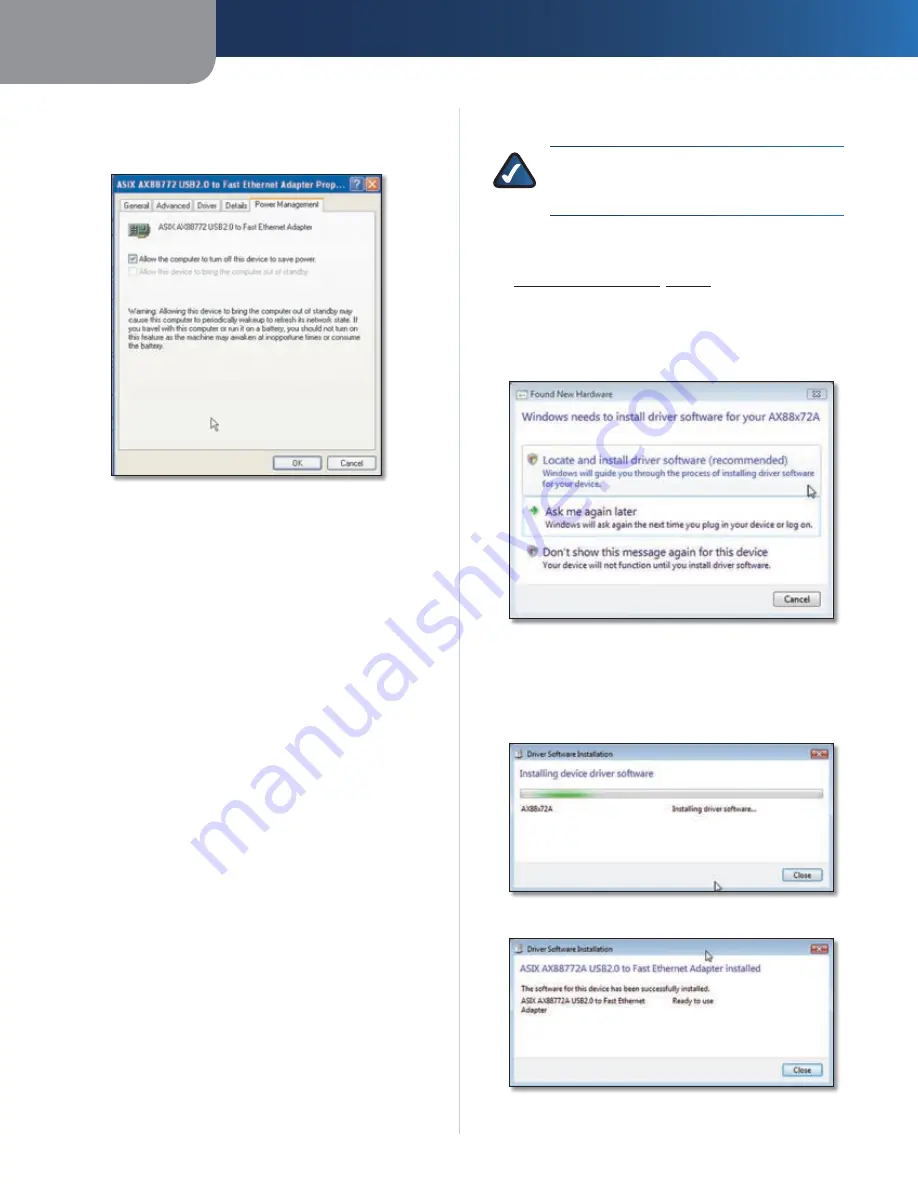
Chapter 2
Configuration
6
USB Ethernet Adapter
Click the
11.
Power Management
tab. Select
Allow the
computer to turn off this device to save power
. Click
OK
to save the property settings.
Fast Ethernet Adapter Properties—Power Management tab
Congratulations! The installation of the USB Ethernet
Adapter is complete.
For more information about networking under
Windows XP or Windows 2000, refer to your Microsoft
Windows XP or Windows 2000 documentation.
Driver Installation for Windows Vista
NOTE:
Do not click
Cancel
at any time during the
installation process. Doing so will prevent your driver
from being properly installed on your computer.
If you have not yet done so, start your computer.
1.
Connect the Adapter to your computer. Refer to
2.
Installing the Adapter
,
page 3
.
Windows Vista will automatically detect the Adapter.
3.
When the
Found New Hardware
screen appears, insert
the Installation CD into the CD-ROM drive. Then click
Locate and install driver software (recommended)
.
Found New Hardware
The
4.
Driver Software Installation
screen appears. When
the screen displays the message
The software for this
device has been successfully installed
, click
Close
. Then
remove the Installation CD from the CD-ROM drive.
Driver Software Installation—Installing Device Driver
Driver Software Installation—Device Driver Installed








































