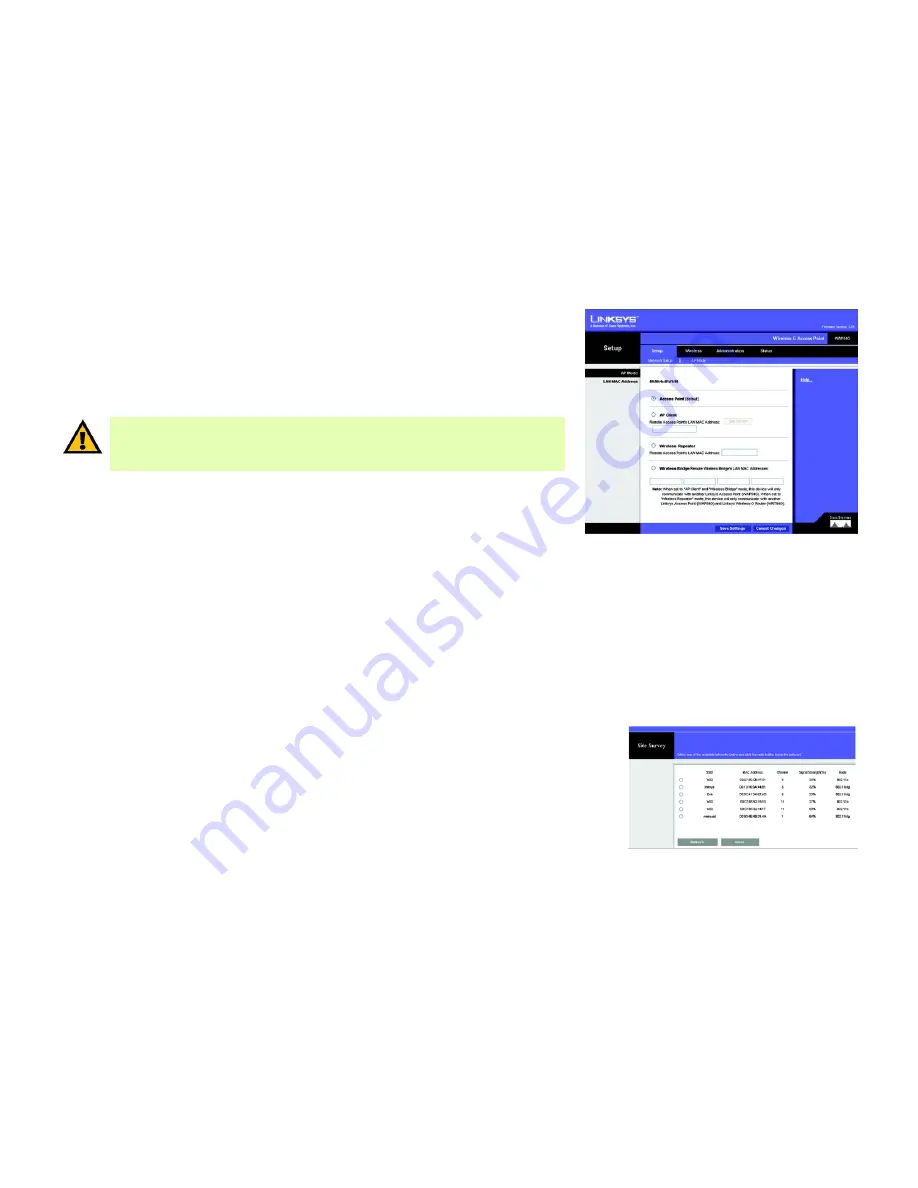
26
Chapter 6: Configuring the Wireless-G Access Point
The Setup - AP Mode Tab
Wireless-G Access Point
The Setup - AP Mode Tab
On this screen you can change the Access Point’s mode of operation. In most cases, you can keep the default,
Access Point
. You may wish to change the Access Point’s mode of operation if you want to use the Access Point
as a wireless repeater to extend the range of your wireless network. You may also wish to change the Access
Point’s mode of operation if you want to use the Access Point as a wireless bridge; for example, you can use two
Access Points in Wireless Bridge mode to connect two wired networks that are in two different buildings.
AP Mode
The Access Point offers four modes of operation: Access Point, AP Client, Wireless Repeater, and Wireless Bridge.
For the Repeater and Bridge modes, make sure the SSID, channel, and security settings are the same for the
other wireless access points/devices.
LAN MAC Address
The MAC address of the Access Point is displayed here.
Access Point
. The Mode is set to
Access Point
by default. This connects your wireless PCs to a wired network.
In most cases, no change is necessary.
AP (Access Point) Client
. When set to AP Client mode, the AP Client is able to talk to one remote access point
within its range. This feature only works with another Wireless-G Access Point (model number: WAP54G).
This mode allows the AP Client to act as a client of a remote access point. The AP Client cannot communicate
directly with any wireless clients. A separate network attached to the AP Client can then be wirelessly bridged to
the remote access point.
To use this mode, select
AP Client
and enter the LAN MAC address of the remote access point in the
Remote
Access Point’s LAN MAC Address
field. If you do not know the remote access point’s MAC address, click the
Site
Survey
button. Select the access point you want to use and click the
Close
button. If you do not see the access
point you want, click the
Refresh
button to search for access points again.
IMPORTANT:
For the AP Client and Wireless Bridge modes, the remote access point must be a second
Linksys Wireless-G Access Point (model number: WAP54G). For the Wireless Repeater mode, the
remote wireless bridge must be a second Linksys Wireless-G Access Point (model number: WAP54G)
or Wireless-G Router (model number: WRT54G).
Figure 6-4: Setup - AP Mode Screen
Figure 6-5: Site Survey Screen
















































