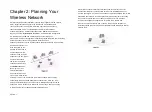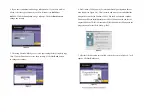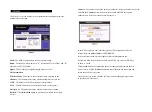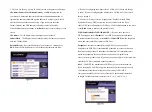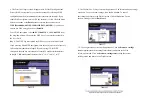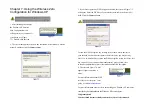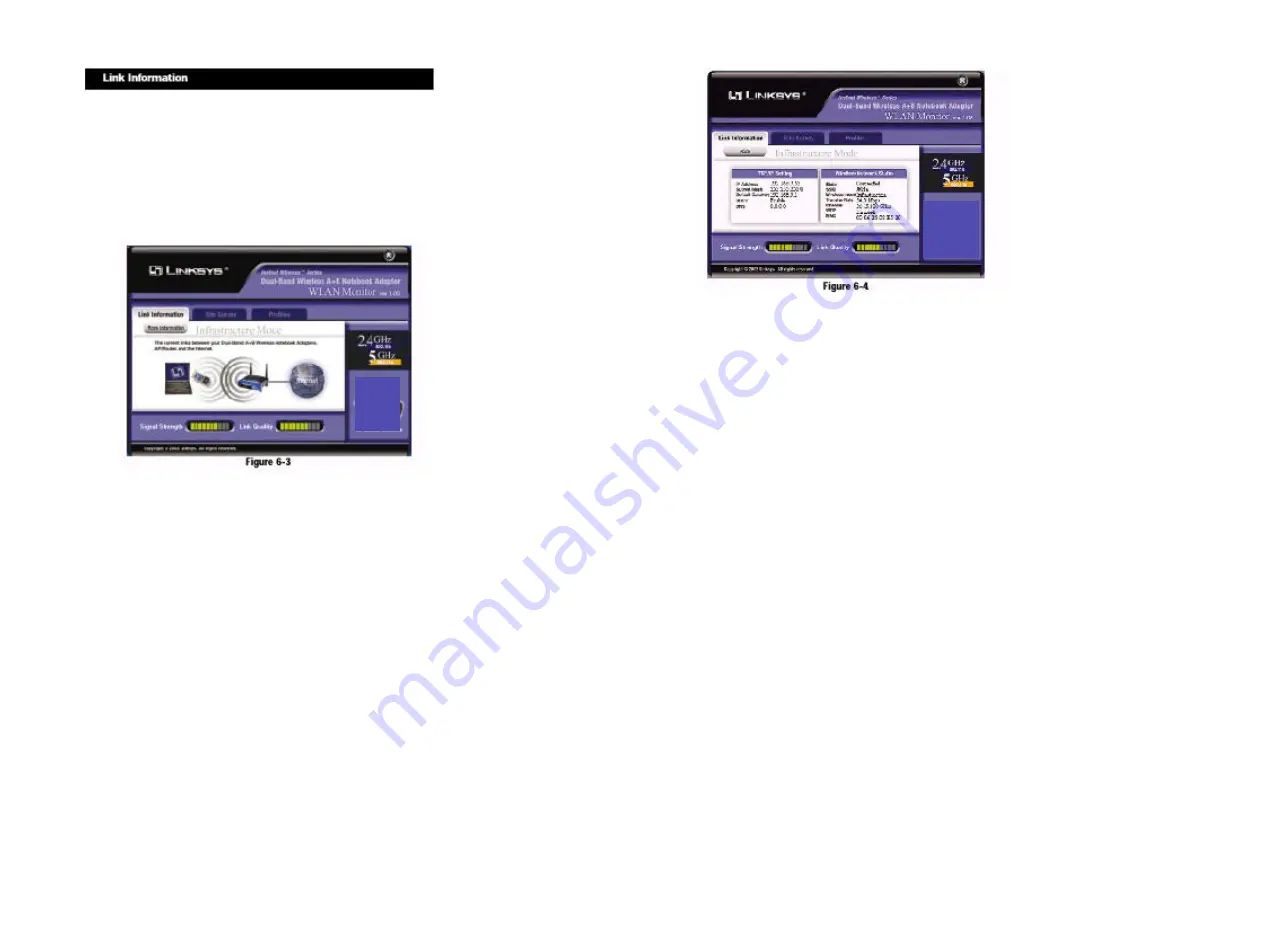
The
Link Information
screen displays signal strength and link quality informa-tion
about the current connection and provides a button to click for additional
status information.
Ad-Hoc Mode
or
Infrastructure Mode
- The screen indicates whether the
Adapter is currently working in ad-hoc or infrastructure mode.
Signal Strength
- The Signal Strength bar indicates signal strength, from 0 to
100%.
Link Quality
- The Link Quality bar indicates the quality of the wireless net-work
connection, from 0 to 100%.
Click the
More Information
button to view more information about the wire-less
network connection.
Click the
X
(Close) button in the upper right corner to exit the WLAN Monitor.
TCP/IP Setting
IP Address
- The IP Address of the Adapter.
Subnet Mask
- The Subnet Mask of the Adapter.
Default Gateway
- The Default Gateway address of the Adapter.
DHCP
- The status of the DHCP client.
DNS
- The DNS address of the Adapter.
Wireless Network Status
State
- The status of the wireless network connection.
SSID
- The unique name of the wireless network.
Wireless Mode
- The mode of the wireless network currently in use.
Transfer Rate
- The data transfer rate of the current connection.
Channel
- The channel to which the wireless network devices are set.
WEP
- The status of the WEP encryption security feature.
MAC
- The MAC address of the wireless network’s access point.
Signal Strength
- The Signal Strength bar indicates signal strength, from 0 to
100%.
Link Quality
- The Link Quality bar indicates the quality of the wireless net-work
connection, from 0 to 100%.
Click the
Back
button to return to the initial
Link Information
screen. Click the
X
(Close) button in the upper right corner to exit the WLAN Monitor.