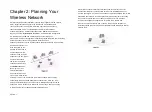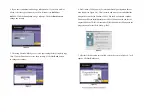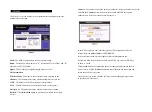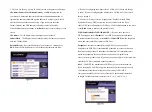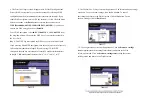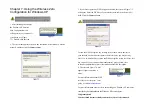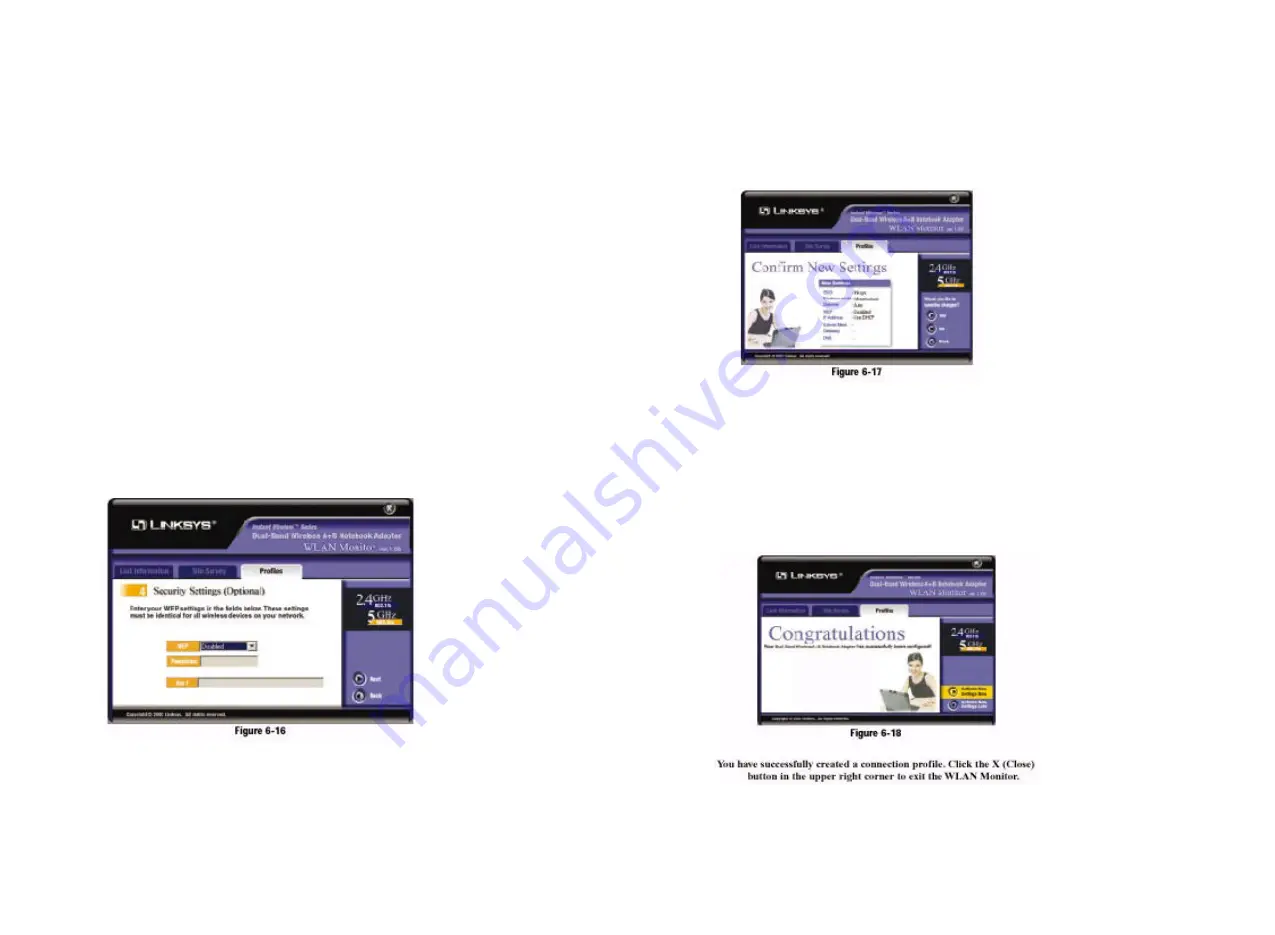
8. The
Security Settings
screen will appear next. Set the Wired Equivalent
Privacy (WEP) encryption for your wireless network by selecting a WEP
configuration method (recommended to increase network security). If you
enable WEP encryption, enter a WEP key in the
Key 1
field. Click the
Next
button to continue or the
Back
button to return to the previous screen.
WEP (Disabled/64-bit WEP/128-bit WEP/152-bit WEP)
- If you do not
want to use WEP encryption, choose
Disable
d.
To use WEP encryption, select
64-bi
t,
128-bit WE
P, or
152-bit WEP
from
the drop-down menu. Then enter the WEP key of your wireless network in
the
Key 1
field.
Key 1
- This WEP key must match the WEP key of your wireless network.
If you are using 64-bit WEP encryption, then the key must consist of exact-ly
10 hexadecimal characters in length. If you are using 128-bit WEP
encryption, then the key must consist of exactly 26 hexadecimal characters
in length. Valid hexadecimal characters are “0” to “9” and “A” to “F”.
9. The
Confirm New Settings
screen will appear next. The former and new set-tings
are shown. To save the new settings, click the
Ye s
button. To cancel
the settings and return to the
Profiles
screen, click the
No
button. To edit
the new settings, click the
Back
button.
10. The
Congratulations
screen will appear next. Click
Activate new settings
now
to implement the new settings immediately and return to the
Link
Information
screen. Click
Activate new settings later
to keep the current
settings active and return to the
Profiles
screen.