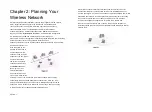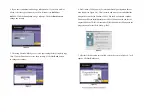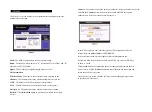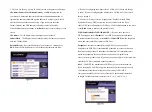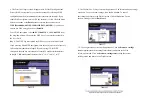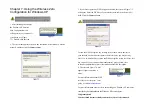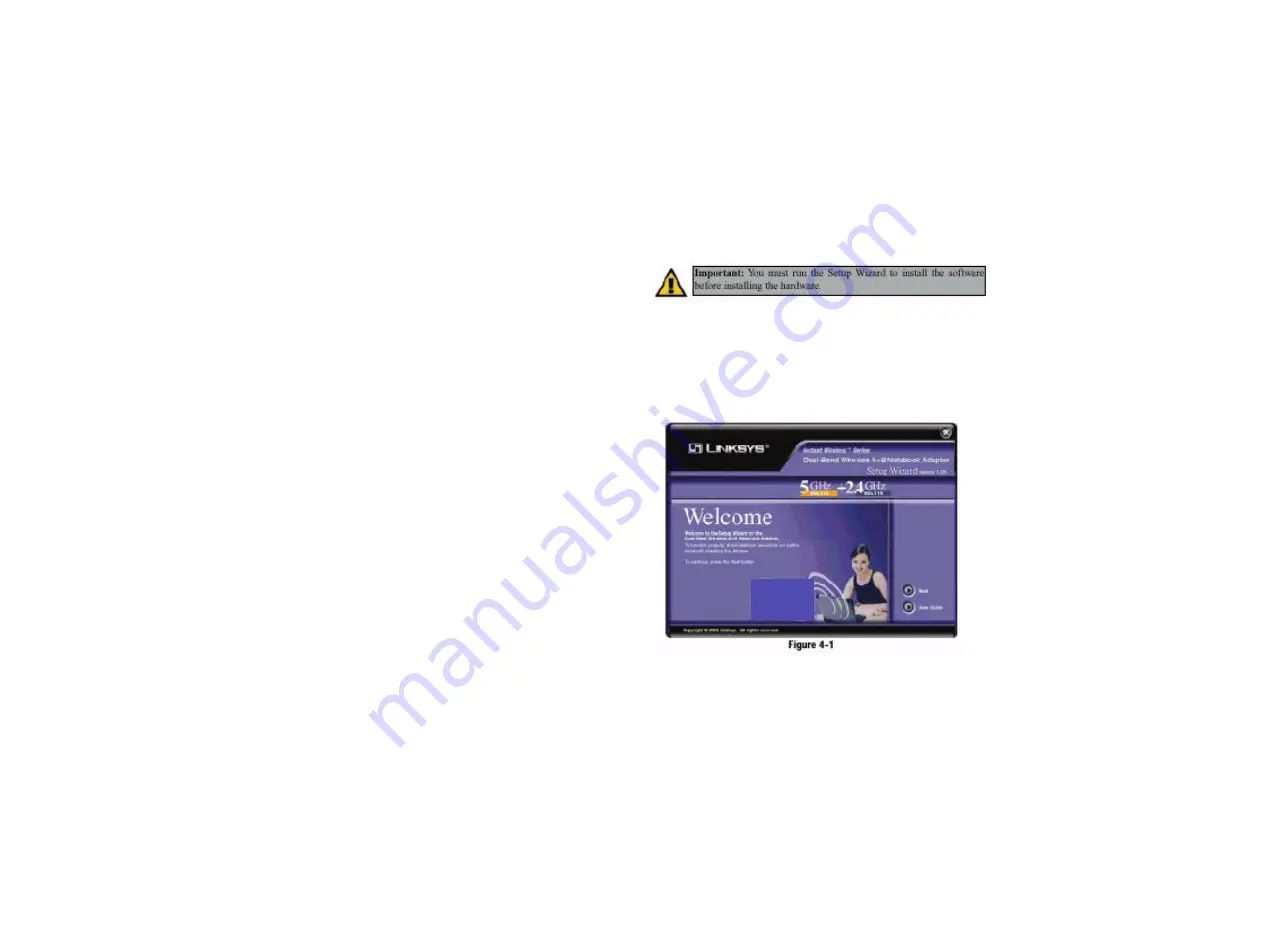
Chapter 3: Getting to Know the
Dual-Band Wireless A+ B
Notebook Adapter
Flash alternately
Gree
n. The LEDs flash in alternate sequence, one after another, when the
Adapter is searching for an access point or wireless router.
Flash in unison
Gree
n. The LEDs flash in unison when the Adapter is connected to an access
point or wireless router.
The Adapter’s LEDs
Figure 3-1
Chapter 4: Software Installation
and Configuration
The Dual-Band Wireless A+B Notebook Adapter Setup Wizard will guide you
through the installation procedure. The Setup Wizard will install the WLAN
Monitor and Device Driver, as well as configure the Adapter.
Insert the
Setup Wizard CD-ROM
into your CD-ROM drive. The Setup
Wizard should run automatically, and Figure 4-1 should appear. If it does not,
click the
Start
button and choose
Ru
n. In the field that appears, enter
D:\setup.exe
(if “D” is the letter of your CD-ROM drive).
If your PC is using Windows 98, Me, or 2000, proceed to the next section,
“Setup Wizard Instructions for Windows 98, Me, and 2000.” If your PC is using
Windows XP, proceed to this section, “Setup Wizard Instructions for Windows
XP.”
Important:
You must run the Setup Wizard to install the software
before installing the hardware.
Figure 4-1
Overview