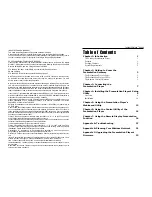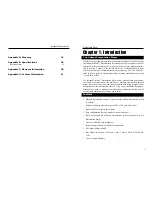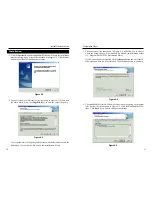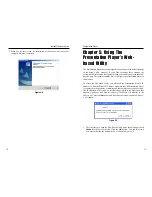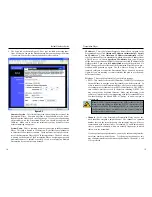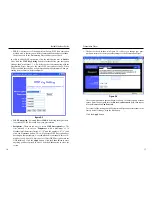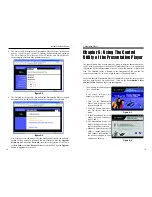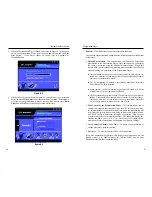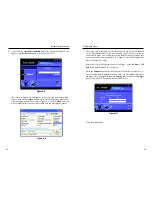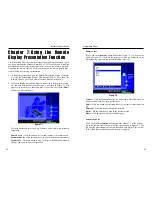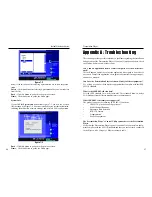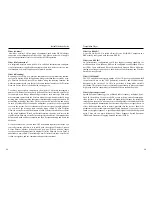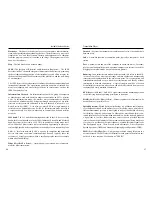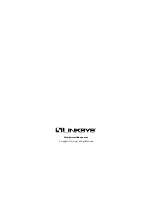Presentation Player
13
Chapter 5: Using The
Presentation Player’s Web-
based Utility
The Presentation Player has been designed to function with the default settings
in the Setup Utility. However, if you’d like to change these settings, the
Presentation Player can be configured through your web browser with the Web-
Based Utility. This chapter explains how to configure the Presentation Player in
this manner.
To access the Web-based Utility, you will need the Presentation Player’s IP
Address. To find the Player’s IP Address, make sure that the Presentation Player
is connected to the projector or monitor and that both devices are powered on.
The IP Address will be visible on the Home page, which is the first screen that
appears. Open your web browser and enter the Player’s IP Address in the
Address box. Press the Enter key and the following screen, shown in Figure 5-
1, will appear.
1. The first time you open the Web-Based Utility, enter the default password
admin into the Password field. Click the OK button. You can later set a
new password using the Password tab, as shown in Figure 5-4.
Figure 5-1
Instant Wireless
TM
Series
7. When you see this screen, the installation of the Setup Utility onto your
computer has been completed.
12
Figure 4-6