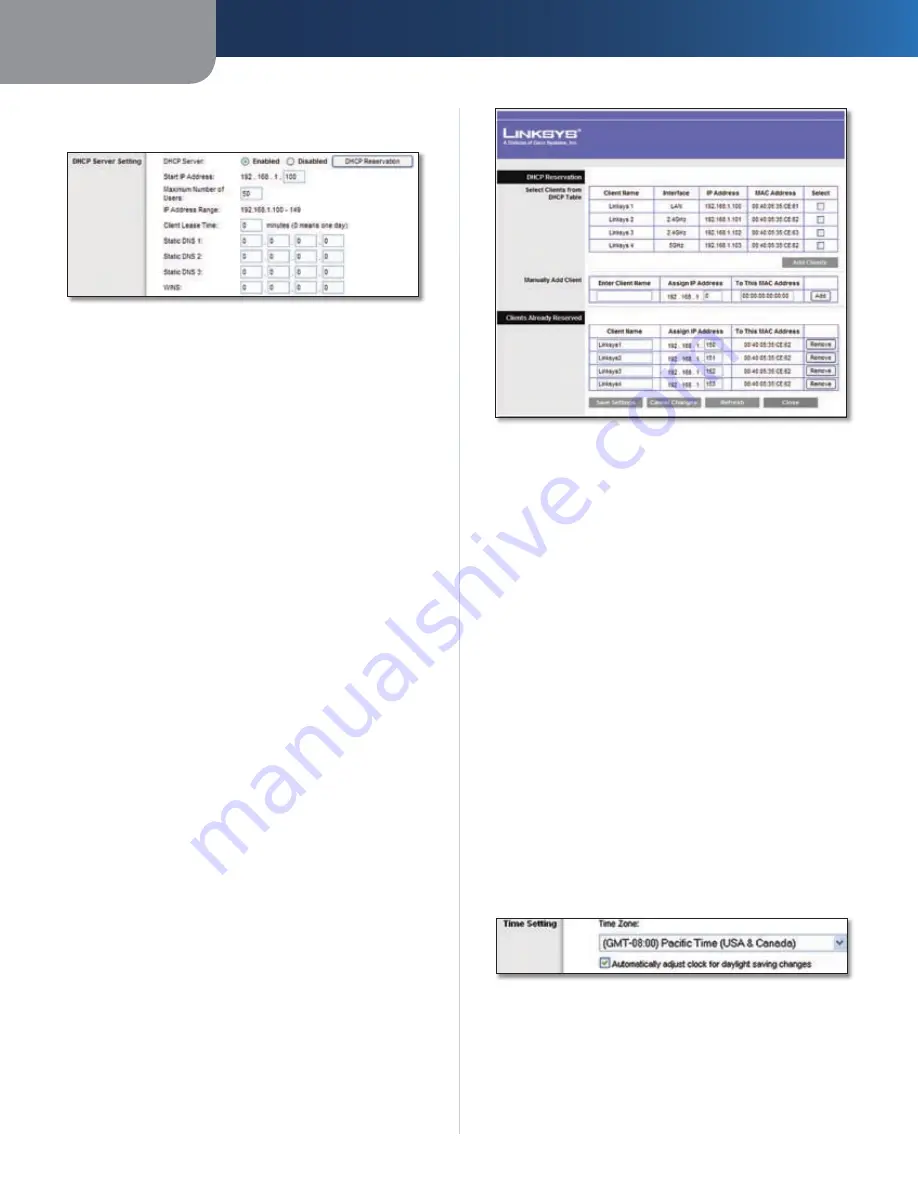
Chapter3
Advanced Configuration
8
Dual-Band Wreless-N Ggabt Router wth Storage Lnk
Router’s DHCP server option, make sure there is no other
DHCP server on your network.
Network Address Server Settings (DHCP)
DHCP Server
DHCP is enabled by factory default. If you
already have a DHCP server on your network, or you don’t
want a DHCP server, then select
Dsable
(no other DHCP
features will be available).
Startng IP Address
Enter a value for the DHCP server
to start with when issuing IP addresses. Because the
Router’s default IP address is
192.168.1.1
, the Starting
IP Address must be 192.168.1.2 or greater, but smaller
than 192.168.1.253. The default Starting IP Address is
192.168.1.100
.
Maxmum Number of DHCP Users
Enter the maximum
number of PCs that you want the DHCP server to assign
IP addresses to. This number cannot be greater than 253.
The default is
0
.
Clent Lease Tme
The Client Lease Time is the amount
of time a network user will be allowed connection to the
Router with their current dynamic IP address. Enter the
amount of time, in minutes, that the user will be “leased”
this dynamic IP address. After the time is up, the user will
be automatically assigned a new dynamic IP address. The
default is
0
minutes, which means one day.
Statc DNS (1-)
The Domain Name System (DNS) is how
the Internet translates domain or website names into
Internet addresses or URLs. Your ISP will provide you with at
least one DNS Server IP Address. If you wish to use another,
enter that IP Address in one of these fields. You can enter up
to three DNS Server IP Addresses here. The Router will use
these for quicker access to functioning DNS servers.
WINS
The Windows Internet Naming Service (WINS)
manages each PC’s interaction with the Internet. If you
use a WINS server, enter that server’s IP Address here.
Otherwise, leave this blank.
DHCP Reservaton
Click
DHCP Reservaton
if you want
to assign a fixed local IP address to a MAC address.
DHCP Reservation
You will see a list of DHCP clients with the following
information: Client Name, Interface, IP Address, and MAC
Address. Click the
Select
checkbox to reserve a client’s IP
address. Then click
Add Clents
.
If you want to manually assign an IP address, enter the
client’s name in the
Enter Client Name
field. Enter the IP
address you want it to have in the
Assign IP Address
field.
Make sure the IP address is between the starting DHCP
server’s IP address and maximum number of DHCP users
range. Enter its MAC Address in the
To This MAC Address
field. Click
Add
.
A list of DHCP clients and their fixed local IP addresses will
be displayed at the bottom of the screen. If you want to
remove a client from this list, click
Remove
.
When you finish your changes, click
Save Settngs
to
save your changes. Click
Cancel Changes
to cancel your
changes. To view the most up-to-date information, click
Refresh
. To exit this screen, click
Close
.
Time Setting
Select the time zone in which your network functions
from this drop-down menu. (You can even automatically
adjust for daylight saving time.)
Time Setting
Click
Save Settngs
to apply your changes, or click
Cancel
Changes
to cancel your changes.
Setup > DDNS
The Router offers a Dynamic Domain Name System (DDNS)
feature. DDNS lets you assign a fixed host and domain











































