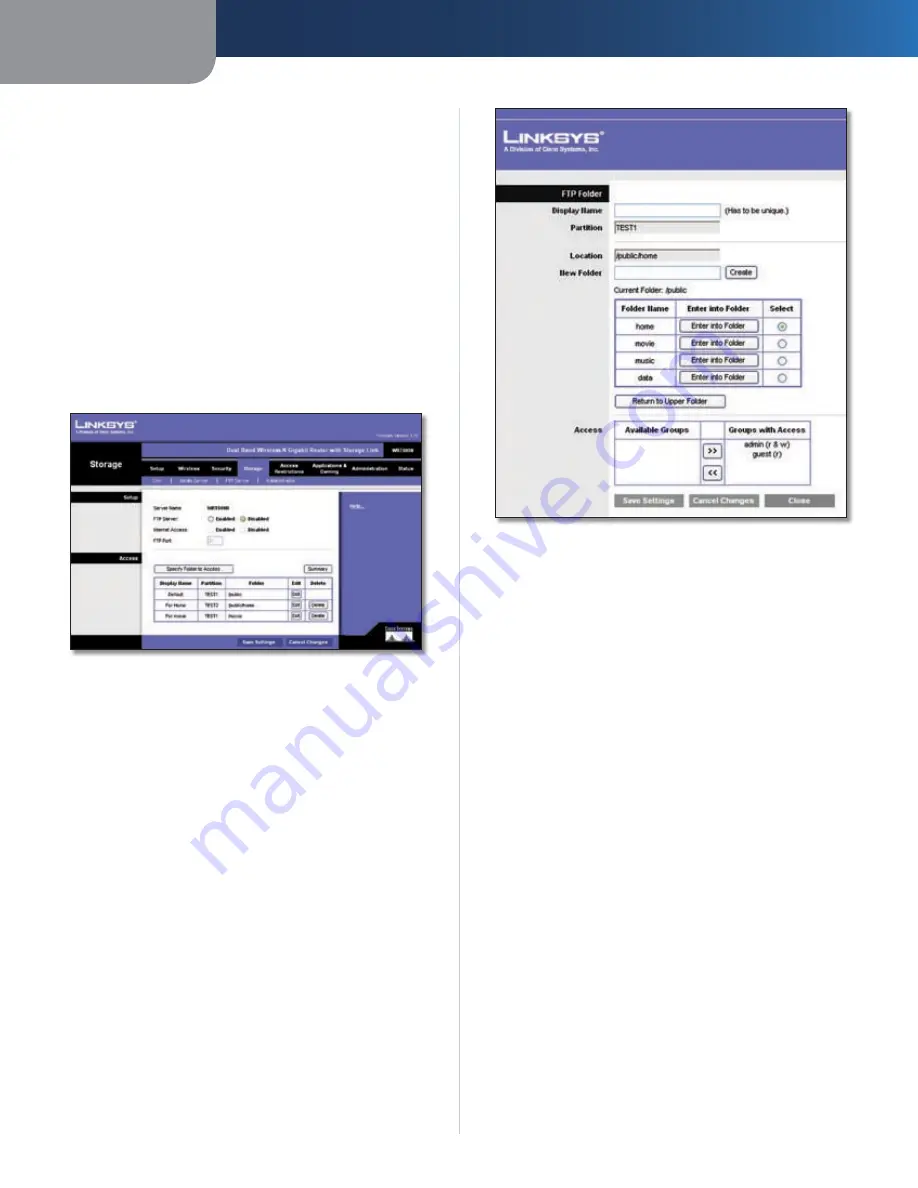
Chapter3
Advanced Configuration
18
Dual-Band Wreless-N Ggabt Router wth Storage Lnk
Auto-scan
Select Auto-scan to automatically scan the
folders in the Database table, then select the scan period
from the drop-down menu.
Click the
Scan
button to scan a specific folder or
Delete
to
delete a folder from the Database table.
Click
Save Settngs
to apply your changes, or click
Cancel
Changes
to cancel your changes. For more information,
click
Help
.
Storage > FTP Server
An external USB hard drive or USB disk must be connected
to the USB Port of the Router to use the storage feature.
The FTP Server tab creates an FTP Server that can be
accessed from the Internet or your local network.
Storage> FTP Server
Setup
Server Name
The name of the router’s FTP server
is displayed here. It can be changed at Storage >
Administration.
FTP Server
Select
Enable
to set this Router as an FTP
Server. Otherwise, select Disable to turn the service off.
An external USB hard drive or USB disk must be connected
to the USB Port to use this service.
Internet Access
Select Enable to allow access of the FTP
Server from the Internet. Otherwise, select Disable to only
allow local network access.
FTP Port
Enter the FTP Port number to use. The default
port is
21
.
Access
This section lets you add FTP folders that can be accessed
through the FTP client. Click
Specfy Folder to Access
to
add a FTP folder to the Access table.
If you click
Specfy Folder to Access
, the
FTP Folder
screen
appears.
FTP Folder Screen
FTP Folder Screen
To add an FTP folder:
Enter a display name that will appear in the Access
table of the
FTP Server
screen.
Select a folder name to share. To see a sub-folder, click
Enter nto Folder
. To return to the previous folder, click
Return to Upper Folder
. To create a new folder, enter
a name in the
New Folder
field, then click
Create
.
Select the right Access arrows to allow access to a
group or the left arrows to remove access to a group.
You can allow Read and Write or Read Only access. To
add more groups, go to Storage > Administration.
Click
Save Settngs
to apply your changes, or click
Cancel Changes
to cancel your changes. Click
Close
to close the screen.
Each Display Name you created on the
FTP Folder
screen
will be listed with its partition and folder, which you can
edit or delete. Select
Edt
to edit an item or
Delete
to
delete the item.
If you click
Edt
, the
FTP Folder
screen appears. Refer to
the “FTP Folder Screen” section.
Click
Save Settngs
to apply your changes, or click
Cancel
Changes
to cancel your changes. For more information,
click
Help
.
1.
2.
3.
4.
















































