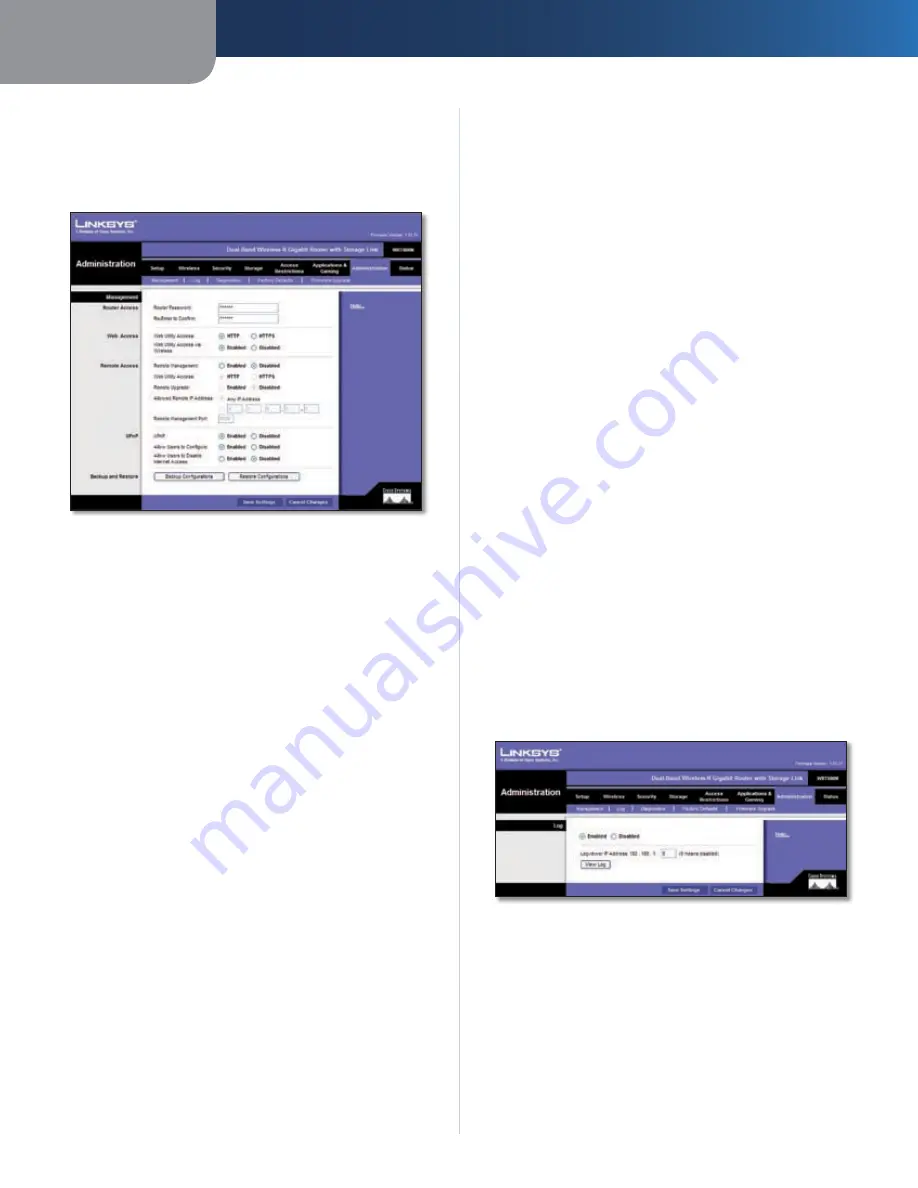
Chapter3
Advanced Configuration
26
Dual-Band Wreless-N Ggabt Router wth Storage Lnk
Administration > Management
The
Administration > Management
screen allows the
network’s administrator to manage specific Router
functions for access and security.
Administration > Management
Router Password
Router Access
Router Password
Enter a new Password for the Router.
Re-enter to confrm
Enter the Password again to confirm.
Web Access
Web Utlzng Access
HTTP (HyperText Transport
Protocol) is the communications protocol used to
connect to servers on the World Wide Web. HTTPS uses
SSL (Secured Socket Layer) to encrypt data transmitted
for higher security. Select
HTTP
or
HTTPS
. The default
selection is
HTTP
.
Web Utlzng Access va Wreless
If you are using the
Router in a public domain where you are giving wireless
access to your guests, you can disable wireless access to
the Router’s web-based utility. You will only be able to
access the web-based utility via a wired connection if you
disable the setting. Keep the default,
Enable
, to enable
wireless access to the Router’s web-based utility, or select
Dsable
to disable wireless access to the utility.
Remote Access
Remote Management
To access the Router remotely
from the Internet, select
Enable
.
Web Utlty Access
Select
HTTP
or
HTTPS
communications protocols for remote access from the
Internet.
Remote Upgrade
Select
Enabled
to be able to upgrade
the firmware remotely from the Internet.
Allowed Remote IP Address
Select
Any IP Address
or
manually enter an IP address to allow remote access to the
web-based utility from the Internet.
Remote Management Port
Enter the port number that
will be open to outside access to access the Router’s web-
based utility. You will need to enter the Router’s password
when accessing the Router this way, as usual.
UPnP
UPnP
Keep the default,
Enable
, to enable the UPnP
feature; otherwise, select
Dsable
.
Allow Users to Confgure
To use the Allow Users to
Configure option, select
Enabled
.
Allow Users to Dsable Internet Access
To use the Allow
Users to Disable Internet Access option, click
Dsabled
.
Backup Confguratons
To back up the Router’s
configuration file, click this button. Then, follow the on-
screen instructions.
Restore Confguratons
To restore the Router’s
configuration file, click the
Browse
button to locate the
file, and follow the on-screen instructions. After you select
the file, click this button.
Click
Save Settngs
to apply your changes, or click
Cancel
Changes
to cancel your changes.
Administration > Log
The Router can keep logs of all traffic for your Internet
connection.
Administration > Log
Log
Log
To disable the Log function, keep the default setting,
Dsabled
. To monitor traffic between the network and the
Internet, select
Enabled
.
When you wish to view the logs, click
Vew Log
.
Click
Save the Log
to save your log, click
Refresh
to
refresh the screen, or click
Clear
to clear the screen.
















































