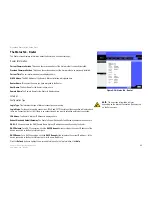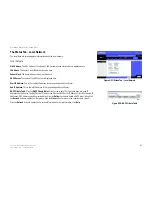28
Chapter 5: Configuring the Router
The Access Restrictions Tab - Internet Access
Broadband Router with 2 Phone Ports
4. Click the
Edit List of PCs
button to select which PCs will be affected by the policy. The
List of PCs
screen will
appear. You can select a PC by MAC Address or IP Address. You can also enter a range of IP Addresses if you
want this policy to affect a group of PCs. After making your changes, click the
Save Settings
button to apply
your changes or
Cancel Changes
to cancel your changes. Click the
Close
button to return to the
Internet
Access
screen.
5. Click the appropriate option,
Deny
or
Allow
, depending on whether you want to block or allow Internet access
for the PCs you listed on the
List of PCs
screen.
6. Decide which days and what times you want this policy to be enforced. Select the individual days during
which the policy will be in effect, or select
Everyday
. Then enter a range of hours and minutes during which
the policy will be in effect, or select
24 Hours
.
7. In the
Blocked Services
section, you can filter access to various services accessed over the Internet, such as
FTP or telnet. Select the service from the drop-down menu listing your choice of services. Then click the
>>
button to add the service to the
Blocked services
list. (You can block up to two services per policy.)
If you want to remove a service from the
Blocked services
list, then select it and click the
<<
button.
If the service you want is not available, then you can add a service. Enter the service’s name in the
Service
Name
field. Select its protocol from the
Protocol
drop-down menu, and enter its range in the
Port Range
fields. Then click the
Add
button.
If you want to edit a service’s settings, then select the service in the drop-down menu on the left. Change its
name, protocol setting, or port range. Then click the
Modify
button.
To delete a service, select it from the list on the left. Then click the
Delete
button.
8. If you want to block websites with specific URL addresses, enter each URL in a separate field next to
Website
Blocking by URL Address
.
9. If you want to block websites using specific keywords, enter each keyword in a separate field next to
Website
Blocking by Keyword
.
10. Click the
Save Settings
button to save the policy’s settings. To cancel the policy’s settings, click the
Cancel
Changes
button.
11. Repeat steps 1-10 to create more policies.
When you have finished making changes to this screen, click the
Save Settings
button to save the changes, or
click the
Cancel Changes
button to undo your changes. For help information, click
Help
.
Figure 5-23: List of PCs