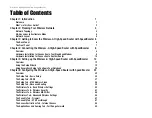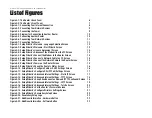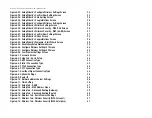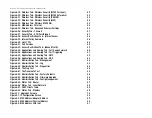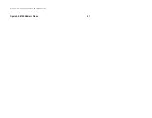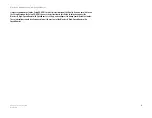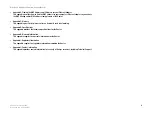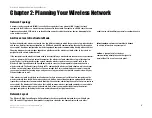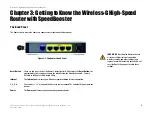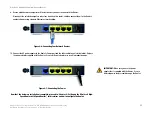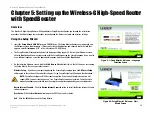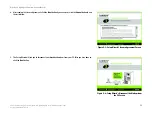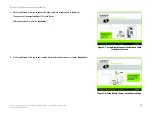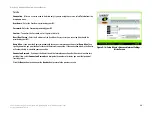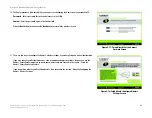7
Chapter 3: Getting to Know the Wireless-G High-Speed Router with SpeedBooster
The Front Panel
Wireless-G High-Speed Router with SpeedBooster
The Front Panel
The Router’s SecureEasySetup button (the Cisco logo) and LEDs are located on the front panel.
SES Button
Green. This button is the Router’s SecureEasySetup button. It lights up and will stay amber
when the Router is powered on. The color orange indicates that the Router is not using the
SecureEasySetup feature. When the Router enters SecureEasySetup mode, the button will turn
white and start flashing. After the Router has generated the SSID and WPA-PSK (also called
WPA-Personal) key, the button will stop flashing and stay white.
To clear the SSID and WPA-PSK key, press and hold down the button for five seconds. The
button will flash slowly as the Router resets itself. The button will turn amber to indicate a
successful reset.
Power
Green. The
Power
LED lights up and will stay on while the Router is powered on. When the
Router goes through its self-diagnostic mode during every boot-up, this LED will flash. When
the diagnostic is complete, the LED will be solidly lit.
PPPoE
Green. The P
PPoE
LED lights up when a PPPoE connection is made through the Internet port.
DMZ
Green. The
DMZ
LED indicates when the DMZ function is being used. This LED will remain lit
as long as DMZ is enabled.
WLAN
Green. The
WLAN
LED lights up whenever there is a successful wireless connection. If the LED
is flashing, the Router is actively sending or receiving data over the network.
1, 2, 3, 4
Green. These numbered LEDs, corresponding with the numbered ports on the Router’s back
panel, serve two purposes. If the LED is continuously lit, the Router is successfully connected
to a device through that port. A flashing LED indicates network activity over that port.
Internet
Green. The
Internet
LED lights up when there is a connection made through the Internet port.
Figure 3-2: The Router’s Front Panel
NOTE:
SecureEasySetup is a feature that makes it
easy to set up your wireless network. If you have
SecureEasySetup devices, run the Router’s Setup
Wizard CD-ROM and follow the on-screen
instructions to use SecureEasySetup.