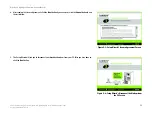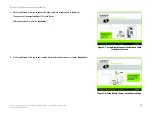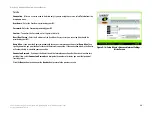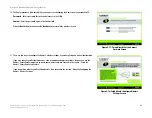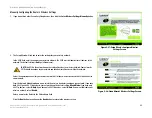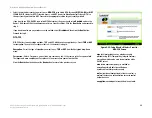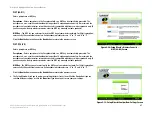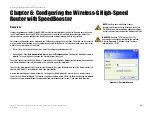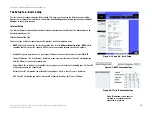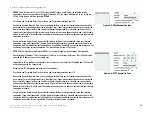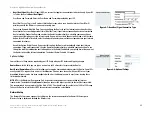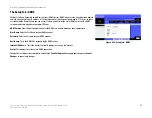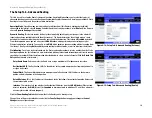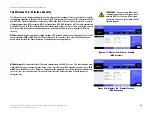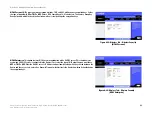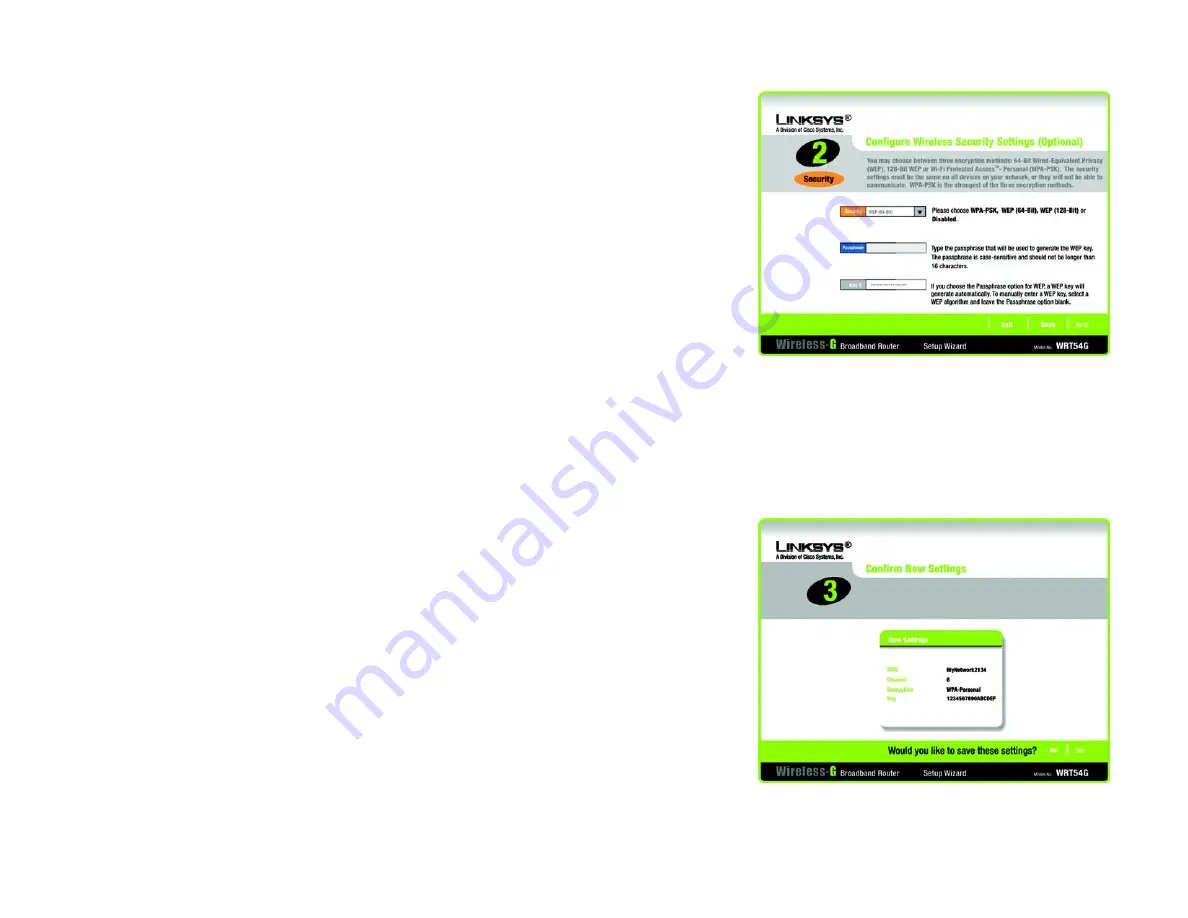
27
Chapter 5: Setting up the Wireless-G High-Speed Router with SpeedBooster
Using the Setup Wizard
Wireless-G High-Speed Router with SpeedBooster
WEP (64-Bit)
Enter a passphrase or WEP key.
Passphrase
- Enter a passphrase in the
Passphrase
field, so a WEP key is automatically generated. The
passphrase is case-sensitive and should not be longer than 16 alphanumeric characters. It must match the
passphrase of your other wireless network devices and is compatible with Linksys wireless products only. (If
you have any non-Linksys wireless products, enter the WEP key manually on those products.)
WEP Key
- The WEP key you enter must match the WEP key of your wireless network. For 64-bit encryption,
enter exactly 10 hexadecimal characters. Valid hexadecimal characters are “0” to “9” and “A” to “F”.
Click the
Next
button to continue or the
Back
button to return to the previous screen.
WEP (128-Bit)
Enter a passphrase or WEP key.
Passphrase
- Enter a passphrase in the
Passphrase
field, so a WEP key is automatically generated. The
passphrase is case-sensitive and should not be longer than 16 alphanumeric characters. It must match the
passphrase of your other wireless network devices and is compatible with Linksys wireless products only. (If
you have any non-Linksys wireless products, enter the WEP key manually on those products.)
WEP Key
- The WEP key you enter must match the WEP key of your wireless network. For 128-bit encryption,
enter exactly 26 hexadecimal characters. Valid hexadecimal characters are “0” to “9” and “A” to “F”.
Click the
Next
button to continue or the
Back
button to return to the previous screen.
4. The Setup Wizard will ask you to review your settings before it saves them. Click the
Yes
button if you are
satisfied with your settings, or click the
No
button if you do not want to save your new settings.
Figure 5-30: Setup Wizard’s Wireless Security -
WEP (64-Bit) Screen
Figure 5-32: Setup Wizard’s Confirm New Settings Screen