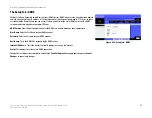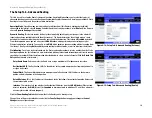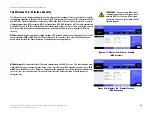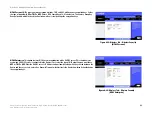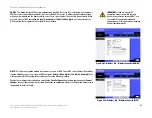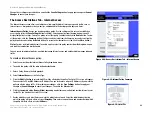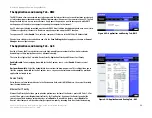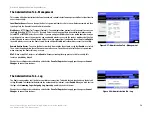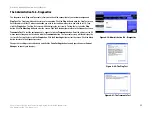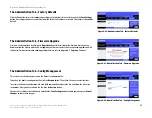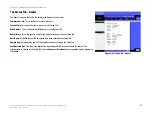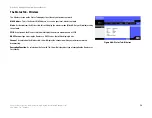50
Chapter 6: Configuring the Wireless-G High-Speed Router with SpeedBooster
The Applications and Gaming Tab - Port Range Forward
Wireless-G High-Speed Router with SpeedBooster
6. Click the appropriate option,
Deny
or
Allow
, depending on whether you want to block or allow network traffic.
7. Decide which days and what times you want this policy to be enforced. Select the individual days during
which the policy will be in effect, or select
Everyday
. Then enter a range of hours and minutes during which
the policy will be in effect, or select
24 Hours
.
8. Click the
Save Settings
button to save the policy’s settings. To cancel the policy’s settings, click the
Cancel
Changes
button.
Change these settings as described here and click the
Save Settings
button to apply your changes or
Cancel
Changes
to cancel your changes.
The Applications and Gaming Tab - Port Range Forward
The Applications and Gaming Tab allows you to set up public services on your network, such as web servers, ftp
servers, e-mail servers, or other specialized Internet applications. (Specialized Internet applications are any
applications that use Internet access to perform functions such as videoconferencing or online gaming. Some
Internet applications may not require any forwarding.)
To forward a port, enter the information on each line for the criteria required. The criteria are described here.
Application
. In this field, enter the name you wish to give the application. Each name can be up to 12 characters.
Start/End
. This is the port range. Enter the number that starts the port range under
Start
and the number that
ends the range under
End
.
Protocol
. Enter the protocol used for this application, either
TCP
or
UDP
, or
Both
.
IP Address
. For each application, enter the IP Address of the PC running the specific application.
Enable
. Click the
Enable
checkbox to enable port forwarding for the relevant application.
Change these settings as described here and click the
Save Settings
button to apply your changes or
Cancel
Changes
to cancel your changes.
Figure 6-33: Applications and Gaming Tab - Port
Range Forward