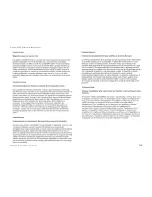99
Wireless-G VPN Router with RangeBooster
Appendix E: Configuring a Gateway-to-Gateway IPSec Tunnel
Configuring PC 1 and PC 2
Configuring VPN Router 2
For VPN Router 2, follow the same instructions in the previous section, “Configuring VPN Router 1.”
Configuring PC 1 and PC 2
1. Set PC 1 and PC 2 to be DHCP clients (refer to Windows Help for more information).
2. Verify that PC 1 and PC 2 can ping each other (refer to Windows Help for more information).
If the computers can ping each other, then you know the VPN tunnel is configured correctly. You can select
different algorithms for the encryption, authentication, and other key management settings for VPN Routers 1 and
2. Refer to the previous section, “Configuring the Key Management Settings,” for details.
Congratulations! You have successfully configured a VPN tunnel between two VPN Routers.
Summary of Contents for WRV200
Page 1: ...Model No VPN Router with RangeBooster Wireless G WRV200 WIRELESS GHz 2 4802 11g User Guide ...
Page 10: ...Wireless G VPN Router with RangeBooster ...
Page 124: ...114 Appendix M Regulatory Information Wireless G VPN Router with RangeBooster ...
Page 125: ...115 Appendix M Regulatory Information Wireless G VPN Router with RangeBooster ...
Page 126: ...116 Appendix M Regulatory Information Wireless G VPN Router with RangeBooster ...