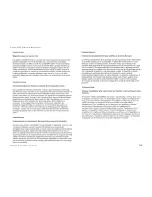101
Appendix F: Finding the MAC Address and IP Address for your Ethernet Adapter
Windows 2000 or XP Instructions
Wireless-G VPN Router with RangeBooster
Windows 2000 or XP Instructions
1. Click
Start
and
Run
. In the
Open
field, enter
cmd
. Press the
Enter
key or click the
OK
button.
2. At the command prompt, enter
ipconfig /all
. Then press the
Enter
key.
3. Write down the Physical Address as shown on your computer screen; it is the MAC address for your Ethernet
adapter. This appears as a series of numbers and letters.
The MAC address/Physical Address is what you will use for MAC address cloning or MAC filtering.
On the
MAC Address/Physical Address
screen, the example shows the Ethernet adapter’s IP address as
192.168.1.100. Your computer may show something different.
Figure F-3: MAC Address/Physical Address
Note:
The MAC address is also called the Physical Address.
Summary of Contents for WRV200
Page 1: ...Model No VPN Router with RangeBooster Wireless G WRV200 WIRELESS GHz 2 4802 11g User Guide ...
Page 10: ...Wireless G VPN Router with RangeBooster ...
Page 124: ...114 Appendix M Regulatory Information Wireless G VPN Router with RangeBooster ...
Page 125: ...115 Appendix M Regulatory Information Wireless G VPN Router with RangeBooster ...
Page 126: ...116 Appendix M Regulatory Information Wireless G VPN Router with RangeBooster ...