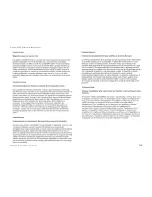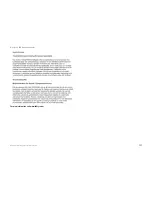103
Appendix H: Upgrading Firmware
Wireless-G VPN Router with RangeBooster
Appendix H: Upgrading Firmware
You can use the Router’s Web-based Utility to upgrade the firmware; however, if you do so, you will lose the
settings you have configured on the Router. Before you upgrade its firmware, write down all of your custom
settings. After you upgrade its firmware, you will have to re-enter all of your configuration settings.
To upgrade the Router’s firmware, follow these instructions:
1. Download the Router’s firmware upgrade file from the Linksys website,
www.linksys.com
.
2. Extract the file on your computer.
3. Click the
Administration
tab and then the
Firmware Upgrade
tab of the Router’s Web-based Utility.
4. On the
Upgrade Firmware
screen, enter the location of the extracted firmware upgrade file, or click the
Browse
button to find this file.
5. Click the
Upgrade
button, and follow the on-screen instructions.
Figure H-1: Upgrade Firmware
Summary of Contents for WRV200
Page 1: ...Model No VPN Router with RangeBooster Wireless G WRV200 WIRELESS GHz 2 4802 11g User Guide ...
Page 10: ...Wireless G VPN Router with RangeBooster ...
Page 124: ...114 Appendix M Regulatory Information Wireless G VPN Router with RangeBooster ...
Page 125: ...115 Appendix M Regulatory Information Wireless G VPN Router with RangeBooster ...
Page 126: ...116 Appendix M Regulatory Information Wireless G VPN Router with RangeBooster ...