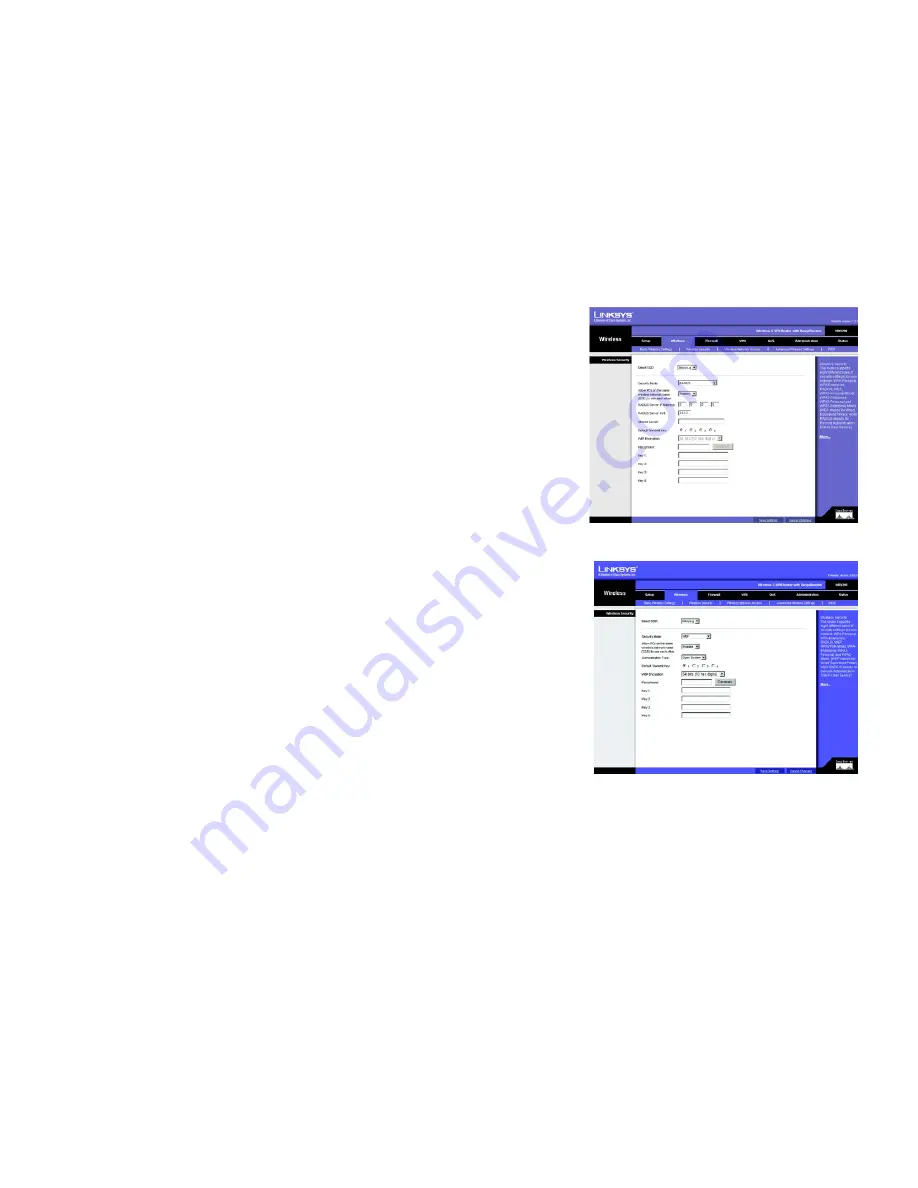
29
Chapter 6: Configuring the Wireless-G VPN Router
The Wireless Tab - Wireless Security
Wireless-G VPN Router with RangeBooster
RADIUS
. This option features WEP used in coordination with a RADIUS server. (This should only be used when a
RADIUS server is connected to the Router.) First, enter the RADIUS server’s IP address and port number in the
RADIUS Server IP Address
and
RADIUS Server Port
fields. Enter the key shared between the Router and the server
in the
Shared Secret
field.
To indicate which WEP key to use, select the appropriate
Default Transmit Key
number. Then, select the level of
WEP encryption,
64 bits 10 hex digits
or
128 bits 26 hex digits
. Higher encryption levels offer higher levels of
security, but due to the complexity of the encryption, they may decrease network performance.
Instead of manually entering WEP keys, you can enter a Passphrase to generate one or more WEP keys. The
Passphrase is case-sensitive and should have no more than 32 alphanumeric characters. If you want to use a
Passphrase, then enter it in the
Passphrase
field and click the
Generate
button.
If you want to enter the WEP key(s) manually, then enter it in the
Key 1-4
field(s). (Do not leave a field blank, and
do not enter all zeroes; they are not valid key values.) If you are using 64-bit WEP encryption, the key must be
exactly 10 hexadecimal characters in length. If you are using 128-bit WEP encryption, the key must be exactly 26
hexadecimal characters in length. Valid hexadecimal characters are “0” to “9” and “A” to “F”.
When you have finished making changes to the screen, click the
Save Settings
button to save the changes, or
click the
Cancel Changes
button to undo your changes. Help information is shown on the right-hand side of a
screen. For additional information, click
More
.
WEP
. WEP is a basic encryption method, which is not as secure as WPA. To indicate which WEP key to use, select
the appropriate
Default Transmit Key
number. Then, select the level of WEP encryption,
64 bits 10 hex digits
or
128 bits 26 hex digits
. Higher encryption levels offer higher levels of security, but due to the complexity of the
encryption, they may decrease network performance.
Instead of manually entering WEP keys, you can enter a Passphrase to generate one or more WEP keys. The
Passphrase is case-sensitive and should have no more than 32 alphanumeric characters. If you want to use a
Passphrase, then enter it in the
Passphrase
field and click the
Generate
button.
If you want to enter the WEP key(s) manually, then enter it in the
Key 1-4
field(s). (Do not leave a field blank, and
do not enter all zeroes; they are not valid key values.) If you are using 64-bit WEP encryption, the key must be
exactly 10 hexadecimal characters in length. If you are using 128-bit WEP encryption, the key must be exactly 26
hexadecimal characters in length. Valid hexadecimal characters are “0” to “9” and “A” to “F”.
When you have finished making changes to the screen, click the
Save Settings
button to save the changes, or
click the
Cancel Changes
button to undo your changes. Help information is shown on the right-hand side of a
screen. For additional information, click
More
.
Figure 6-21: Wireless Security - RADIUS
Figure 6-22: Wireless Security - WEP
wep
(wired equivalent privacy): a method of
encrypting network data transmitted on a
wireless network for greater security
Summary of Contents for WRV200
Page 1: ...Model No VPN Router with RangeBooster Wireless G WRV200 WIRELESS GHz 2 4802 11g User Guide ...
Page 10: ...Wireless G VPN Router with RangeBooster ...
Page 124: ...114 Appendix M Regulatory Information Wireless G VPN Router with RangeBooster ...
Page 125: ...115 Appendix M Regulatory Information Wireless G VPN Router with RangeBooster ...
Page 126: ...116 Appendix M Regulatory Information Wireless G VPN Router with RangeBooster ...
















































