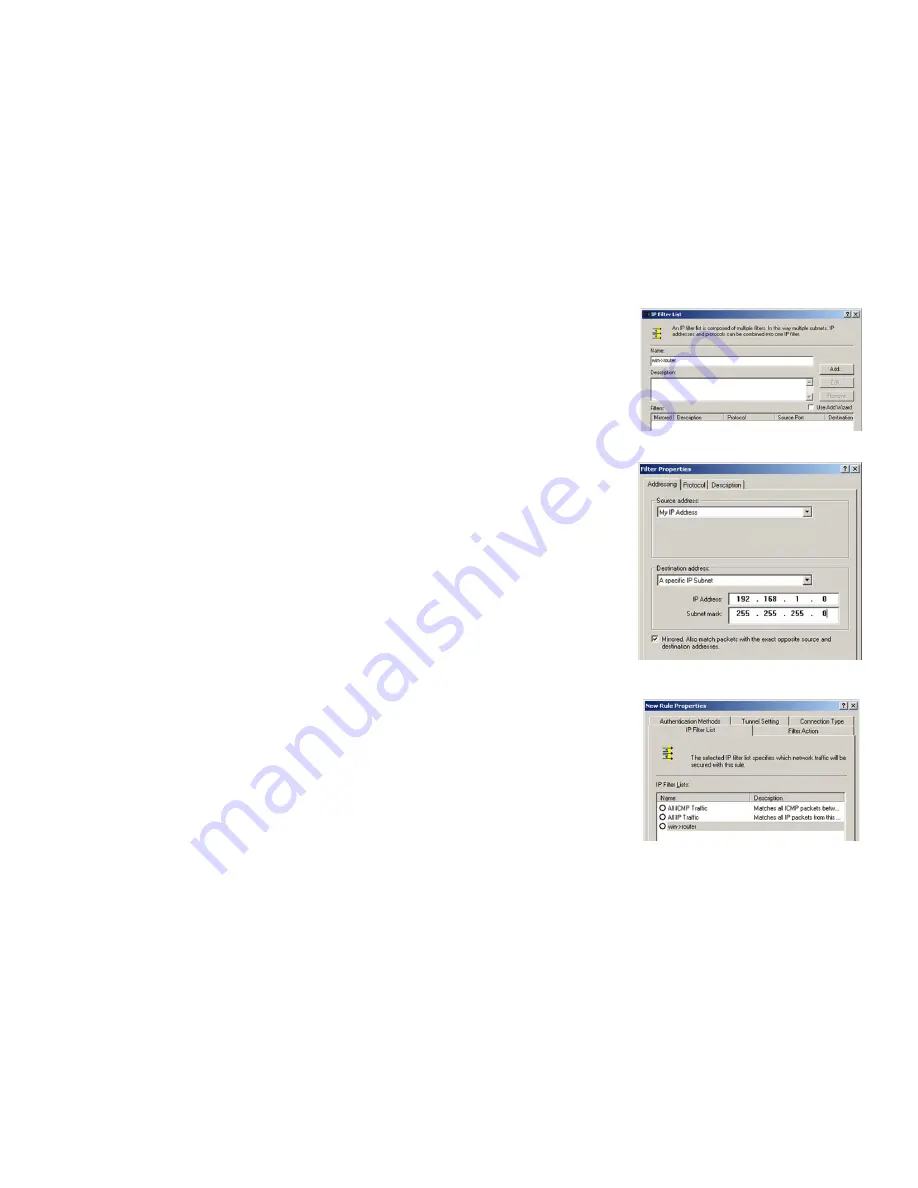
86
Appendix D: Configuring IPSec between a Windows 2000 or XP Computer and the Router
How to Establish a Secure IPSec Tunnel
Wireless-G VPN Router with RangeBooster
3. The
IP Filter List
screen should appear. Enter an appropriate name, such as win->Router, for the filter list, and
de-select the
Use Add
Wizard
check box. Then, click the
Add
button.
4. The
Filters Properties
screen will appear. Select the
Addressing
tab. In the
Source address
field, select
My IP
Address
. In the
Destination address
field, select
A specific IP Subnet
, and fill in the IP Address: 192.168.1.0
and Subnet mask: 255.255.255.0. (These are the Router’s default settings. If you have changed these
settings, enter your new values.)
5. If you want to enter a description for your filter, click the
Description
tab and enter the description there.
6. Click the
OK
button. Then, click the
OK
or
Close
button on the
IP Filter List
window.
Figure D-4: IP Filter LIst
Figure D-5: Filters Properties
Figure D-6: New Rule Properties
Summary of Contents for WRV200
Page 1: ...Model No VPN Router with RangeBooster Wireless G WRV200 WIRELESS GHz 2 4802 11g User Guide ...
Page 10: ...Wireless G VPN Router with RangeBooster ...
Page 124: ...114 Appendix M Regulatory Information Wireless G VPN Router with RangeBooster ...
Page 125: ...115 Appendix M Regulatory Information Wireless G VPN Router with RangeBooster ...
Page 126: ...116 Appendix M Regulatory Information Wireless G VPN Router with RangeBooster ...
















































