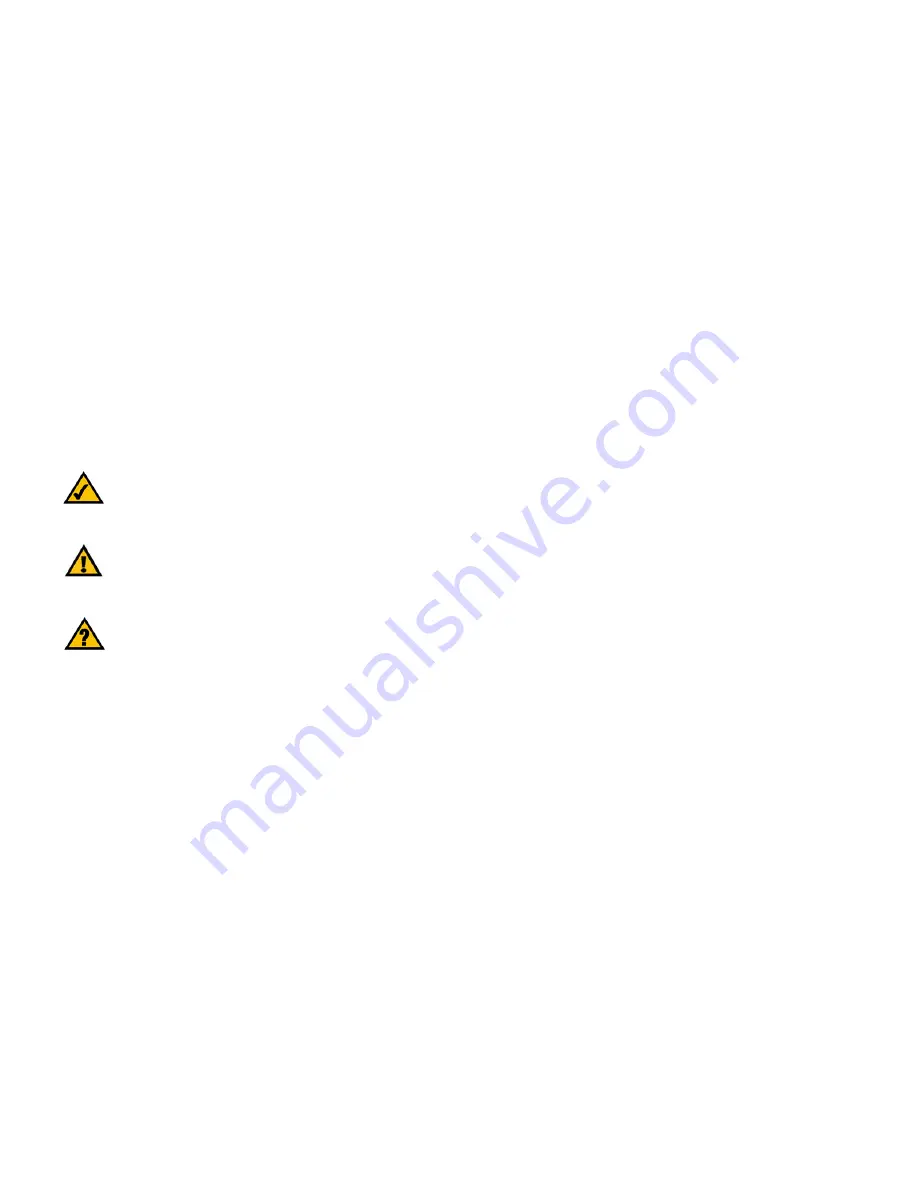
Wireless A/G USB Network Adapter
Copyright and Trademarks
Specifications are subject to change without notice. Linksys is a registered trademark or trademark of Cisco
Systems, Inc. and/or its affiliates in the U.S. and certain other countries. Copyright © 2004 Cisco Systems, Inc. All
rights reserved. Other brands and product names are trademarks or registered trademarks of their respective
holders.
This User Guide
The User Guide to the Wireless A/G USB Network Adapter has been designed to make understanding networking
easier than ever. Look for the following items when reading this guide:
In addition to these symbols, there are definitions for technical terms that are presented like this:
Also, each figure (diagram, screenshot, or other image) is provided with a figure number and description, like
this:
Figure numbers and descriptions can also be found in the “List of Figures” section in the “Table of Contents”.
This exclamation point means there is a caution or
warning and is something that could damage your
property or the Adapter.
word:
definition.
This checkmark means there is a note of interest and
is something you should pay special attention to while
using the Adapter.
This question mark provides you with a reminder about
something you might need to do while using the Adapter.
Figure 0-1: Sample Figure Description
WUSB54A/G-UG-40924NC KL



































