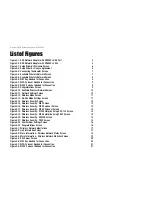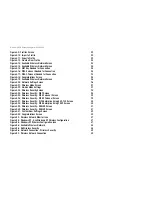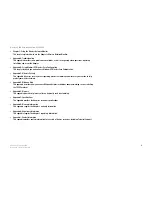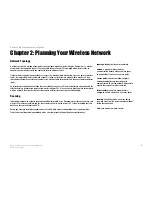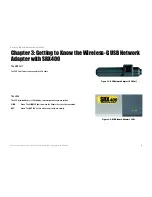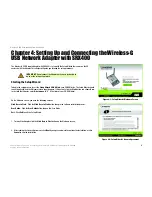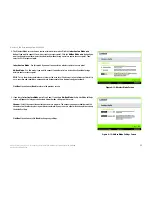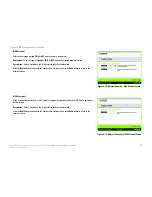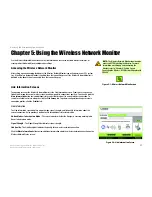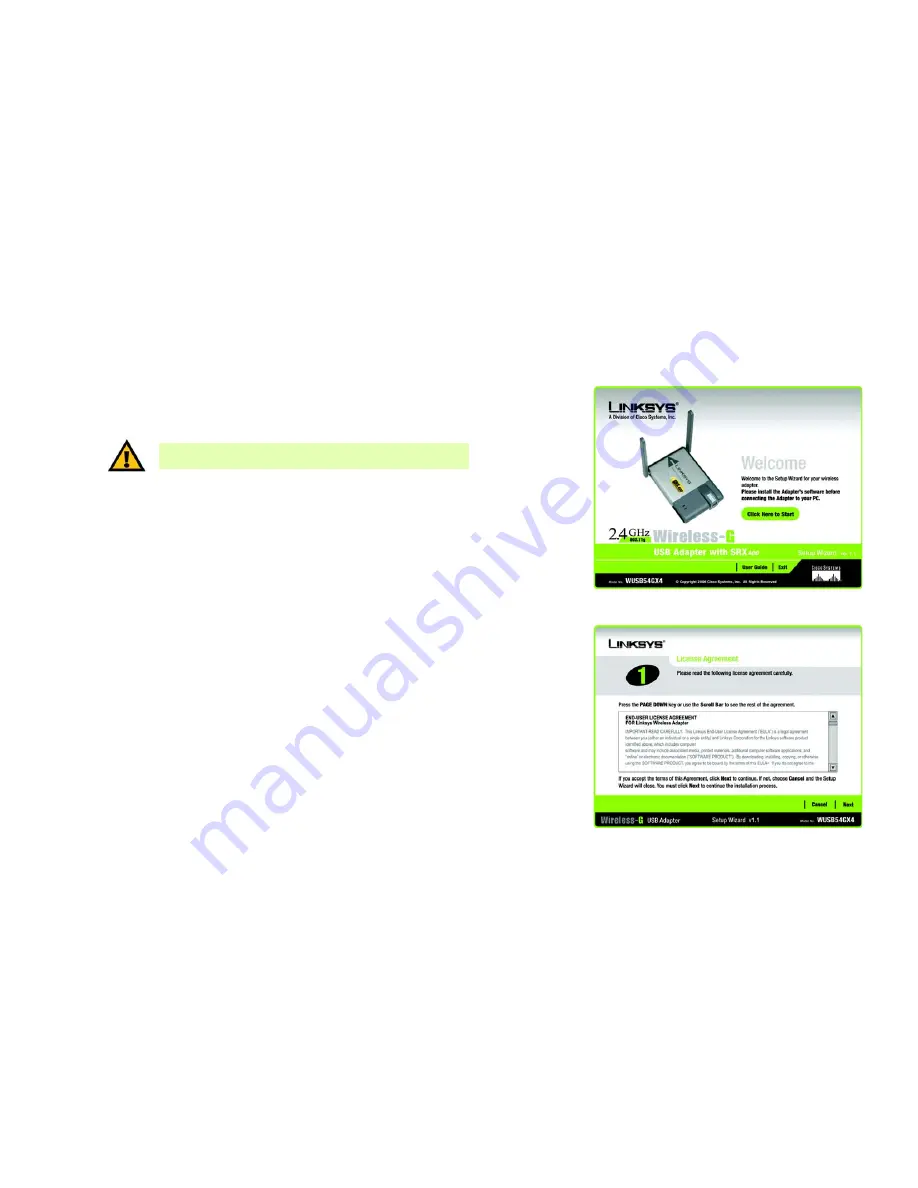
6
Chapter 4: Setting Up and Connecting the Wireless-G USB Network Adapter with SRX400
Starting the Setup Wizard
Wireless-G USB Network Adapter with SRX400
Chapter 4: Setting Up and Connecting the Wireless-G
USB Network Adapter with SRX400
The Wireless-G USB Network Adapter with SRX400 is set up with the Setup Wizard that comes on the CD
enclosed with the Adapter. This chapter will guide you through the setup procedure.
Starting the Setup Wizard
To begin the setup process, insert the
Setup Wizard CD-ROM
into your CD-ROM drive. The Setup Wizard should
run automatically, and the
Welcome
screen should appear. If it does not, click the
Start
button and choose
Run
.
In the field that appears, enter
D:\setup.exe
(if “D” is the letter of your CD-ROM drive).
On the
Welcome
screen, you have the following choices:
Click Here to Start
- Click the
Click Here to Start
button to begin the software installation process.
User Guide
- Click the
User Guide
button to open this User Guide.
Exit
- Click
Exit
to exit the Setup Wizard.
1. To install the Adapter, click the
Click Here to Start
button on the
Welcome
screen.
2. After reading the License Agreement, click
Next
if you agree and want to continue the installation, or click
Cancel
to end the installation.
Figure 4-1: Setup Wizard’s Welcome Screen
Figure 4-2: Setup Wizard’s License Agreement
IMPORTANT:
Do not connect the Adapter until you are instructed to
do so or the setup will not work.