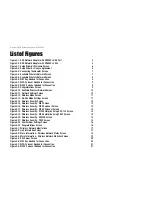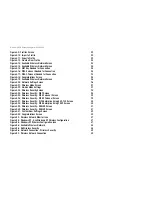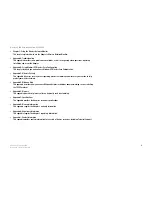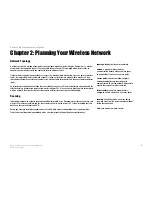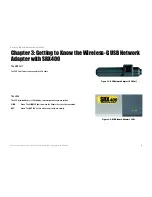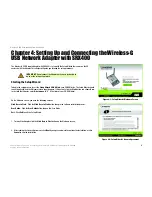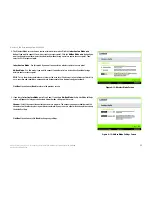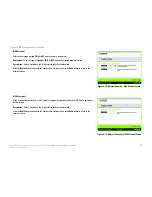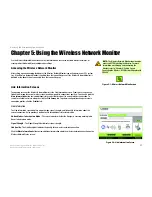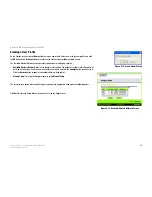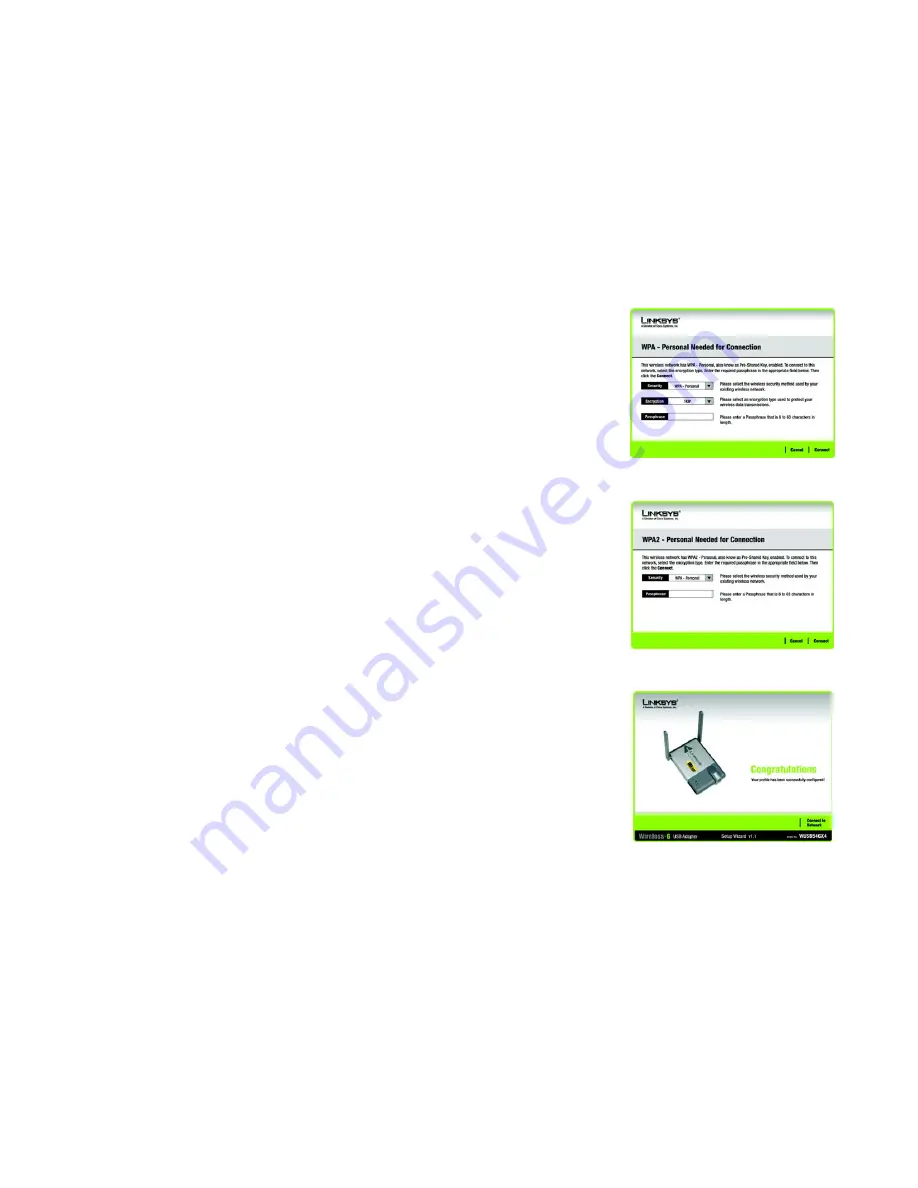
9
Chapter 4: Setting Up and Connecting the Wireless-G USB Network Adapter with SRX400
Setting Up the Adapter
Wireless-G USB Network Adapter with SRX400
WPA-Personal for Connection
WPA Personal offers two encryption methods, TKIP and AES, with dynamic encryption keys. Select one of
these methods. Then enter a passphrase.
Encryption
- Select the type of algorithm you want to use,
TKIP
or
AES
,
from the
Encryption
drop-down
menu.
Passphrase
- Enter a Passphrase, also called a pre-shared key, of 8-63 characters in the
Passphrase
field.
The longer and more complex your Passphrase is, the more secure your network will be.
Then, click
Connect
and proceed to the
Congratulations
screen. To cancel the connection, click
Cancel
.
WPA2 - Personal Needed for Connection
AES is automatically used as the encryption method. Enter a passphrase on this screen.
Passphrase
- Enter a Passphrase, also called a pre-shared key, of 8-63 characters in the
Passphrase
field.
The longer and more complex your Passphrase is, the more secure your network will be.
Then, click
Connect
and proceed to the
Congratulations
screen. To cancel the connection, click
Cancel
.
2. After the Adapter has been configured for the network, the
Congratulations
screen will appear. Click
Connect
to Network
to connect to your network.
Congratulations! Setup is complete.
To check the link information, search for available wireless networks, or make additional configuration
changes, refer to “Chapter 5: Using the Wireless Network Monitor.”
Figure 4-7: WPA-Personal Needed for Connection
Figure 4-9: Congratulations Screen
Figure 4-8: WPA2-Personal Needed for Connection