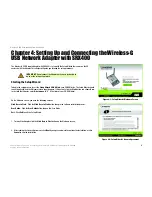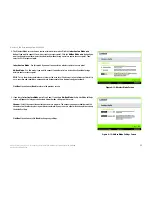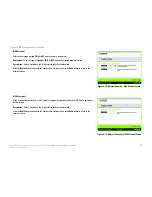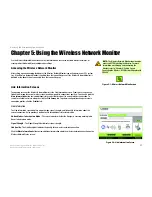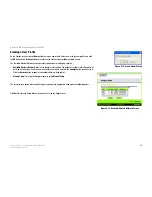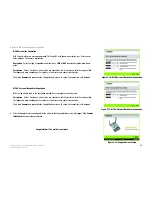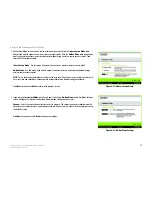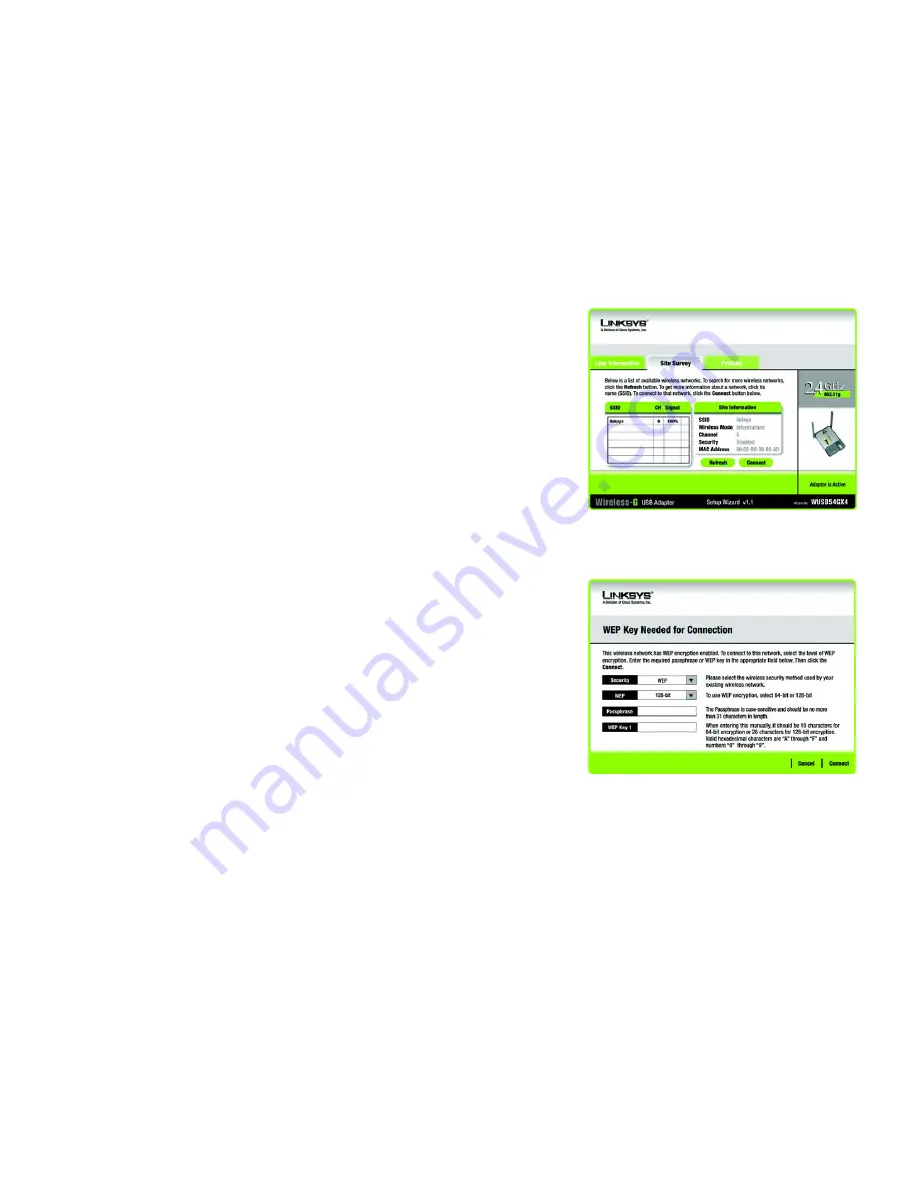
20
Chapter 5: Using the Wireless Network Monitor
Site Survey
Wireless-G USB Network Adapter with SRX400
Site Survey
The
Site Survey
screen displays a list of available networks in the table on the left. The table shows each
network’s SSID, Channel, and the quality of the wireless signal the Adapter is receiving. You may click
SSID
,
CH
(Channel), or
Signal
, to sort by that field.
SSID
- The SSID or unique name of the wireless network is displayed here.
CH
- This is the channel that the network uses.
Signal
- This is the percentage of signal strength, from 0 to 100%.
Site Information
For each network selected, the following settings are listed:
SSID
- This the SSID or unique name of the wireless network.
Wireless Mode
- This is the mode of the wireless network currently in use.
Channel
- This is the channel to which the wireless network devices are set.
Security
- The status of the wireless security feature is displayed here.
MAC Address
- The MAC address of the wireless network’s access point is displayed here.
Refresh
- Click the
Refresh
button to perform a new search for wireless devices.
Connect
- To connect to one of the networks on the list, select the wireless network, and click the
Connect
button. If the network has wireless security enabled, a screen requiring security information will appear.
If the network has WEP encryption enabled, then you will see the
WEP Key Needed for Connection
screen. Select
the appropriate level of WEP encryption,
64-bit
or
128-bit
Then enter the network’s Passphrase or WEP Key. To
connect to the network, click
Connect
. To cancel the connection, click
Cancel
.
Figure 5-5: Site Survey Screen
Figure 5-6: WEP Key Needed for Connection