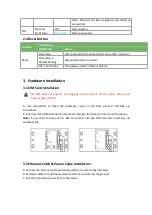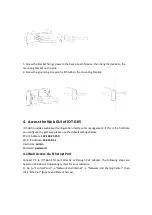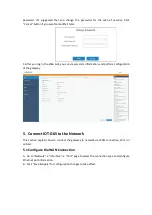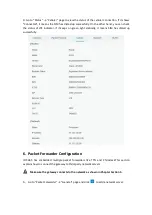Reviews:
No comments
Related manuals for IOT-G65

ShareLink 200 N
Brand: Extron electronics Pages: 45

UBC1330AAOO
Brand: Ubee Pages: 6

758-918
Brand: WAGO Pages: 76

BridgeX BX5020 GT Series
Brand: Mellanox Technologies Pages: 64

Mediant 600
Brand: AudioCodes Pages: 32

TMO-G4AR
Brand: T-Mobile Pages: 25

CC2030
Brand: DAE Pages: 2

IP 400
Brand: Innovaphone Pages: 164

HT-322
Brand: Hybertone Pages: 33

AL-020
Brand: Abit Pages: 7

VMG1312-B Series
Brand: ZyXEL Communications Pages: 376

Meshlium Xtreme
Brand: Libelium Pages: 214

bigpond velocity
Brand: Telstra Pages: 13

PX-iP
Brand: purexx Pages: 50

EX9486C-W-MTCP
Brand: ExpertDAQ Pages: 26

460DFM-NNA1
Brand: RTA Pages: 58

SRX1500
Brand: Juniper Pages: 168

DIG-M
Brand: Sentera Controls Pages: 8