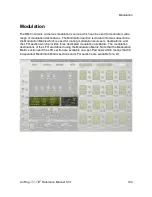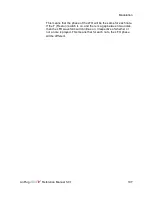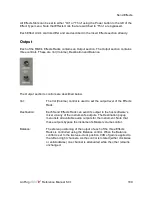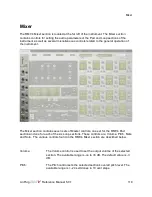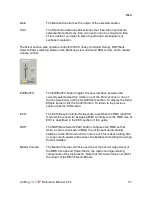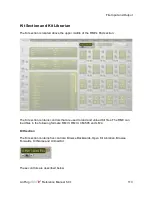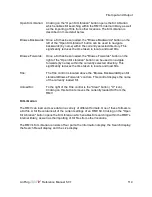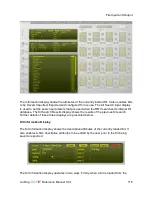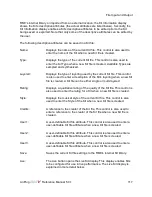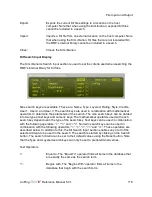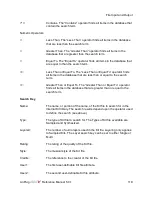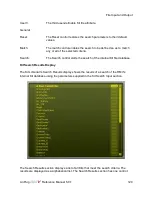File Input and Output
Open Kit Librarian: Clicking on the "Open Kit Librarian" button opens the Kit Librarian
which enables Kit searching within the RMV's internal library, as well
as the importing of Kits from other locations. The Kit Librarian is
described in more detail below.
Browse Backwards: Once a Kit has been loaded, the "Browse Backwards" button on the
left of the "Open Kit Librarian" button can be used to navigate
backwards (by name) within the currently selected directory. This
significantly reduces the time taken to locate and load Kits.
Browse Forwards:
Once a Kit has been loaded, the "Browse Forwards" button on the
right of the "Open Kit Librarian" button can be used to navigate
forwards (by name) within the currently selected directory. This
significantly reduces the time taken to locate and load Kits.
Title:
The Title control is located above the “Browse Backwards/Open Kit
Librarian/Browse Forwards” controls. This control displays the name
of the currently loaded Kit.
Unload Kit:
To the right of the Title control is the "Clear" button ( "X" icon).
Clicking on this button removes the currently loaded Kit from the
RMV.
Kit Librarian
The RMV can load and save data in a variety of different formats. One of these formats is
a Kit file. A Kit file contains all of the current settings of an RMV Kit. Clicking on the "Open
Kit Librarian" button opens the Kit Librarian which enables Kit searching within the RMV's
internal library, as well as the importing of Kit files from other locations.
The RMV's Kit Librarian consists of four parts: the Information display, the Search display,
the Search Result display, and the Live display.
LinPlug
Reference Manual 5.0.1
114