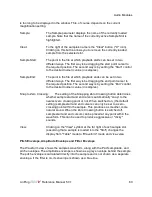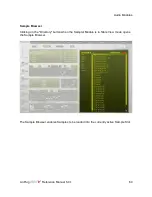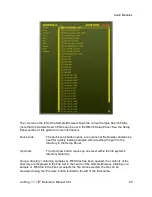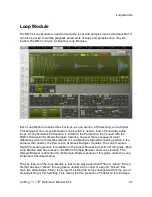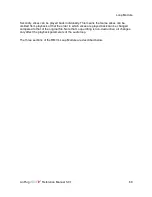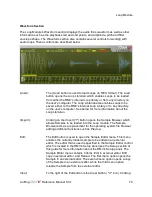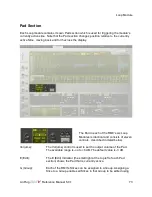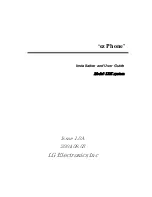Audio Modules
R:
The R or "reverse" setting determines the direction in which the
sample is played back. Normally, samples play from start to end.
However, by clicking on the R button sample playback is reversed.
Edit:
The Edit button is used to open the Sample Editor menu. This menu
enables the currently loaded sample to be edited in an external
editor. The editor that is used is specified in the Sample Editor control
which is located in the RMV's Setup panel (see the Setup Panel
section of this guide for more information about the RMV's Setup
Panel). The Sample Editor menu contains 3 items: Edit in external
editor, Edit copy in external editor, and Reload. The first menu option
opens the Sample in an external editor. The second menu option
opens a copy of the Sample in an external editor, while the third
menu option reloads the Sample from the external editor.
View:
Clicking on the "Waveform" symbol at the far right of each sample
slot (assuming that a sample is loaded into the "Slot") changes the
display from "Table" mode to "Waveform" mode and vice-versa.
Waveform View
Waveform mode enables several sample playback parameters to be set. Once in
Waveform mode, the top line of the Sample Playback Editor displays the currently loaded
sample's various parameters.
The Sampler's Waveform view also shows a Sample's Pitch, Amplitude and Filter envelope
settings which greatly assists in setting their various values.
The Waveform display's magnification is set using the plus/minus buttons at the bottom
right of the display. The number in the middle of the plus/minus buttons shows the number
of samples compressed into a single pixel's width. For example, if the magnification is 1,
then one sample is displayed per pixel. If the display shows 16, then 16 samples are
compressed into a single pixel thus creating a display of the waveform that is compressed
16 times. The scrollbar at the bottom of the display allows you to scroll the sample when it
LinPlug
Reference Manual 5.0.1
59